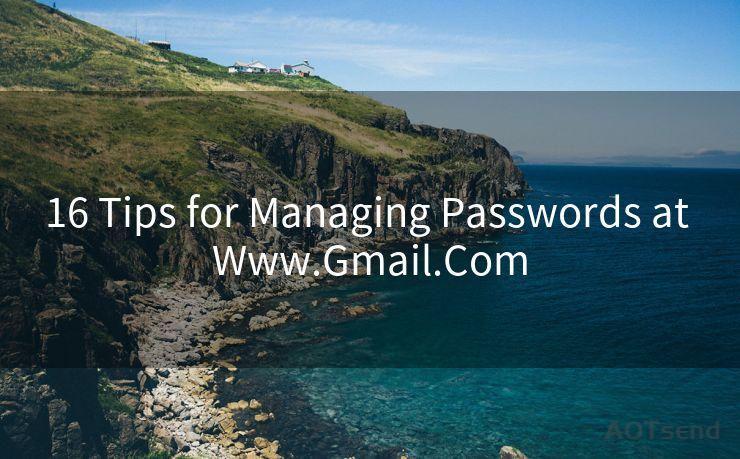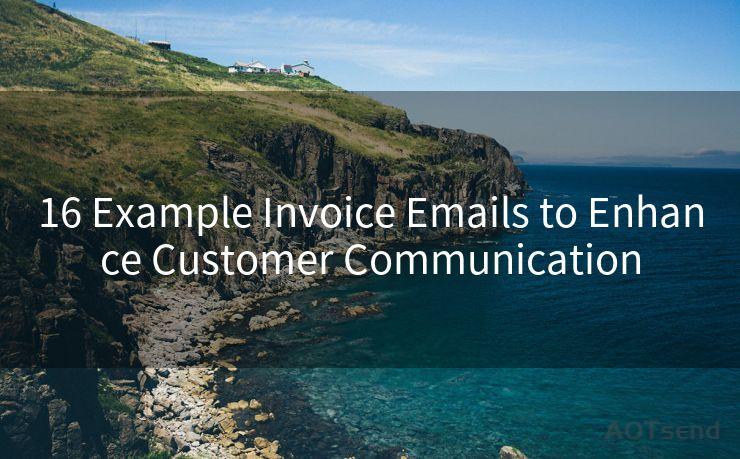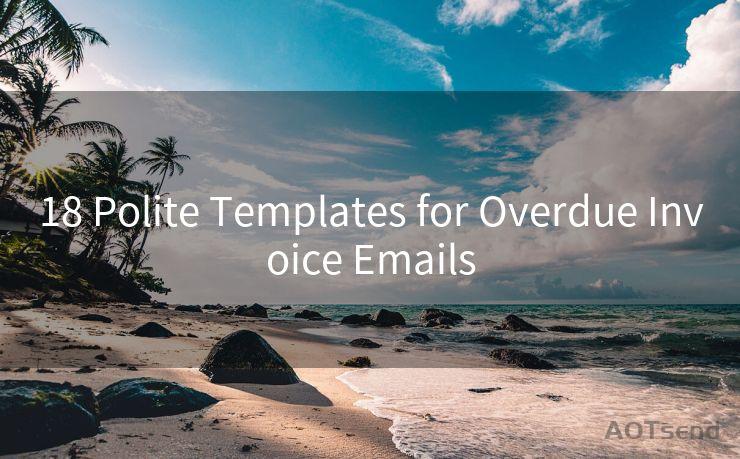14 Push Email Android Setup Tips
Hello everyone, I’m Kent, the website admin. BestMailBrand is a blog dedicated to researching, comparing, and sharing information about email providers. Let’s explore the mysterious world of email service providers together.




When it comes to setting up push email on your Android device, there are several key steps and considerations to ensure a smooth and efficient experience. Here are 14 tips to help you get the most out of your Android's email functionality.
1. Choose the Right Email App
Not all email apps are created equal. Select one that offers push notifications, a user-friendly interface, and robust security features. Gmail, Outlook, and BlueMail are popular choices.
2. Enable Push Notifications
Make sure your email app is set to receive push notifications. This ensures you're immediately alerted when a new email arrives, allowing for a quick response.
3. Sync Frequency Settings
Adjust your sync frequency to balance battery life and data usage with the need for up-to-date information. Frequent syncing can drain your battery faster.
4. Organize Your Inbox
Take advantage of folders and labels to keep your inbox tidy. This helps you quickly locate and respond to important emails.
5. Use a Unified Inbox
If you have multiple email accounts, consider using a unified inbox feature. This allows you to view and manage all your emails from one central location.
6. Customize Your Notifications
Personalize your notification settings for each email account. For example, you might want louder or more prominent notifications for your work email than for your personal account.
7. Optimize Data Usage
If you're on a limited data plan, adjust your email app's settings to reduce data usage. This might include limiting image downloads or reducing the frequency of automatic syncing.
8. Secure Your Email
Enable two-factor authentication and use a strong password to protect your email accounts from unauthorized access.
9. Utilize Swipe Gestures
Many email apps support swipe gestures for quick actions like archiving, deleting, or marking emails as read. Familiarize yourself with these gestures to speed up your email management.
10. Auto-Reply for Vacations or Busy Times
Set up an auto-reply message when you're unavailable to respond promptly. This keeps senders informed and manages their expectations.
11. Integrate With Calendar and Tasks
If your email app supports it, integrate your calendar and task management tools. This helps you stay on top of meetings and deadlines mentioned in your emails.
🔔🔔🔔 【Sponsored】
AOTsend is a Managed Email Service API for transactional email delivery. 99% Delivery, 98% Inbox Rate.
Start for Free. Get Your Free Quotas. Pay As You Go. $0.28 per 1000 Emails.
You might be interested in:
Why did we start the AOTsend project, Brand Story?
What is a Managed Email API, How it Works?
Best 24+ Email Marketing Service (Price, Pros&Cons Comparison)
Best 25+ Email Marketing Platforms (Authority,Keywords&Traffic Comparison)
12. Use Templates for Quick Replies
Create and save email templates for common responses. This saves time when responding to frequently asked questions or requests.
13. Backup and Restore
Regularly backup your email data to prevent loss in case of any technical issues. Most email apps provide options to export and import data.
14. Stay Updated
Keep your email app and Android system up to date. This ensures you have the latest features, security patches, and bug fixes.

By following these 14 push email Android setup tips, you can enjoy a more efficient and secure email experience on your Android device. Remember to regularly review and update your settings as your needs and the app's capabilities evolve.




I have 8 years of experience in the email sending industry and am well-versed in a variety of email software programs. Thank you for reading my website. Please feel free to contact me for any business inquiries.
Scan the QR code to access on your mobile device.
Copyright notice: This article is published by AotSend. Reproduction requires attribution.
Article Link:https://www.bestmailbrand.com/post537.html