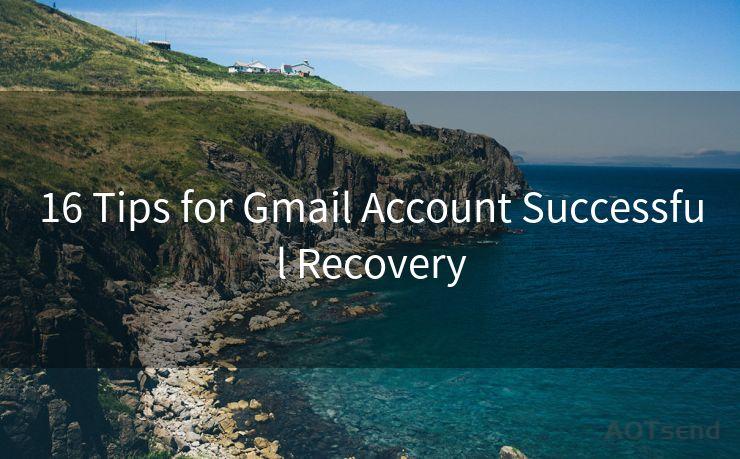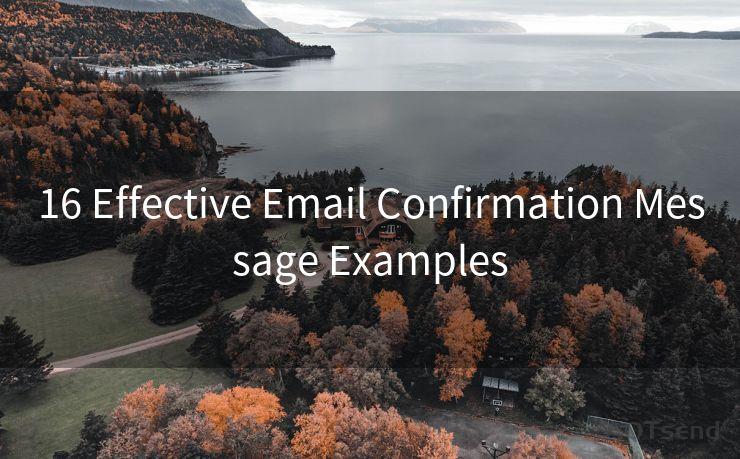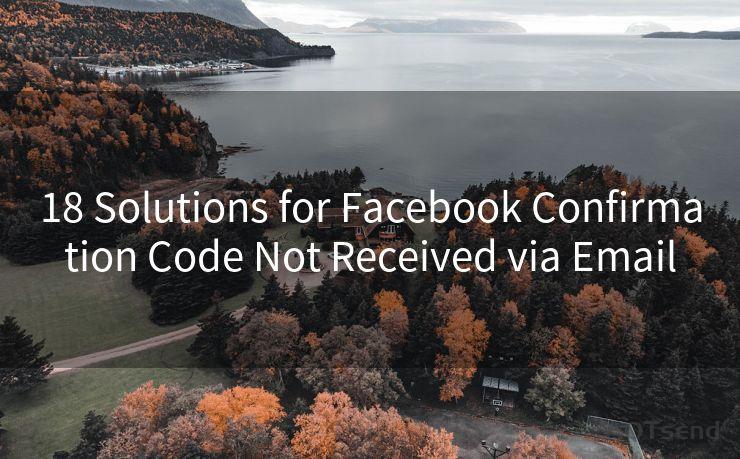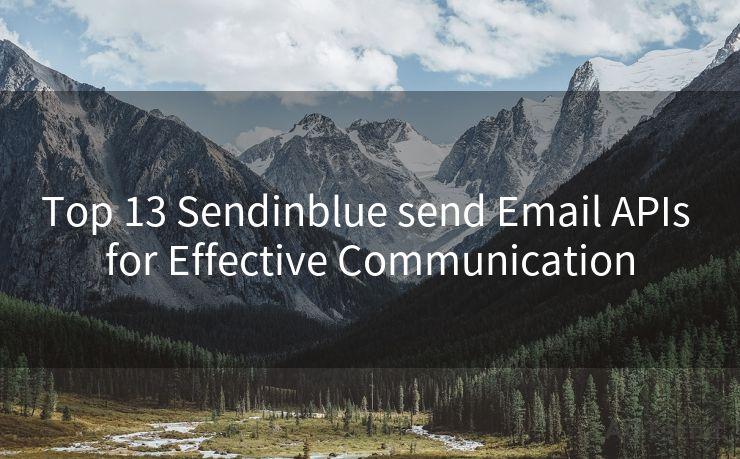14 Fixes for Not Getting Notifications From Gmail
Hello everyone, I’m Kent, the website admin. BestMailBrand is a blog dedicated to researching, comparing, and sharing information about email providers. Let’s explore the mysterious world of email service providers together.




Gmail is one of the most popular email services, yet sometimes users may encounter issues with receiving notifications. If you're among those who are missing out on important emails because Gmail isn't notifying you, here are 14 fixes to help you resolve the problem.
1. Disable Battery Saver
While the Battery Saver feature on your Android device helps conserve battery life, it can interfere with Gmail notifications. To ensure you receive notifications, turn off Battery Saver in your device's settings.
2. Disable Battery Optimization for Gmail
Battery optimization is a great feature, but it can prevent Gmail from running in the background, affecting notifications. To fix this, disable battery optimization for the Gmail app in your settings.
3. Clear App Cache
Over time, the Gmail app's cache can build up, causing notification issues. Clearing the cache can help resolve this. Go to your device's settings, find the Gmail app, and clear the cache.
4. Check Your Notification Settings
Ensure that Gmail notifications are enabled in the app's settings. Sometimes, they might be accidentally turned off.
5. Update the Gmail App
An outdated Gmail app can cause notification issues. Regularly update the app to ensure optimal performance and bug fixes.
6. Check Your Internet Connection
A stable internet connection is essential for receiving Gmail notifications. If your connection is weak or unstable, it can affect notifications.
7. Restart Your Device
Sometimes, a simple restart can fix minor software glitches that might be preventing Gmail notifications.
8. Check Your Gmail Filters
🔔🔔🔔 【Sponsored】
AOTsend is a Managed Email Service API for transactional email delivery. 99% Delivery, 98% Inbox Rate.
Start for Free. Get Your Free Quotas. Pay As You Go. $0.28 per 1000 Emails.
You might be interested in:
Why did we start the AOTsend project, Brand Story?
What is a Managed Email API, How it Works?
Best 24+ Email Marketing Service (Price, Pros&Cons Comparison)
Best 25+ Email Marketing Platforms (Authority,Keywords&Traffic Comparison)
Gmail filters can sometimes interfere with notifications. Ensure that no filter is blocking the notifications you want to receive.
9. Verify Your Gmail Account Settings
Log into your Gmail account on a web browser and check your account settings. Ensure that all notification settings are as you prefer.
10. Uninstall and Reinstall the Gmail App
If all else fails, uninstalling and reinstalling the Gmail app can sometimes resolve stubborn notification issues.
11. Check for System Updates
Ensure your device's operating system is up to date. System updates can bring improvements and bug fixes that might affect notifications.
12. Manage Your Gmail Labels
Gmail's labeling system can affect notifications. Ensure that the labels you want notifications for are set up correctly.
13. Check Third-Party Apps
If you've granted notification access to third-party apps, they might be interfering with Gmail notifications. Review and adjust these settings if necessary.

14. Contact Gmail Support
If none of the above solutions work, you might need to contact Gmail support for further assistance.
In conclusion, not receiving Gmail notifications can be frustrating, but with these 14 fixes, you should be able to resolve the issue. Remember to regularly check and update your settings to ensure optimal performance from your Gmail app.




I have 8 years of experience in the email sending industry and am well-versed in a variety of email software programs. Thank you for reading my website. Please feel free to contact me for any business inquiries.
Scan the QR code to access on your mobile device.
Copyright notice: This article is published by AotSend. Reproduction requires attribution.
Article Link:https://www.bestmailbrand.com/post585.html