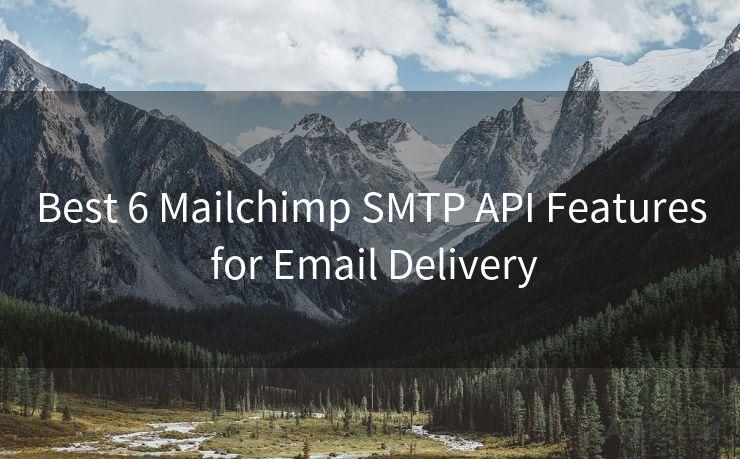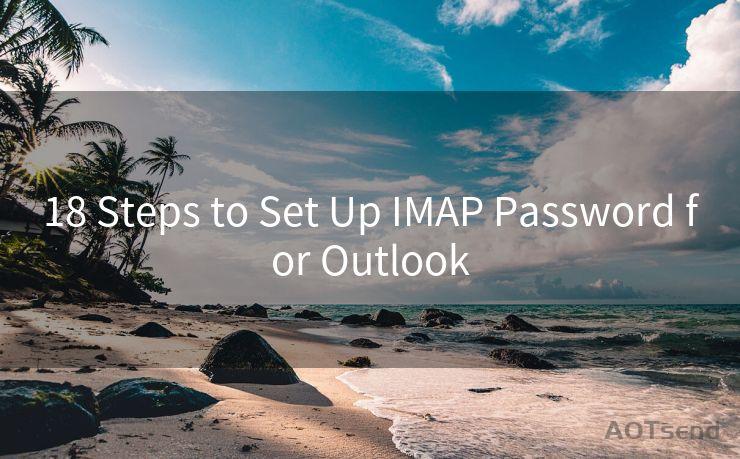19 Yahoo Mail Notifications Not Working on Android Solutions
Hello everyone, I’m Kent, the website admin. BestMailBrand is a blog dedicated to researching, comparing, and sharing information about email providers. Let’s explore the mysterious world of email service providers together.




When it comes to email services, Yahoo Mail holds a significant place. However, just like any other digital product, it's not immune to glitches. One common issue that Android users face is the failure of Yahoo Mail notifications. If you're among those who've encountered this problem, here are 19 solutions to help you fix Yahoo Mail notifications not working on Android.
1. Check Notification Settings
First and foremost, ensure that your Yahoo Mail app has the permission to show notifications on your Android device. Go to your phone's settings, find the Yahoo Mail app, and check if notifications are enabled.
2. Update the Yahoo Mail App
An outdated app can cause various issues, including notification problems. Head to the Google Play Store and check if there's an update available for the Yahoo Mail app.
3. Clear App Cache and Data
Sometimes, clearing the app cache and data can resolve notification issues. You can find this option in your phone's settings under the Yahoo Mail app info.
4. Check Your Internet Connection
A stable internet connection is essential for receiving notifications. Ensure that your device is connected to the internet and the connection is stable.
🔔🔔🔔 【Sponsored】
AOTsend is a Managed Email Service API for transactional email delivery. 99% Delivery, 98% Inbox Rate.
Start for Free. Get Your Free Quotas. Pay As You Go. $0.28 per 1000 Emails.
You might be interested in:
Why did we start the AOTsend project, Brand Story?
What is a Managed Email API, How it Works?
Best 24+ Email Marketing Service (Price, Pros&Cons Comparison)
Best 25+ Email Marketing Platforms (Authority,Keywords&Traffic Comparison)
5. Restart Your Device
A simple restart can fix many temporary glitches, including notification issues. Try restarting your Android device and see if the problem persists.
6. Check Yahoo Mail Server Status
Sometimes, the issue might be on Yahoo's end. Check Yahoo's official support channels or social media pages for any service outage announcements.
7. Disable Battery Optimization
Android's battery optimization feature can sometimes interfere with app notifications. Disable battery optimization for the Yahoo Mail app in your phone's settings.
8. Uninstall and Reinstall the App
If none of the above solutions work, try uninstalling and reinstalling the Yahoo Mail app. This can help resolve deeper-rooted issues.
9. Check Your Yahoo Mail Settings
Log in to your Yahoo Mail account on a web browser and ensure that your notification settings are correct. Sometimes, the issue might be with your account settings, not the app.
10. Use Another Email App
Try using another email app like Gmail or Outlook to access your Yahoo Mail account. This can help you determine if the issue is with the Yahoo Mail app or your account.
11. Contact Yahoo Support
If all else fails, it's time to reach out to Yahoo support. They might be able to provide more specific solutions or insights into the problem.

By following these steps, you should be able to resolve the issue of Yahoo Mail notifications not working on your Android device. Remember to troubleshoot step by step and check if the problem is solved after each attempt.




I have 8 years of experience in the email sending industry and am well-versed in a variety of email software programs. Thank you for reading my website. Please feel free to contact me for any business inquiries.
Scan the QR code to access on your mobile device.
Copyright notice: This article is published by AotSend. Reproduction requires attribution.
Article Link:https://www.bestmailbrand.com/post5945.html