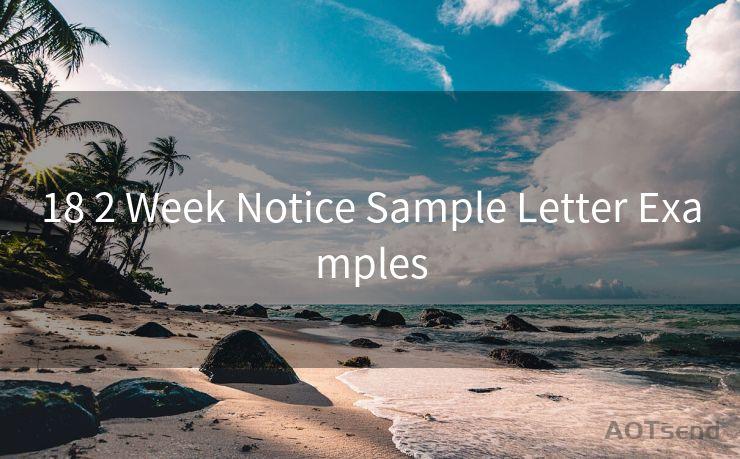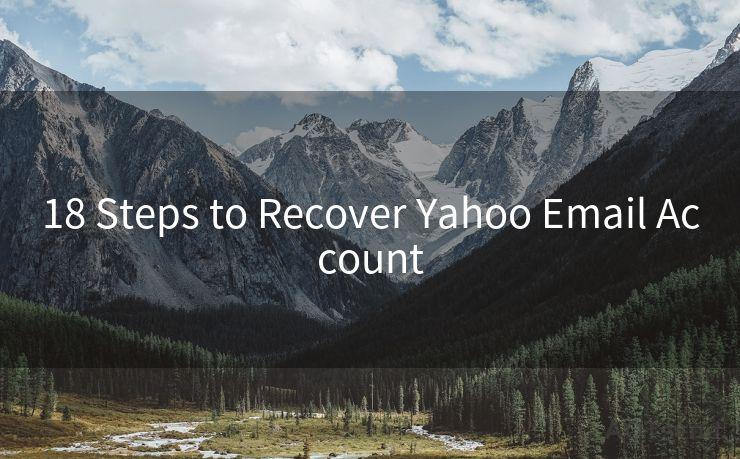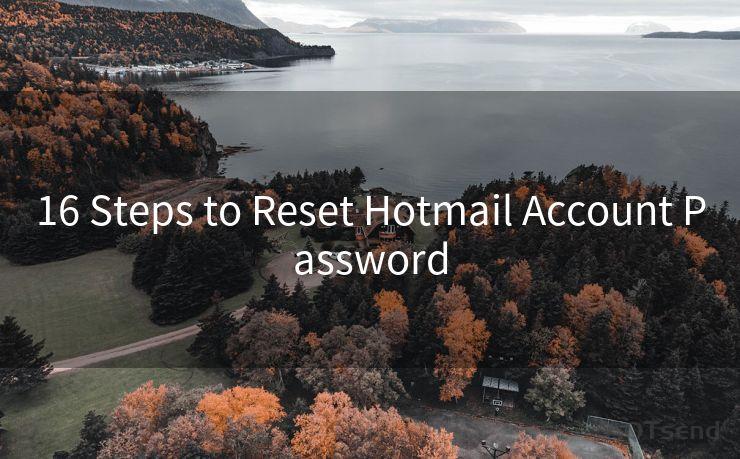12 Steps to Send Emails with AWS SNS
Hello everyone, I’m Kent, the website admin. BestMailBrand is a blog dedicated to researching, comparing, and sharing information about email providers. Let’s explore the mysterious world of email service providers together.




When it comes to sending emails through Amazon Web Services (AWS), one powerful tool in the AWS arsenal is Simple Notification Service (SNS). SNS allows you to send notifications to multiple endpoints, including email, HTTP, HTTPS, SMS, or SQS queues. In this article, we'll outline the 12 steps to send emails with AWS SNS, making the process clear and straightforward.

Step 1: Set Up an AWS Account
Before you can use SNS, you need an AWS account. If you don't have one, visit aws.amazon.com and sign up.
Step 2: Navigate to the SNS Console
Log in to your AWS account and navigate to the Simple Notification Service (SNS) console.
Step 3: Create a Topic
In SNS, messages are published to "topics." Click "Create topic" and give your topic a name.
Step 4: Configure Topic Access Policy
Ensure your topic's access policy allows the necessary permissions for publishing and subscribing.
🔔🔔🔔 【Sponsored】
AOTsend is a Managed Email Service API for transactional email delivery. 99% Delivery, 98% Inbox Rate.
Start for Free. Get Your Free Quotas. Pay As You Go. $0.28 per 1000 Emails.
You might be interested in:
Why did we start the AOTsend project, Brand Story?
What is a Managed Email API, How it Works?
Best 24+ Email Marketing Service (Price, Pros&Cons Comparison)
Best 25+ Email Marketing Platforms (Authority,Keywords&Traffic Comparison)
Step 5: Subscribe an Email Endpoint
Click "Create subscription" and choose "Email" as the protocol. Enter the email address where you want to receive notifications.
Step 6: Confirm Subscription
An email will be sent to the provided address with a confirmation link. Click the link to activate the subscription.
Step 7: Create an IAM User for Publishing
For security reasons, it's best to create an IAM user with permissions to publish to your SNS topic, rather than using your root account credentials.
Step 8: Configure the IAM User's Permissions
Attach a policy to the IAM user that allows them to publish messages to your SNS topic.
Step 9: Obtain the IAM User's Access Keys
Generate access keys for the IAM user. These will be used to authenticate when publishing messages programmatically.
Step 10: Write Code to Publish Messages
Using the AWS SDK for your preferred programming language, write code to publish messages to your SNS topic. You'll need the topic ARN (Amazon Resource Name) and the IAM user's access keys.
Step 11: Test Your Code
Run your code to ensure messages are being published successfully and received via email.
Step 12: Monitor and Troubleshoot
Regularly check the SNS console and CloudWatch metrics to monitor the health and activity of your SNS topic. If there are any issues, AWS provides detailed logs and metrics for troubleshooting.
By following these 12 steps, you can easily set up AWS SNS to send emails. SNS is a powerful and flexible service that can be integrated into various applications and workflows, making it a valuable tool for developers and system administrators alike.
Remember, when using AWS SNS for email notifications, always ensure you comply with AWS's terms of service and best practices, especially regarding sending limits and anti-spam policies.
By mastering these 12 steps, you'll be able to harness the power of AWS SNS to send emails efficiently and effectively.




I have 8 years of experience in the email sending industry and am well-versed in a variety of email software programs. Thank you for reading my website. Please feel free to contact me for any business inquiries.
Scan the QR code to access on your mobile device.
Copyright notice: This article is published by AotSend. Reproduction requires attribution.
Article Link:https://www.bestmailbrand.com/post603.html