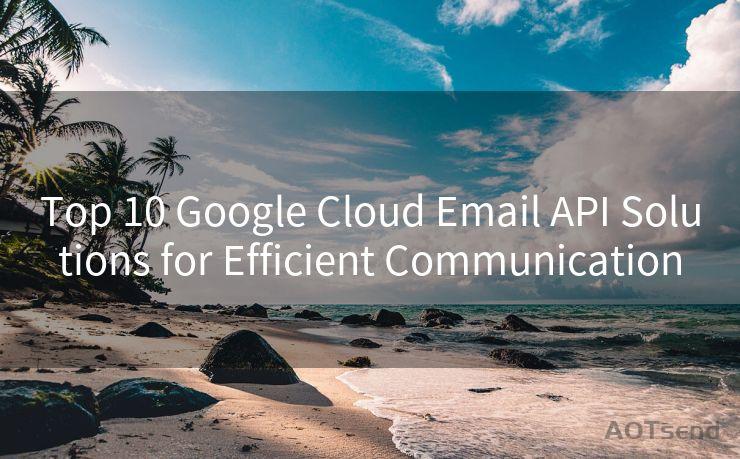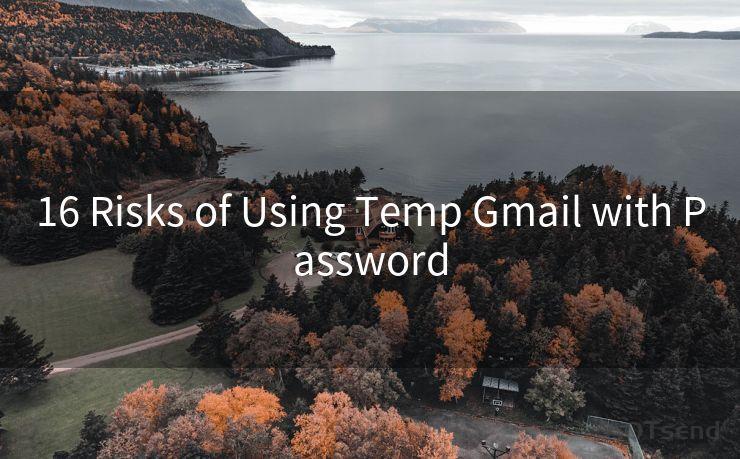7 Common Issues and Fixes for Not Receiving Email Notifications on iPhone
Hello everyone, I’m Kent, the website admin. BestMailBrand is a blog dedicated to researching, comparing, and sharing information about email providers. Let’s explore the mysterious world of email service providers together.




Owning an iPhone means enjoying the seamless integration of technology into your daily life. However, it can be frustrating when certain features, like email notifications, don't work as expected. If you're not receiving email notifications on your iPhone, here are seven common issues and their fixes.
1. Check Your Notification Settings
The first step is to ensure that your notification settings are correctly configured. Go to Settings > Notifications > Mail and make sure that Allow Notifications is turned on. You can also customize the notification sound, badge app icon, and alert style here.
2. Verify Email Account Settings
Sometimes, the issue might lie within your email account settings. Open the Mail app, go to Settings > Mail > Accounts, and select the problematic email account. Ensure that the account is properly set up and the server settings are correct.
3. Update Your iOS
An outdated iOS version can cause compatibility issues with certain apps, including the Mail app. Go to Settings > General > Software Update and check if there's a new iOS version available. Updating your iPhone might resolve the notification issue.

4. Check Your Internet Connection
A stable internet connection is crucial for receiving email notifications. If you're on a weak or unstable network, consider switching to a stronger one. Additionally, ensure that your iPhone isn't in Airplane Mode, as this disables all wireless communications.
5. Restart Your iPhone
Sometimes, a simple restart can fix minor software glitches that might be preventing email notifications. Press and hold the power button until the "slide to power off" option appears. Slide to turn off your iPhone, wait for a few seconds, and then turn it back on.
6. Check for App Conflicts
Certain apps might conflict with the Mail app, causing notification issues. If you've installed any new apps recently, try uninstalling them to see if they're the cause of the problem.
7. Reset Your iPhone Settings
🔔🔔🔔 【Sponsored】
AOTsend is a Managed Email Service API for transactional email delivery. 99% Delivery, 98% Inbox Rate.
Start for Free. Get Your Free Quotas. Pay As You Go. $0.28 per 1000 Emails.
You might be interested in:
Why did we start the AOTsend project, Brand Story?
What is a Managed Email API, How it Works?
Best 24+ Email Marketing Service (Price, Pros&Cons Comparison)
Best 25+ Email Marketing Platforms (Authority,Keywords&Traffic Comparison)
If none of the above solutions work, you might need to reset your iPhone settings. Go to Settings > General > Reset and choose Reset All Settings. This will reset your iPhone's settings to their defaults without deleting any personal data.
In conclusion, not receiving email notifications on your iPhone can be frustrating, but it's usually a solvable problem. By following these seven troubleshooting tips, you should be able to identify and fix the issue, ensuring that you never miss an important email again. Remember to always keep your iPhone updated and regularly check your settings to avoid any potential glitches.




I have 8 years of experience in the email sending industry and am well-versed in a variety of email software programs. Thank you for reading my website. Please feel free to contact me for any business inquiries.
Scan the QR code to access on your mobile device.
Copyright notice: This article is published by AotSend. Reproduction requires attribution.
Article Link:https://www.bestmailbrand.com/post609.html