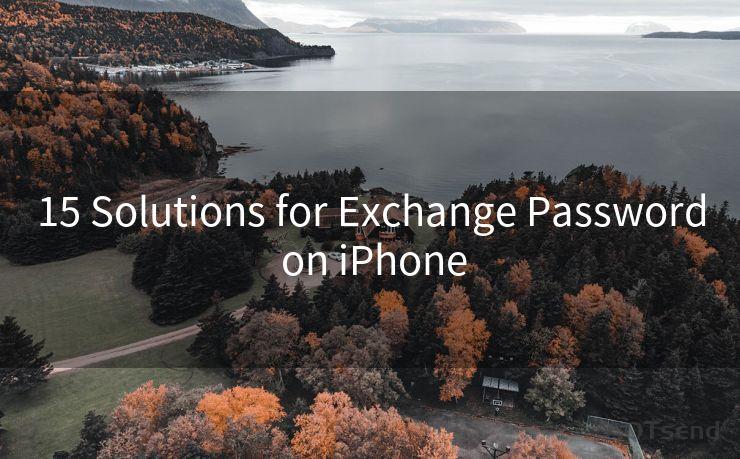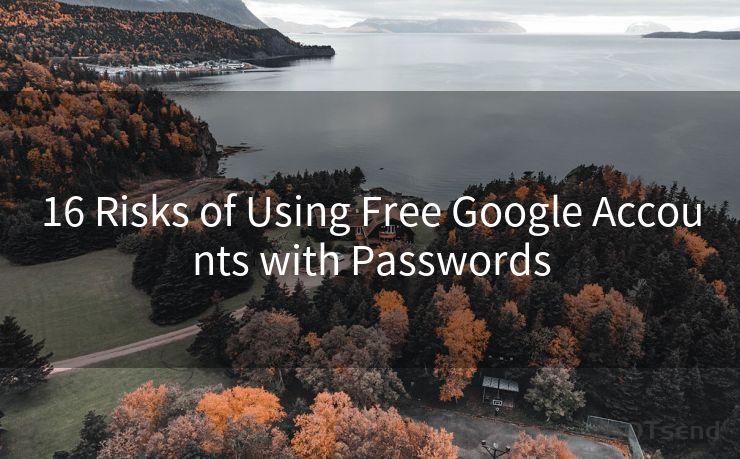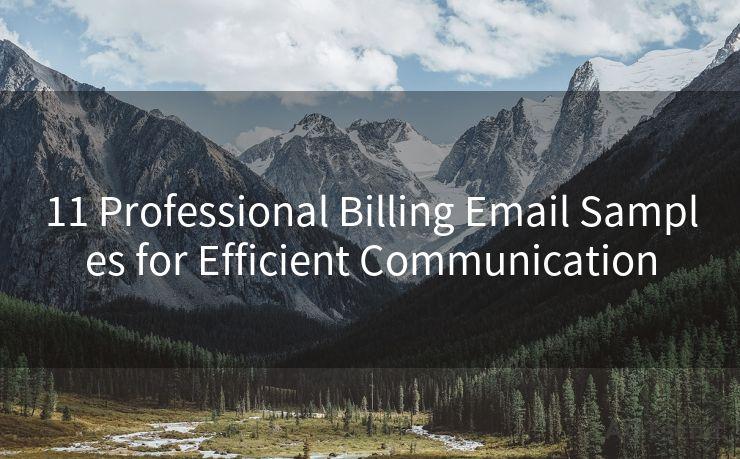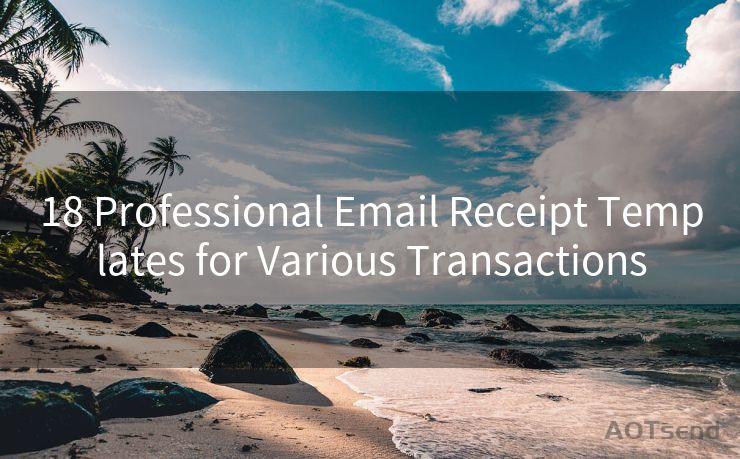18 Gravity Forms Not Sending Notifications Solutions
Hello everyone, I’m Kent, the website admin. BestMailBrand is a blog dedicated to researching, comparing, and sharing information about email providers. Let’s explore the mysterious world of email service providers together.




Gravity Forms is a powerful WordPress plugin that allows users to create and manage online forms easily. However, sometimes you may encounter an issue where Gravity Forms fails to send notifications. This can be frustrating, especially when you rely on these notifications for important leads or inquiries. In this article, we'll explore 18 solutions to fix the problem of Gravity Forms not sending notifications.
Solution 1: Check Email Settings
First and foremost, ensure that your WordPress site's email settings are configured correctly. Go to Settings > General in your WordPress dashboard and verify the email address in the "Administration Email Address" field.
Solution 2: Test Email Deliverability
Use tools like Mail-Tester to check if your server's IP address is blacklisted or if there are any deliverability issues with your emails.
Solution 3: Update Gravity Forms
Make sure you have the latest version of Gravity Forms installed. Updates often include bug fixes and improvements that may resolve notification issues.
Solution 4: Check Form Notification Settings
Within Gravity Forms, double-check the notification settings for each form. Ensure that notifications are enabled and that the recipient email addresses are correct.
Solution 5: SMTP Plugin
Consider using an SMTP plugin like WP Mail SMTP to improve email deliverability. SMTP plugins can help bypass potential email delivery issues caused by shared hosting environments.
Solution 6: Server Email Limits
Check with your hosting provider to see if there are any email sending limits on your server. Some hosts restrict the number of emails sent per hour or day.
Solution 7: PHP Mail Function
If your server uses the PHP mail() function, there might be issues with it. Switching to an SMTP server or a transactional email service can help.
Solution 8: Check Spam Filters
Sometimes, notifications might be marked as spam. Check your spam folder or ask your email provider if they have any spam filtering rules that might be affecting incoming emails.
Solution 9: Email Logging
Enable email logging on your server to track what happens to outgoing emails. This can help identify if emails are being sent but not received.
Solution 10: Contact Form 7 Compatibility
If you have Contact Form 7 installed, ensure there are no conflicts with Gravity Forms. Disable Contact Form 7 temporarily to see if it resolves the issue.
Solution 11: Check Plugins and Themes
Disable other plugins and switch to a default theme to rule out any conflicts that might be causing notification issues.
Solution 12: WordPress and Server Logs
Examine your WordPress and server logs for any error messages related to email sending. These logs can provide valuable clues about what's causing the problem.
Solution 13: Email Header and Body Content
Ensure that your email notifications don't contain any spam-like content or suspicious links. This can affect email deliverability.
Solution 14: DNS Settings
Verify your DNS settings, especially if you're using a custom domain for email sending. Incorrect DNS records can cause email delivery failures.
Solution 15: Transactional Email Services
Consider using a transactional email service like SendGrid or Mailgun for more reliable email delivery.

Solution 16: Firewall and Security Plugins
If you're using firewall or security plugins, ensure they're not blocking outgoing emails.
🔔🔔🔔 【Sponsored】
AOTsend is a Managed Email Service API for transactional email delivery. 99% Delivery, 98% Inbox Rate.
Start for Free. Get Your Free Quotas. Pay As You Go. $0.28 per 1000 Emails.
You might be interested in:
Why did we start the AOTsend project, Brand Story?
What is a Managed Email API, How it Works?
Best 24+ Email Marketing Service (Price, Pros&Cons Comparison)
Best 25+ Email Marketing Platforms (Authority,Keywords&Traffic Comparison)
Solution 17: Test Different Email Providers
Try sending notifications to different email providers to see if the issue is specific to certain providers.
Solution 18: Contact Support
If none of the above solutions work, contact Gravity Forms support or your hosting provider for further assistance.
In conclusion, there are multiple potential causes for Gravity Forms not sending notifications. By systematically troubleshooting and testing each solution, you can narrow down the issue and restore email functionality to your forms. Remember to always backup your site before making significant changes and to keep your plugins and themes up to date for optimal performance.




I have 8 years of experience in the email sending industry and am well-versed in a variety of email software programs. Thank you for reading my website. Please feel free to contact me for any business inquiries.
Scan the QR code to access on your mobile device.
Copyright notice: This article is published by AotSend. Reproduction requires attribution.
Article Link:https://www.bestmailbrand.com/post6163.html