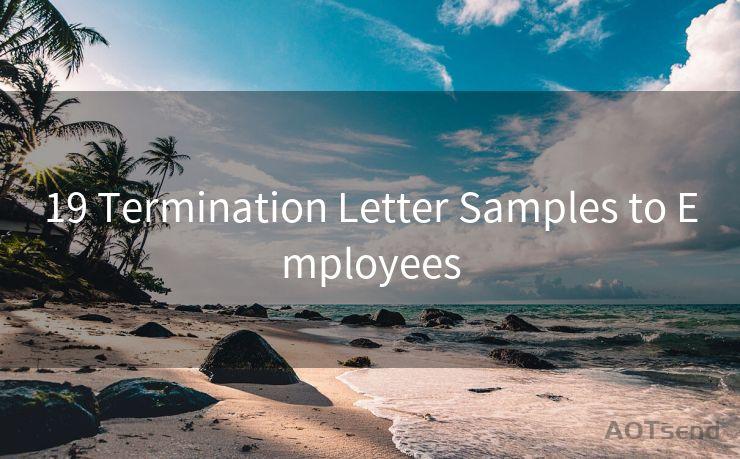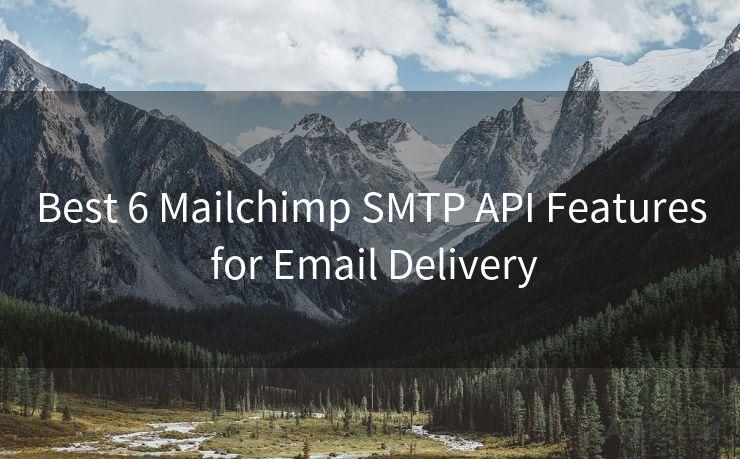9 Key Dropbox Email Notification Settings for Better Efficiency
Hello everyone, I’m Kent, the website admin. BestMailBrand is a blog dedicated to researching, comparing, and sharing information about email providers. Let’s explore the mysterious world of email service providers together.




In the digital age, Dropbox has become a staple for file sharing and storage. However, with the influx of information and notifications, it's crucial to manage your email notifications wisely to maintain efficiency. Here are nine key Dropbox email notification settings that can help you achieve better efficiency.
1. File Updates and Changes
Keeping track of file updates is essential, especially when working in a team. However, receiving an email for every minor change can be overwhelming. Dropbox allows you to customize these notifications, so you only receive emails for significant updates, such as when a specific file or folder is modified.

2. Sharing Notifications
When files or folders are shared with you, Dropbox can notify you via email. This is useful to stay informed about new collaborations or projects. You can adjust these settings to receive notifications only when specific people or teams share content with you.
3. Comment and Mention Alerts
If you're actively collaborating on Dropbox files, comment and mention alerts keep you in the loop. Adjust these settings to ensure you're only notified when someone mentions you directly or comments on a file you're interested in.
4. Daily or Weekly Digests
To reduce the frequency of notifications, you can opt for daily or weekly digest emails. These emails summarize all the activity in your Dropbox account during the specified period, allowing you to quickly catch up on any changes without being bombarded with real-time updates.
5. Storage and Quota Alerts
Staying within your storage quota is important, especially if you're on a paid plan. Dropbox can send you email alerts when you're approaching your storage limit, giving you time to manage your files and prevent any unexpected overages.
6. New Device or App Linked
For security reasons, it's crucial to know when a new device or app is linked to your Dropbox account. Enabling these notifications ensures you're immediately aware of any unauthorized access attempts.
7. Two-Step Verification
For added security, Dropbox offers two-step verification. When enabled, you'll receive an email with a security code every time someone tries to log into your account from a new device. This extra layer of protection helps prevent unauthorized access.
8. File Requests
If you use Dropbox's File Requests feature to collect files from others, you can set up notifications to alert you when someone uploads a file to your request. This way, you can quickly review and process the incoming files.
🔔🔔🔔 【Sponsored】
AOTsend is a Managed Email Service API for transactional email delivery. 99% Delivery, 98% Inbox Rate.
Start for Free. Get Your Free Quotas. Pay As You Go. $0.28 per 1000 Emails.
You might be interested in:
Why did we start the AOTsend project, Brand Story?
What is a Managed Email API, How it Works?
Best 24+ Email Marketing Service (Price, Pros&Cons Comparison)
Best 25+ Email Marketing Platforms (Authority,Keywords&Traffic Comparison)
9. Error and Warning Messages
Enable notifications for error and warning messages to stay informed about any potential issues with your Dropbox account, such as sync conflicts or file corruption. These notifications help you address problems promptly, minimizing any potential data loss or corruption.
By carefully managing your Dropbox email notification settings, you can ensure that you're only receiving relevant and timely updates, allowing you to focus on your work without being distracted by unnecessary emails. Remember to regularly review and adjust these settings as your needs and preferences change.
In conclusion, mastering these nine key Dropbox email notification settings can significantly improve your efficiency and productivity. By staying informed about important updates while filtering out the noise, you can focus on what matters most: your work.




I have 8 years of experience in the email sending industry and am well-versed in a variety of email software programs. Thank you for reading my website. Please feel free to contact me for any business inquiries.
Scan the QR code to access on your mobile device.
Copyright notice: This article is published by AotSend. Reproduction requires attribution.
Article Link:https://www.bestmailbrand.com/post617.html