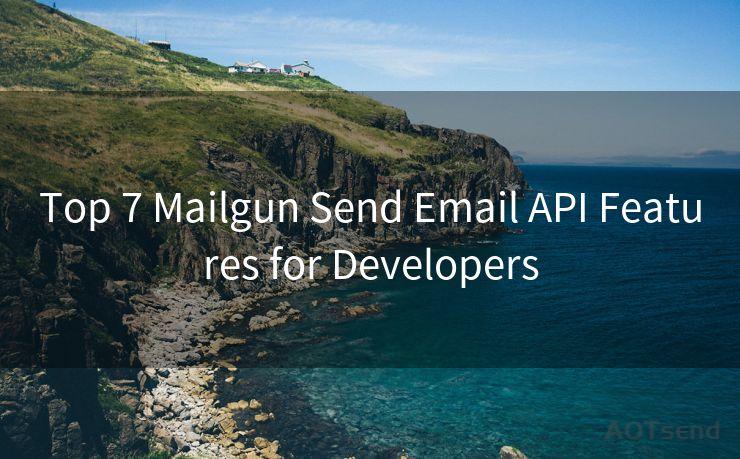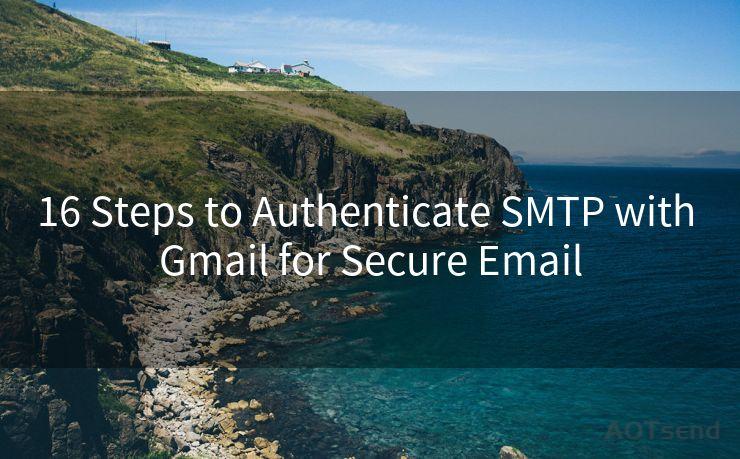19 Email Notifications Not Working on Android Solutions
Hello everyone, I’m Kent, the website admin. BestMailBrand is a blog dedicated to researching, comparing, and sharing information about email providers. Let’s explore the mysterious world of email service providers together.




1. Introduction
If you're an Android user who relies on email notifications to stay up-to-date with your inbox, it can be frustrating when these notifications suddenly stop working. Don't worry, you're not alone. Many Android users have reported this issue, and we're here to help you fix it. In this blog post, we'll explore 19 solutions to get your email notifications working again on your Android device.
2. Check Your Notification Settings
First and foremost, ensure that your email app's notification settings are enabled. Go to your device's Settings > Apps & Notifications > [Your Email App] > Notifications and make sure they are turned on.
3. Update Your Email App
An outdated email app can cause notification issues. Head to the Google Play Store, find your email app, and check for updates. Keeping your apps up-to-date can resolve many common problems.
4. Clear Cache and Data
Sometimes, clearing the cache and data of your email app can resolve notification issues. Go to Settings > Apps & Notifications > [Your Email App] > Storage & Cache and tap on “Clear Cache” and “Clear Data”.
5. Check Your Battery Optimization Settings
Android's Battery Optimization feature can sometimes interfere with app notifications. Disable battery optimization for your email app by going to Settings > Battery > Battery Optimization and selecting “Don't Optimize” for your email app.
6. Check Your Email Provider's Settings
Some email providers allow you to manage your notification settings from their web interface. Log in to your email account on a web browser and check if there are any relevant notification settings you can adjust.
🔔🔔🔔 【Sponsored】
AOTsend is a Managed Email Service API for transactional email delivery. 99% Delivery, 98% Inbox Rate.
Start for Free. Get Your Free Quotas. Pay As You Go. $0.28 per 1000 Emails.
You might be interested in:
Why did we start the AOTsend project, Brand Story?
What is a Managed Email API, How it Works?
Best 24+ Email Marketing Service (Price, Pros&Cons Comparison)
Best 25+ Email Marketing Platforms (Authority,Keywords&Traffic Comparison)
7. Restart Your Device
A simple restart of your Android device can sometimes resolve minor software glitches that might be causing notification issues.
8. Check Your Internet Connection
Ensure that your device has a stable internet connection. Weak or unstable connections can prevent notifications from being delivered.
9. Use Another Email App
If the problem persists, try using a different email app to see if the issue is specific to your current email client.
10. Factory Reset
If none of the above solutions work, you might consider performing a factory reset on your device. This should be a last resort, as it will erase all your data.
11. Conclusion
Email notifications not working on Android can be frustrating, but with these 19 solutions, you're well-equipped to troubleshoot and resolve the issue. Remember to always backup your data before performing any major changes to your device settings.
By following these steps and carefully checking each potential cause, you should be able to restore your email notifications and stay connected with your inbox. If the problem still persists, it might be time to reach out to your device manufacturer or email provider for further assistance.





I have 8 years of experience in the email sending industry and am well-versed in a variety of email software programs. Thank you for reading my website. Please feel free to contact me for any business inquiries.
Scan the QR code to access on your mobile device.
Copyright notice: This article is published by AotSend. Reproduction requires attribution.
Article Link:https://www.bestmailbrand.com/post6224.html