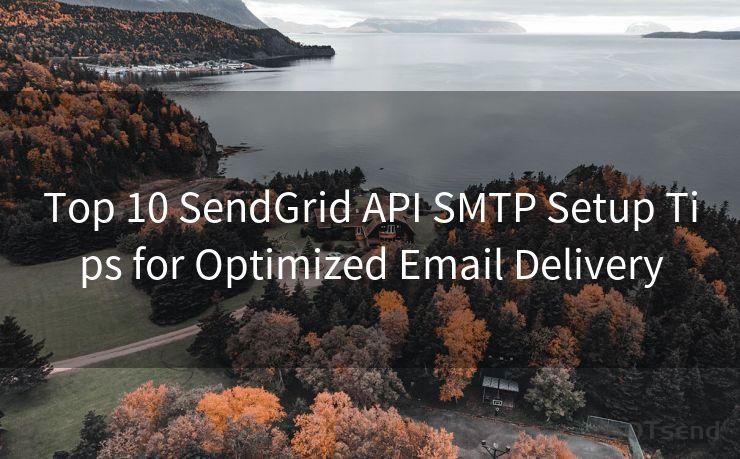18 Gmail Slack Notification Best Practices
Hello everyone, I’m Kent, the website admin. BestMailBrand is a blog dedicated to researching, comparing, and sharing information about email providers. Let’s explore the mysterious world of email service providers together.




In the modern workplace, efficient communication is key to maintaining productivity and collaboration. Gmail and Slack are two of the most popular communication tools used by teams today. To make the most of these platforms, it's essential to follow best practices for managing notifications. Here are 18 tips to help you optimize your Gmail and Slack notification settings for maximum efficiency.
1. Consolidate Your Email Accounts
If you have multiple email accounts, consider using Gmail's multiple inbox feature to consolidate them into one view. This way, you can manage all your emails from a single interface, reducing the need to constantly switch between accounts.
2. Use Labels and Filters
Gmail's labeling and filtering system allows you to automatically categorize incoming emails. By setting up filters, you can ensure that important messages are flagged, and less critical ones are archived for later review.
3. Customize Your Notification Sounds
Both Gmail and Slack allow you to customize notification sounds. Choose distinct sounds for different types of notifications so you can quickly identify the source and urgency of the message without even looking at your device.
4. Schedule Quiet Hours
To avoid distractions during focused work periods, schedule "quiet hours" in both Gmail and Slack. This feature silences notifications during specified times, allowing you to work uninterrupted.
5. Utilize Priority Inbox
Gmail's Priority Inbox feature separates your email into different categories based on importance. By training the algorithm with your feedback, you can ensure that critical emails always reach your attention first.
6. Fine-Tune Your Slack Channels
In Slack, organize your channels carefully. Use separate channels for different projects or topics to keep discussions focused. This way, you can choose to receive notifications only for channels that are relevant to your current work.
7. Leverage Slack's Do Not Disturb Feature
When you need to focus, Slack's Do Not Disturb feature can be a lifesaver. It temporarily disables all notifications, allowing you to work without interruption.
8. Use Gmail's Snooze Feature
For emails that require action but not immediately, use Gmail's snooze feature. This allows you to temporarily hide an email and have it reappear in your inbox at a later time.
9. Enable Two-Factor Authentication
While not directly related to notifications, enabling two-factor authentication for both Gmail and Slack enhances the security of your accounts, ensuring that your communication remains private.
10. Master the Search Function
Gmail and Slack both have powerful search functions. Learning to use them effectively can save you time when trying to locate specific messages or conversations.
11. Integrate with Other Tools
Integrate Gmail and Slack with other productivity tools like calendar apps or task managers. This helps you stay on top of your workload and ensures that important notifications don't slip through the cracks.
12. Customize Your Display Settings
Adjust the display settings in both Gmail and Slack to suit your preferences. This includes font size, themes, and density of information displayed, all of which can affect how quickly and easily you process incoming notifications.
13. Utilize Keyboard Shortcuts
Mastering keyboard shortcuts in Gmail and Slack can significantly improve your efficiency. These shortcuts allow you to quickly navigate, respond to, and organize your notifications.
14. Regularly Review Your Notification Settings
As your workload and priorities change, regularly review and update your notification settings. This ensures that you're always receiving the right information at the right time.
15. Use Gmail's Confidential Mode
For sensitive emails, Gmail's Confidential Mode allows you to set expiration dates and password protection. This ensures that sensitive notifications are handled securely.
16. Leverage Slack's Reminders
Slack's reminder feature allows you to set reminders for important tasks or events discussed in channels. This helps you stay on top of action items mentioned in Slack notifications.
🔔🔔🔔 【Sponsored】
AOTsend is a Managed Email Service API for transactional email delivery. 99% Delivery, 98% Inbox Rate.
Start for Free. Get Your Free Quotas. Pay As You Go. $0.28 per 1000 Emails.
You might be interested in:
Why did we start the AOTsend project, Brand Story?
What is a Managed Email API, How it Works?
Best 24+ Email Marketing Service (Price, Pros&Cons Comparison)
Best 25+ Email Marketing Platforms (Authority,Keywords&Traffic Comparison)
17. Archive Old Conversations
Regularly archive old conversations in both Gmail and Slack to keep your inbox and channels clean. This reduces clutter and makes it easier to focus on relevant notifications.
18. Stay Updated on New Features

Both Gmail and Slack continuously introduce new features and improvements. Staying updated on these changes ensures that you're always using the most efficient notification practices.
By following these 18 best practices, you can optimize your Gmail and Slack notification settings for maximum efficiency. This not only helps you stay on top of important communications but also ensures that you're able to focus and be productive in your work.




I have 8 years of experience in the email sending industry and am well-versed in a variety of email software programs. Thank you for reading my website. Please feel free to contact me for any business inquiries.
Scan the QR code to access on your mobile device.
Copyright notice: This article is published by AotSend. Reproduction requires attribution.
Article Link:https://www.bestmailbrand.com/post6274.html