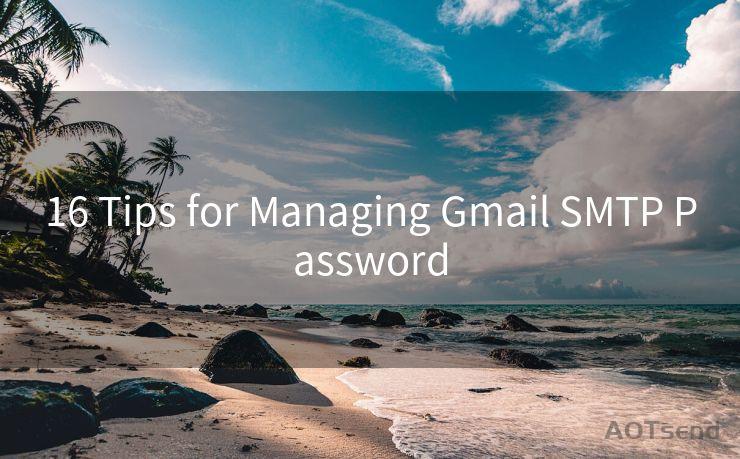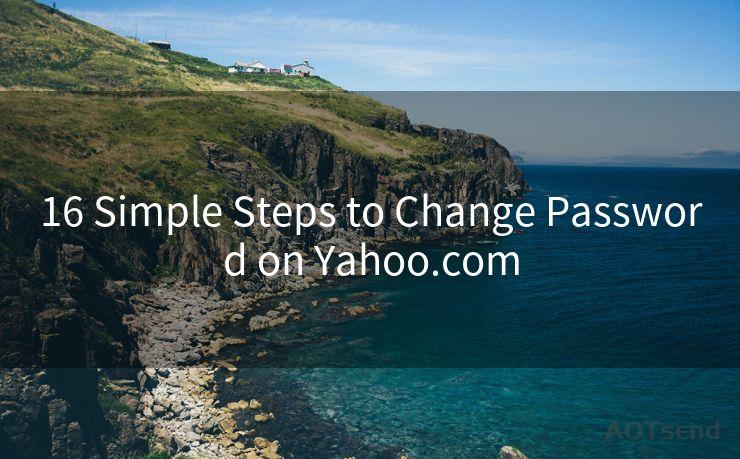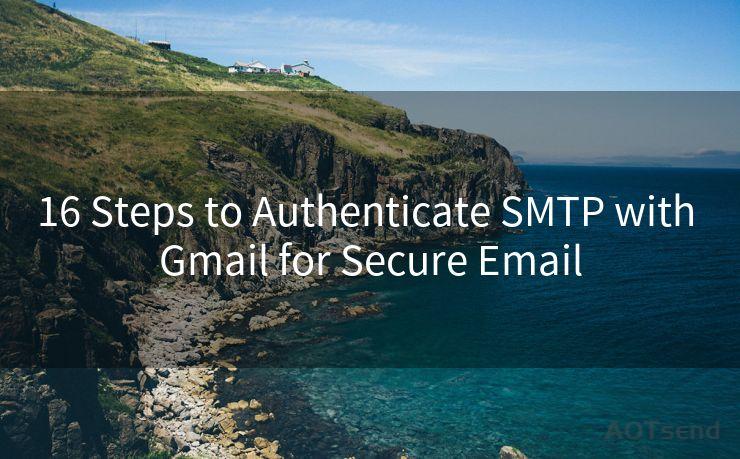16 Outlook Won't Take My Password Solutions
Hello everyone, I’m Kent, the website admin. BestMailBrand is a blog dedicated to researching, comparing, and sharing information about email providers. Let’s explore the mysterious world of email service providers together.




Introduction
When you're trying to log into your Outlook account but it won't accept your password, it can be a frustrating experience. This issue can be caused by various reasons, from simple typos to more complex technical problems. In this article, we'll explore 16 potential solutions to help you resolve the "Outlook won't take my password" issue.
1. Check Your Password
Before trying any technical solutions, make sure you're entering the correct password. Double-check for any typos or miskeyed characters. If you've forgotten your password, you'll need to reset it.
2. Update Outlook
Ensure that your Outlook application is up to date. Sometimes, outdated software can cause compatibility issues with passwords.
3. Clear Cache and Cookies
Outlook, like many other applications, stores cache and cookies to improve performance. However, these can sometimes cause login issues. Clearing them might help resolve the problem.
4. Disable Add-ins
Certain Outlook add-ins might conflict with the login process. Try disabling any recently installed or updated add-ins and attempt to log in again.
5. Check Your Internet Connection
A stable internet connection is crucial for a smooth login process. If your connection is unstable, it might interrupt the authentication process.
6. Two-Factor Authentication
If you have two-factor authentication enabled, make sure you're entering the correct authentication code sent to your phone or email.
7. Check Your Account Settings
Sometimes, account settings might be altered, causing login issues. Review your account settings to ensure everything is configured correctly.
8. Contact Your IT Administrator
If you're using Outlook as part of a corporate environment, contact your IT administrator. They might have insights into the issue or be able to reset your password on the server side.
9. Try Another Device or Browser
Trying to log in from a different device or browser can help isolate the issue. If you can log in from another platform, the problem might be specific to your current setup.

10. Check for Server Outages
Occasionally, server outages or maintenance can affect login capabilities. Check Microsoft's status page or social media channels for any service updates.
11. Reset Your Password
If all else fails, resetting your password might be the quickest solution. Make sure to create a strong and unique password for security reasons.
12. Disable Firewall or Antivirus Temporarily
Sometimes, firewall or antivirus software can block Outlook from connecting to the server. Temporarily disabling these might help identify if they're causing the issue.
13. Check Your Time and Date Settings
Incorrect time and date settings on your device can interfere with secure connections. Ensure your device's time and date are accurate.
14. Use the Outlook Web App
Trying to log in via the Outlook Web App (OWA) can help determine if the issue is with the desktop application or your account itself.
15. Reinstall Outlook
In some cases, reinstalling Outlook can resolve stubborn login issues. Make sure to backup any important data before uninstalling.
16. Seek Professional Help
If none of the above solutions work, you might need to seek professional technical support from Microsoft or a qualified IT technician.
Conclusion
"Outlook won't take my password" is a common issue with multiple potential causes. By working through this list of solutions, you're likely to find a fix that works for you. Remember, patience and thoroughness are key when troubleshooting technical problems.




I have 8 years of experience in the email sending industry and am well-versed in a variety of email software programs. Thank you for reading my website. Please feel free to contact me for any business inquiries.
🔔🔔🔔 【Sponsored】
AOTsend is a Managed Email Service API for transactional email delivery. 99% Delivery, 98% Inbox Rate.
Start for Free. Get Your Free Quotas. Pay As You Go. $0.28 per 1000 Emails.
You might be interested in:
Why did we start the AOTsend project, Brand Story?
What is a Managed Email API, How it Works?
Best 24+ Email Marketing Service (Price, Pros&Cons Comparison)
Best 25+ Email Marketing Platforms (Authority,Keywords&Traffic Comparison)
Scan the QR code to access on your mobile device.
Copyright notice: This article is published by AotSend. Reproduction requires attribution.
Article Link:https://www.bestmailbrand.com/post6772.html