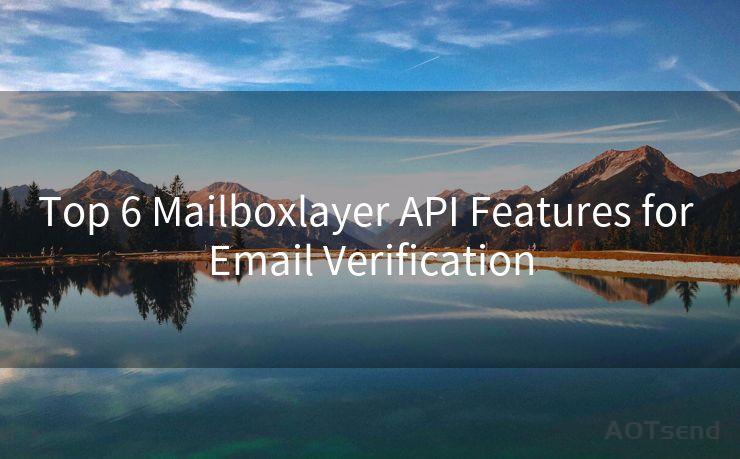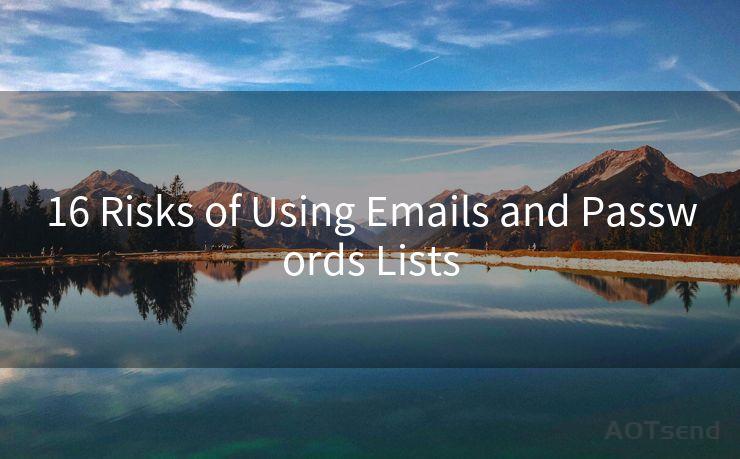8 Outlook 2016 Two-Factor Authentication Tips for Better Security
Hello everyone, I’m Kent, the website admin. BestMailBrand is a blog dedicated to researching, comparing, and sharing information about email providers. Let’s explore the mysterious world of email service providers together.




In today's digital age, securing your email account is crucial. Outlook 2016, as a popular email client, offers various security features, among which two-factor authentication (2FA) stands out. This article provides eight practical tips to enhance your Outlook 2016 security using two-factor authentication for better protection against unauthorized access.
1. Understanding Two-Factor Authentication (2FA)
Two-factor authentication adds an extra layer of security to your Outlook account. It requires not only your password but also a second verification method, such as a code sent to your phone or a fingerprint scan. This combination makes it much harder for hackers to gain access to your account.
2. Enabling 2FA in Outlook 2016
To enable 2FA in Outlook 2016, you need to access your Microsoft account settings online. Navigate to the security section and follow the prompts to set up two-step verification. This process typically involves providing a phone number or using an authenticator app to receive verification codes.
3. Choosing the Right Second Factor
When setting up 2FA, you have options for the second factor. You can choose to receive codes via SMS, use an authenticator app, or even opt for a physical security key. Consider the convenience and security level offered by each method before making a choice.
4. Backup Methods for 2FA
It's essential to set up backup methods for receiving verification codes. If you lose access to your primary method, having a backup ensures you can still access your account. Microsoft typically allows you to set up multiple verification methods.
5. Keeping Your Devices Secure
Since 2FA often relies on mobile devices for code delivery, it's crucial to keep these devices secure. Use strong passwords, enable device encryption, and regularly update your operating system and apps to patch any potential security vulnerabilities.
6. Managing Your Trusted Devices
Outlook 2FA allows you to mark certain devices as "trusted". Once a device is trusted, you may not need to enter a verification code every time. However, be cautious when marking devices as trusted, especially if they are shared or easily accessible by others.
7. Regularly Reviewing and Updating Your Settings

Security is an ongoing process. Regularly review your Outlook 2FA settings to ensure they are up to date and still reflect your current needs and usage patterns.
8. Educating Yourself About Phishing Scams
With 2FA enabled, scammers may try to phish your verification codes. Stay vigilant and never share your codes with anyone. Microsoft will never ask for your codes via email or phone.
By following these 8 Outlook 2016 Two-Factor Authentication Tips for Better Security, you can significantly enhance the protection of your Outlook account and personal information. Remember, security is everyone's responsibility, so stay vigilant and keep your digital life safe.
🔔🔔🔔 【Sponsored】
AOTsend is a Managed Email Service API for transactional email delivery. 99% Delivery, 98% Inbox Rate.
Start for Free. Get Your Free Quotas. Pay As You Go. $0.28 per 1000 Emails.
You might be interested in:
Why did we start the AOTsend project, Brand Story?
What is a Managed Email API, How it Works?
Best 24+ Email Marketing Service (Price, Pros&Cons Comparison)
Best 25+ Email Marketing Platforms (Authority,Keywords&Traffic Comparison)




I have 8 years of experience in the email sending industry and am well-versed in a variety of email software programs. Thank you for reading my website. Please feel free to contact me for any business inquiries.
Scan the QR code to access on your mobile device.
Copyright notice: This article is published by AotSend. Reproduction requires attribution.
Article Link:https://www.bestmailbrand.com/post680.html