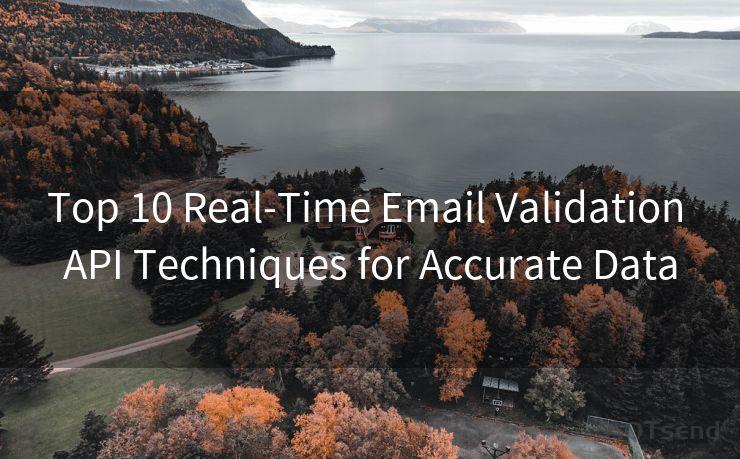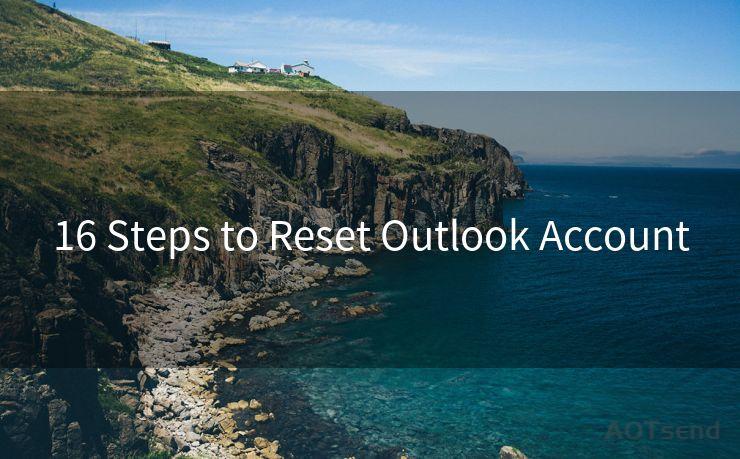12 Ways to Identify Phishing Email in Outlook
Hello everyone, I’m Kent, the website admin. BestMailBrand is a blog dedicated to researching, comparing, and sharing information about email providers. Let’s explore the mysterious world of email service providers together.




In the digital age, phishing emails have become a common occurrence, and Outlook users need to be vigilant against these malicious attempts. Phishing emails, a typo-prone version of "phishing" which is likely a misspelling of "phishing," are fraudulent emails designed to steal personal information or spread malware. To help you stay safe, here are 12 ways to identify phishing emails in Outlook.

1. Check the Sender's Email Address
Phishing emails often use spoofed email addresses that look similar to legitimate ones. Always check the sender's email address carefully. Hover over the sender's name to reveal the actual email address, and verify its authenticity.
2. Analyze the Greeting and Salutation
Phishing emails often use generic greetings like "Dear User" or "Dear Customer" instead of your actual name. Be suspicious if the email doesn't address you specifically.
3. Examine the Email Body
Read the email content carefully. Phishing emails often contain urgent language or threats to lure you into action. They may also have grammatical errors or typos, which are red flags.
4. Look for Suspicious Links
Hover over any links in the email to check their destination URLs. Phishing emails often contain links that lead to malicious websites. If the link address looks suspicious or doesn't match the context of the email, avoid clicking on it.
5. Beware of Attachments
Never open attachments from unknown senders. Even if the attachment seems harmless, like a PDF or an image, it could contain malware.
6. Verify the Email Signature
Legitimate emails from companies or organizations often have a standard email signature with contact information and links to their official website. Phishing emails may not have this or may have a poorly designed signature.
7. Check for HTTPS
If the email contains a link to a website, ensure that the website uses HTTPS. This indicates that the site is secure and encrypts data transferred between your browser and the server.
8. Avoid Unsolicited Requests for Personal Information
Never respond to unsolicited emails asking for sensitive personal information like passwords, credit card details, or social security numbers.
9. Be Cautious of Urgent Language
Phishing emails often use urgent or threatening language to pressure you into action. Legitimate organizations rarely use such tactics.
10. Contact the Sender Directly
If you're unsure about an email's authenticity, contact the sender directly through official channels to verify.
11. Use Outlook's Safety Features
Outlook has built-in safety features like junk email filtering and SmartScreen warnings. Ensure these are enabled to reduce the risk of phishing attacks.
12. Stay Updated on Security Threats
Regularly check Microsoft's security bulletins and updates to stay informed about the latest phishing threats and how to avoid them.
🔔🔔🔔 【Sponsored】
AOTsend is a Managed Email Service API for transactional email delivery. 99% Delivery, 98% Inbox Rate.
Start for Free. Get Your Free Quotas. Pay As You Go. $0.28 per 1000 Emails.
You might be interested in:
Why did we start the AOTsend project, Brand Story?
What is a Managed Email API, How it Works?
Best 24+ Email Marketing Service (Price, Pros&Cons Comparison)
Best 25+ Email Marketing Platforms (Authority,Keywords&Traffic Comparison)
By following these 12 ways to identify phishing emails in Outlook, you can protect yourself from falling victim to these malicious attacks. Remember, safety always comes first when dealing with emails, especially those that contain links, attachments, or requests for personal information. Stay vigilant, and don't hesitate to report suspicious emails to Outlook's support team.




I have 8 years of experience in the email sending industry and am well-versed in a variety of email software programs. Thank you for reading my website. Please feel free to contact me for any business inquiries.
Scan the QR code to access on your mobile device.
Copyright notice: This article is published by AotSend. Reproduction requires attribution.
Article Link:https://www.bestmailbrand.com/post697.html