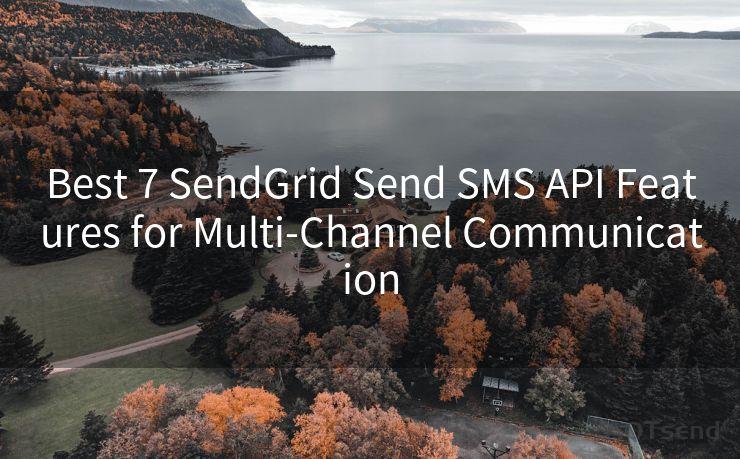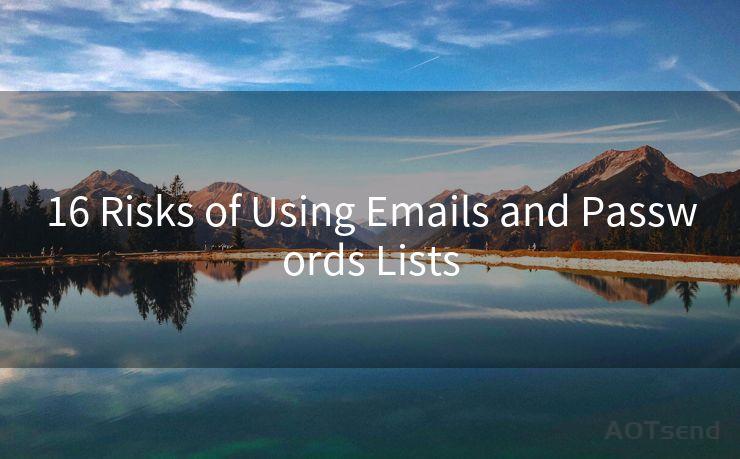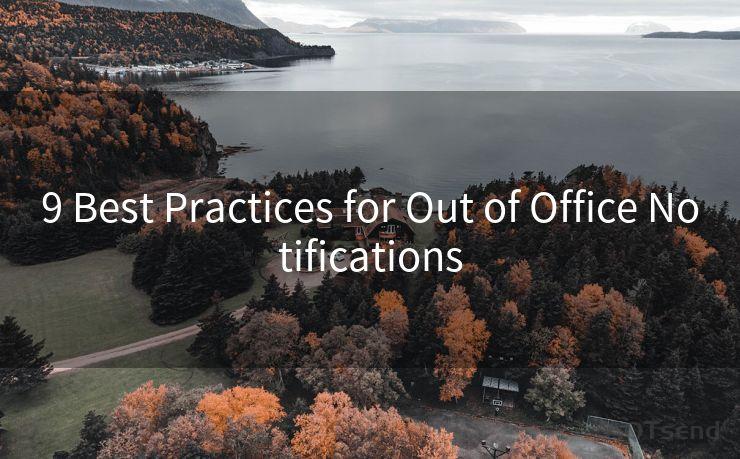16 iPhone Mail Push Notifications Not Working Solutions
Hello everyone, I’m Kent, the website admin. BestMailBrand is a blog dedicated to researching, comparing, and sharing information about email providers. Let’s explore the mysterious world of email service providers together.




iPhone users may sometimes encounter an issue where push notifications for the Mail app are not working as expected. This can be frustrating, especially if you rely on timely email notifications. Fortunately, there are several potential solutions to this problem. In this article, we'll explore 16 different methods you can try to fix iPhone Mail push notifications when they're not working.
1. Check Notification Settings
First and foremost, ensure that your iPhone's notification settings are correctly configured for the Mail app. Go to Settings > Notifications > Mail and verify that Allow Notifications is turned on and that the alert style is set to your preference.

2. Restart Your iPhone
Sometimes, a simple restart can resolve minor software glitches that might be causing notification issues. Try restarting your iPhone and see if push notifications start working again.
3. Update iOS
Make sure your iPhone's operating system is up to date. Apple releases updates to fix bugs and improve functionality, so it's essential to keep your device updated. Go to Settings > General > Software Update and install any available updates.
4. Check Email Account Settings
It's possible that the issue lies within your email account settings. Go to Settings > Mail > Accounts and select the problematic email account. Ensure that the account is set up correctly and that push notifications are enabled for incoming mail.
5. Reset Network Settings
Network issues can sometimes interfere with push notifications. Try resetting your network settings by going to Settings > General > Reset > Reset Network Settings. Keep in mind that this will erase all saved Wi-Fi passwords, so make sure you have them noted down before performing this step.
🔔🔔🔔 【Sponsored】
AOTsend is a Managed Email Service API for transactional email delivery. 99% Delivery, 98% Inbox Rate.
Start for Free. Get Your Free Quotas. Pay As You Go. $0.28 per 1000 Emails.
You might be interested in:
Why did we start the AOTsend project, Brand Story?
What is a Managed Email API, How it Works?
Best 24+ Email Marketing Service (Price, Pros&Cons Comparison)
Best 25+ Email Marketing Platforms (Authority,Keywords&Traffic Comparison)
6. Check for App Updates
If you're using a third-party email app, make sure it's up to date. Outdated apps may have compatibility issues with the latest iOS versions, affecting push notifications.
7. Disable and Re-enable Notifications
Toggle the Allow Notifications setting for the Mail app off and then on again. This simple trick can sometimes jog the system and restore push notifications.
8. Sign Out and Sign In to Your Email Account
Signing out and then signing back into your email account can refresh the connection and potentially fix notification issues.
9. Check Your Email Provider's Settings
Some email providers have their own notification settings. Log into your email account via a web browser and check if there are any relevant notification options to adjust.
10. Force Quit the Mail App
Double-press the Home button (or swipe up from the bottom of the screen on iPhone X and later models) and swipe away the Mail app to force quit it. Relaunch the app and see if notifications start working.
11. Clear the Mail App's Cache
Although there's no direct way to clear the Mail app's cache on iOS, deleting and re-adding your email account can achieve a similar effect.
12. Check for Server Issues
Sometimes, the problem might be on the email server side. Contact your email provider to inquire about any potential server issues or maintenance that could affect push notifications.
13. Disable Low Power Mode
Low Power Mode can affect certain background processes, including push notifications. Disable it by going to Settings > Battery and turning off Low Power Mode.
14. Reset All Settings
As a last resort, you can try resetting all settings on your iPhone. Go to Settings > General > Reset > Reset All Settings. This won't erase your data, but it will reset all your preferences and settings to their defaults.
15. Contact Apple Support
If none of the above solutions work, it might be time to contact Apple Support for further assistance. They may have additional insights or be able to escalate the issue if it's a widespread problem.
16. Backup and Restore
In extreme cases, you might need to backup your data and restore your iPhone to factory settings. This should be done as a last resort, as it will erase all your data and settings. Make sure to backup your device using iTunes or iCloud before proceeding.
By following these 16 solutions, you should be able to resolve most issues with iPhone Mail push notifications not working. Remember to try each solution in order, as some may require restarting your device or changing settings that could affect other solutions. If the problem persists, don't hesitate to reach out to Apple for help.




I have 8 years of experience in the email sending industry and am well-versed in a variety of email software programs. Thank you for reading my website. Please feel free to contact me for any business inquiries.
- 1. Check Notification Settings
- 2. Restart Your iPhone
- 3. Update iOS
- 4. Check Email Account Settings
- 5. Reset Network Settings
- 6. Check for App Updates
- 7. Disable and Re-enable Notifications
- 8. Sign Out and Sign In to Your Email Account
- 9. Check Your Email Provider's Settings
- 10. Force Quit the Mail App
- 11. Clear the Mail App's Cache
- 12. Check for Server Issues
- 13. Disable Low Power Mode
- 14. Reset All Settings
- 15. Contact Apple Support
- 16. Backup and Restore
Scan the QR code to access on your mobile device.
Copyright notice: This article is published by AotSend. Reproduction requires attribution.
Article Link:https://www.bestmailbrand.com/post6976.html