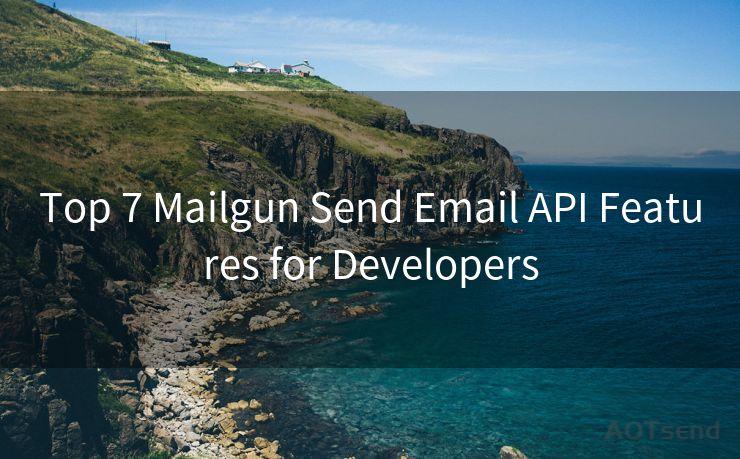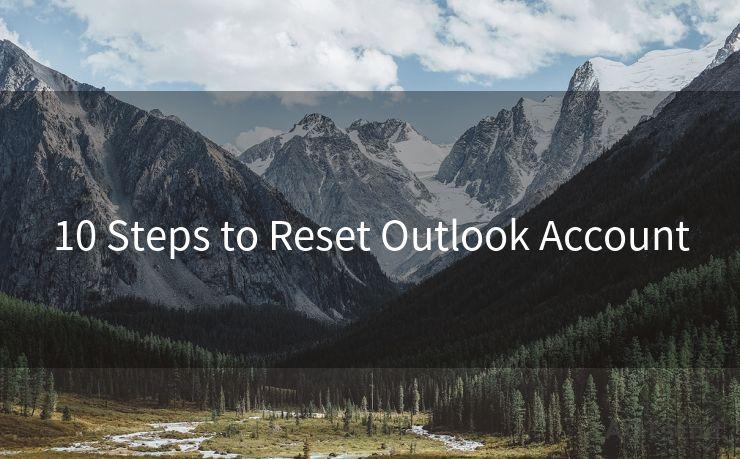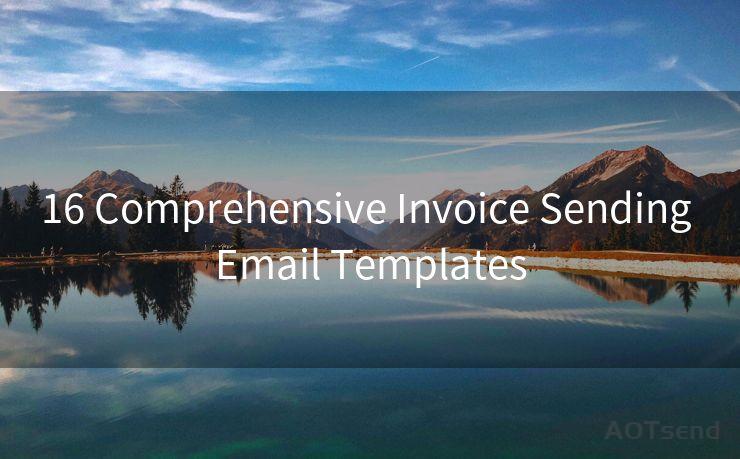19 iOS Email Notifications Not Working Solutions
Hello everyone, I’m Kent, the website admin. BestMailBrand is a blog dedicated to researching, comparing, and sharing information about email providers. Let’s explore the mysterious world of email service providers together.




Introduction
Are you facing issues with email notifications on your iOS device? It can be frustrating when you're not receiving timely notifications for your emails. In this blog post, we'll explore 19 potential solutions to fix the problem of iOS email notifications not working.
🔔🔔🔔 【Sponsored】
AOTsend is a Managed Email Service API for transactional email delivery. 99% Delivery, 98% Inbox Rate.
Start for Free. Get Your Free Quotas. Pay As You Go. $0.28 per 1000 Emails.
You might be interested in:
Why did we start the AOTsend project, Brand Story?
What is a Managed Email API, How it Works?
Best 24+ Email Marketing Service (Price, Pros&Cons Comparison)
Best 25+ Email Marketing Platforms (Authority,Keywords&Traffic Comparison)
1. Check Notification Settings
First and foremost, ensure that your notification settings are correctly configured. Go to Settings > Notifications > Mail and check that Allow Notifications is enabled. Adjust the alert style, sound, and badges according to your preferences.
2. Verify Email Accounts
Confirm that your email accounts are properly set up and authenticated. Go to Settings > Mail > Accounts and review each account's settings. Ensure that the incoming and outgoing mail servers are correctly configured.
3. Update iOS
Keeping your iOS system up to date is crucial for optimal performance. Go to Settings > General > Software Update and install any pending updates. This can resolve compatibility issues and bugs that might affect notifications.
4. Restart Your Device
Sometimes, a simple restart can fix minor software glitches. Press and hold the power button, then slide to power off. Wait for a few seconds before turning it back on.
5. Check Do Not Disturb
If Do Not Disturb is enabled, it can silence all notifications. Go to Settings > Do Not Disturb and make sure it's disabled or scheduled appropriately.
6. Check for App-Specific Settings
Certain email apps might have their own notification settings. Open the email app, go to its settings, and ensure notifications are enabled.
7. Reset Network Settings
Network issues can interfere with notifications. Try resetting your network settings by going to Settings > General > Reset > Reset Network Settings.
8. Check Email Fetch Settings
iOS has a feature called Fetch New Data that checks for new emails at regular intervals. Go to Settings > Mail > Accounts > Fetch New Data and adjust the settings accordingly.
9. Disable Low Power Mode
Low Power Mode can affect certain background activities, including email notifications. Disable it by going to Settings > Battery and turning off Low Power Mode.
10. Check for Storage Issues
If your device is running low on storage, it can affect various functions, including notifications. Go to Settings > General > iPhone Storage and manage your storage effectively.
11. Re-add Email Accounts
Sometimes, removing and re-adding email accounts can resolve notification issues. Go to Settings > Mail > Accounts, delete the problematic account, and then re-add it.
12. Check for App Updates
If you're using a third-party email app, make sure it's up to date. Open the App Store, go to Updates, and install any pending updates for your email app.
13. Disable Content Blockers
Content blockers can sometimes interfere with notifications. Disable any content blockers you might have installed and check if notifications start working again.
14. Check for VPN or Proxy Settings
If you're using a VPN or proxy, it might affect your email notifications. Go to Settings > General > VPN or Settings > Wi-Fi > (Your Network) > HTTP Proxy and adjust the settings accordingly.
15. Contact Your Email Provider
Sometimes, the issue might be on the email provider's side. Contact their support team to inquire about any potential server-side issues.
16. Use a Different Network
Try switching to a different network to see if the issue persists. This can help determine if the problem is related to your current network configuration.
17. Reset All Settings
As a last resort, you can try resetting all settings to their default values. Go to Settings > General > Reset > Reset All Settings. Note that this will not delete any personal data.
18. Backup and Restore
If none of the above solutions work, consider backing up your data and restoring your iOS device. This can sometimes resolve deep-rooted software issues.
19. Seek Professional Help
If you've tried everything and the problem persists, it might be time to seek professional help. Visit an Apple Store or contact Apple Support for further assistance.
Conclusion
Email notifications are crucial for staying up to date with your inbox. By following these 19 solutions, you should be able to resolve most issues related to iOS email notifications not working. Remember to troubleshoot step by step and check if each solution resolves the problem before proceeding to the next one.





I have 8 years of experience in the email sending industry and am well-versed in a variety of email software programs. Thank you for reading my website. Please feel free to contact me for any business inquiries.
Scan the QR code to access on your mobile device.
Copyright notice: This article is published by AotSend. Reproduction requires attribution.
Article Link:https://www.bestmailbrand.com/post6983.html