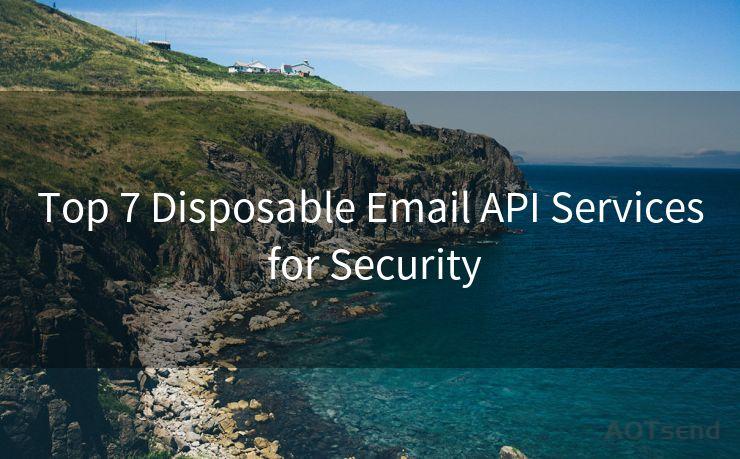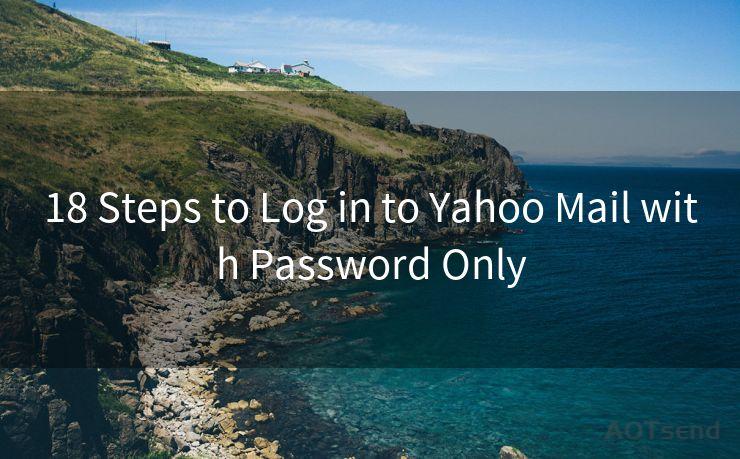16 Gmail No Push Notifications Solutions
Hello everyone, I’m Kent, the website admin. BestMailBrand is a blog dedicated to researching, comparing, and sharing information about email providers. Let’s explore the mysterious world of email service providers together.




Gmail is one of the most popular email services in the world, and push notifications are a crucial feature for staying up to date with incoming emails. However, sometimes these notifications may not work as expected. If you're facing this issue, here are 16 solutions to help you fix Gmail push notifications.
Solution 1: Check Your Notification Settings
First and foremost, ensure that your Gmail notification settings are correctly configured. Go to your Gmail settings, then to the "General" tab, and make sure "Desktop notifications" is checked.
Solution 2: Update Gmail and System Apps
Keeping your Gmail app and operating system up to date ensures compatibility and can fix bugs that might affect push notifications.
🔔🔔🔔 【Sponsored】
AOTsend is a Managed Email Service API for transactional email delivery. 99% Delivery, 98% Inbox Rate.
Start for Free. Get Your Free Quotas. Pay As You Go. $0.28 per 1000 Emails.
You might be interested in:
Why did we start the AOTsend project, Brand Story?
What is a Managed Email API, How it Works?
Best 24+ Email Marketing Service (Price, Pros&Cons Comparison)
Best 25+ Email Marketing Platforms (Authority,Keywords&Traffic Comparison)
Solution 3: Check Your Internet Connection
A stable internet connection is essential for receiving push notifications. If your connection is weak or unstable, it can interrupt the notification service.
Solution 4: Restart Your Device
Sometimes, a simple restart of your device can resolve temporary software glitches that might be preventing push notifications from working.
Solution 5: Clear Cache and Cookies
Clearing your browser's cache and cookies can resolve issues caused by corrupted data. This is especially effective if you access Gmail via a web browser.
Solution 6: Disable Other Extensions or Apps
Certain browser extensions or apps might conflict with Gmail's notification system. Try disabling them to see if it resolves the issue.

Solution 7: Check Gmail's Background Data Usage
Ensure that Gmail is allowed to use background data on your mobile device. This is necessary for receiving push notifications.
Solution 8: Verify Battery Optimization Settings
On Android devices, battery optimization settings can interfere with push notifications. Check these settings and ensure Gmail is not being optimized for battery usage.
Solution 9: Re-sync Your Gmail Account
Removing and re-adding your Gmail account to your device can sometimes resolve sync issues that affect push notifications.
Solution 10: Check Your Device's Notification Settings
Make sure your device's overall notification settings allow Gmail to send notifications.
Solution 11: Use the Correct Gmail Version
Ensure you're using the latest version of the Gmail app or web client to avoid any known issues with older versions.
Solution 12: Check for App Permissions
On mobile devices, ensure that Gmail has the necessary permissions to send notifications.
Solution 13: Examine Third-Party Apps
If you have installed any third-party email apps, they might be interfering with Gmail's notifications. Consider uninstalling or disabling them.
Solution 14: Contact Gmail Support
If none of the above solutions work, consider reaching out to Gmail support for further assistance.
Solution 15: Factory Reset Your Device
As a last resort, you might consider performing a factory reset on your device. This should be done with caution as it will erase all data on your device.
Solution 16: Use Alternative Notification Methods
If push notifications continue to be unreliable, you might want to consider using alternative methods such as email forwarding or SMS alerts to stay updated on new emails.
In conclusion, there are multiple potential solutions to fix Gmail push notification issues. Starting with basic checks like notification settings and internet connectivity, and moving on to more advanced troubleshooting steps like clearing cache, disabling conflicting apps, or even resetting your device, you should be able to resolve most push notification problems. If all else fails, don't hesitate to reach out to Gmail support for expert assistance.




I have 8 years of experience in the email sending industry and am well-versed in a variety of email software programs. Thank you for reading my website. Please feel free to contact me for any business inquiries.
Scan the QR code to access on your mobile device.
Copyright notice: This article is published by AotSend. Reproduction requires attribution.
Article Link:https://www.bestmailbrand.com/post6993.html