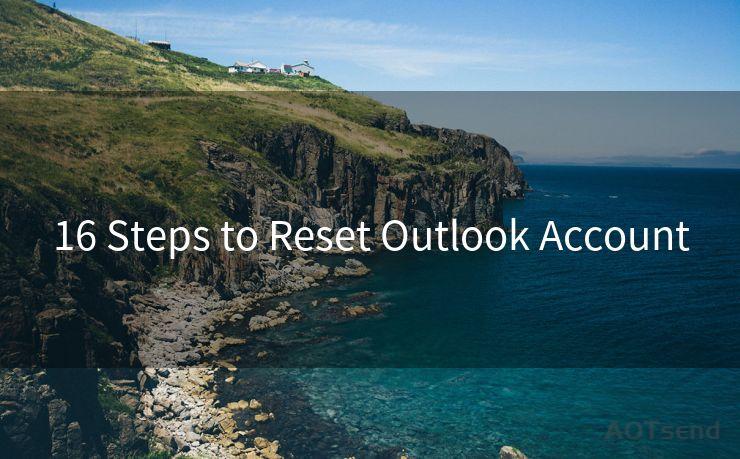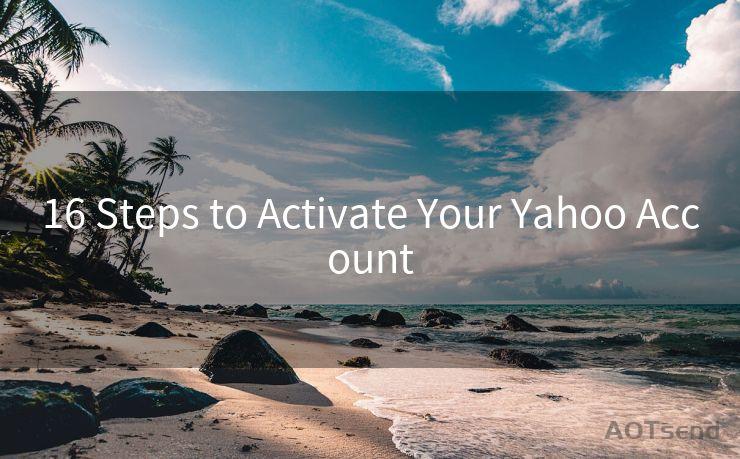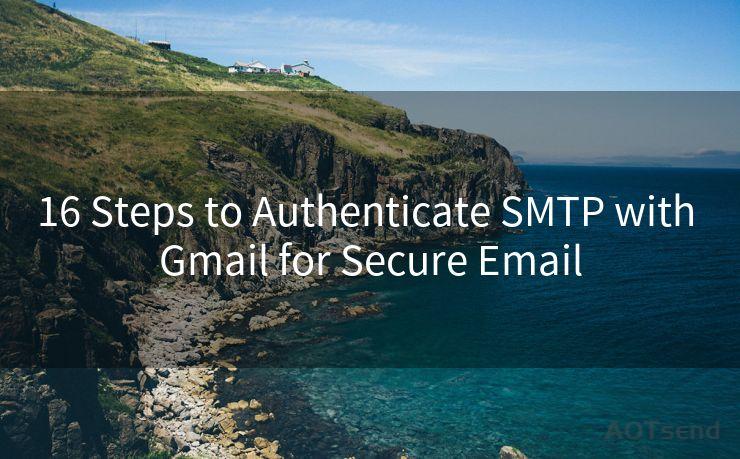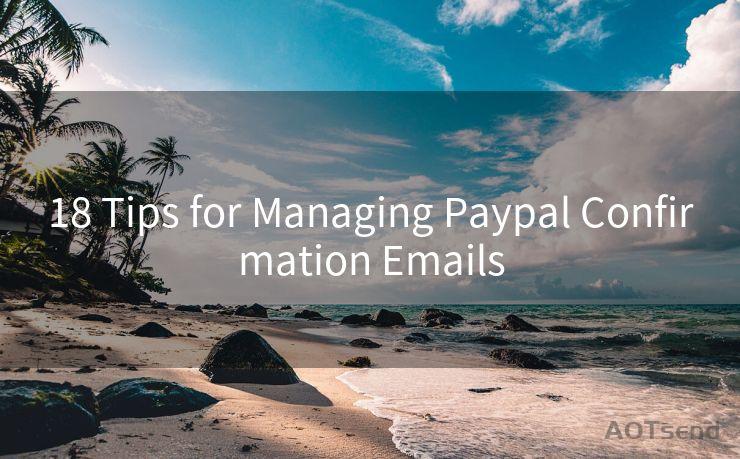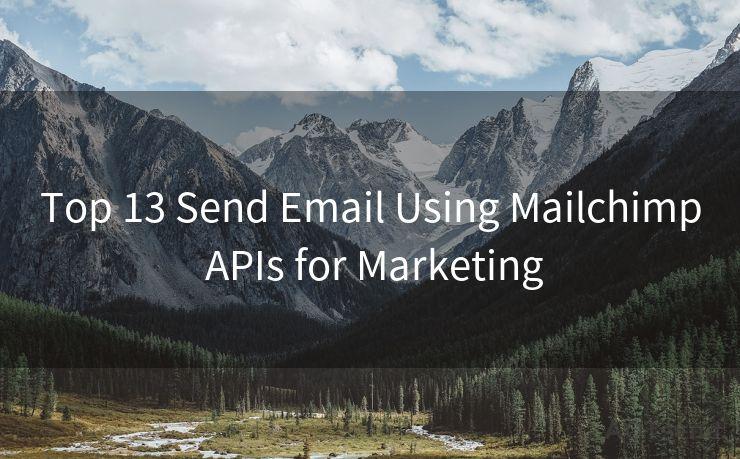17 WooCommerce Not Sending Order Emails Solutions
Hello everyone, I’m Kent, the website admin. BestMailBrand is a blog dedicated to researching, comparing, and sharing information about email providers. Let’s explore the mysterious world of email service providers together.




When it comes to running an online store with WooCommerce, one of the most crucial aspects is ensuring customers receive order confirmations and updates via email. However, sometimes WooCommerce fails to send these emails, which can cause confusion and dissatisfaction among customers. Fortunately, there are several solutions to address this issue. Here are 17 ways to fix WooCommerce not sending order emails:
1. Check Email Settings
First and foremost, verify that your WooCommerce email settings are configured correctly. Go to WooCommerce > Settings > Emails and ensure all the necessary fields, such as the "From" email address and sender name, are accurately filled out.
2. Test Email Connectivity
Use a tool like PHPMailer or SwiftMailer to test your server's ability to send emails. This helps identify if the issue lies with WooCommerce or your server configuration.
3. Check SMTP Settings
If you're using SMTP to send emails, double-check your SMTP settings. Incorrect host, port, username, password, or encryption settings can prevent emails from being sent.
4. Update WooCommerce and Plugins
Ensure that both WooCommerce and all related plugins are up to date. Outdated software can cause compatibility issues that affect email delivery.
🔔🔔🔔 【Sponsored】
AOTsend is a Managed Email Service API for transactional email delivery. 99% Delivery, 98% Inbox Rate.
Start for Free. Get Your Free Quotas. Pay As You Go. $0.28 per 1000 Emails.
You might be interested in:
Why did we start the AOTsend project, Brand Story?
What is a Managed Email API, How it Works?
Best 24+ Email Marketing Service (Price, Pros&Cons Comparison)
Best 25+ Email Marketing Platforms (Authority,Keywords&Traffic Comparison)
5. Check Email Logs
Examine your server's email logs for any errors or bounce messages. These can provide clues about why emails are not being sent.
6. Disable Plugins
Temporarily disable other plugins to see if they are conflicting with WooCommerce's email functionality.
7. Check Email Templates
Verify that your WooCommerce email templates are not corrupted or missing information. You can find these in the WooCommerce template folder.
8. Server Email Limits
Check with your hosting provider to see if there are any email sending limits on your account. Some hosts restrict the number of emails sent per hour or day.
9. Check Spam Filters
Emails from your store might be getting caught by spam filters. Ensure your emails comply with anti-spam regulations and best practices.
10. PHP Mail Function
If you're using the PHP mail() function, consider switching to a more robust email sending method like SMTP, as some servers might block or limit the use of the mail() function.
11. Email Deliverability Services
Consider using a third-party email deliverability service like SendGrid or Mailgun to improve email delivery rates.
12. Check Email Blacklists
Ensure your server's IP address is not blacklisted for sending spam. You can use tools like MX Toolbox to check.
13. WordPress and WooCommerce Debug

Enable WordPress and WooCommerce debug mode to capture any errors or warnings that might be related to email sending.
14. Server Configuration
Check with your hosting provider to ensure your server is properly configured to send emails. Sometimes, firewall or security settings can block outgoing emails.
15. DNS Settings
Verify that your domain's DNS settings, including SPF and DKIM records, are correctly configured to authenticate your emails.
16. Test Different Email Addresses
Try sending test emails to different email providers to see if the issue is specific to certain providers.
17. Contact Support
If all else fails, reach out to WooCommerce support or your hosting provider for further assistance.
By following these solutions, you should be able to resolve the issue of WooCommerce not sending order emails. Remember to always backup your store before making any significant changes, and test email sending after each modification to pinpoint the exact cause of the problem.




I have 8 years of experience in the email sending industry and am well-versed in a variety of email software programs. Thank you for reading my website. Please feel free to contact me for any business inquiries.
Scan the QR code to access on your mobile device.
Copyright notice: This article is published by AotSend. Reproduction requires attribution.
Article Link:https://www.bestmailbrand.com/post7124.html