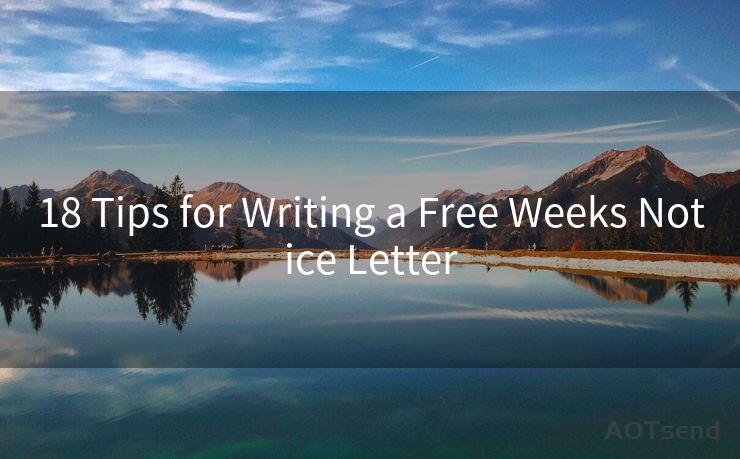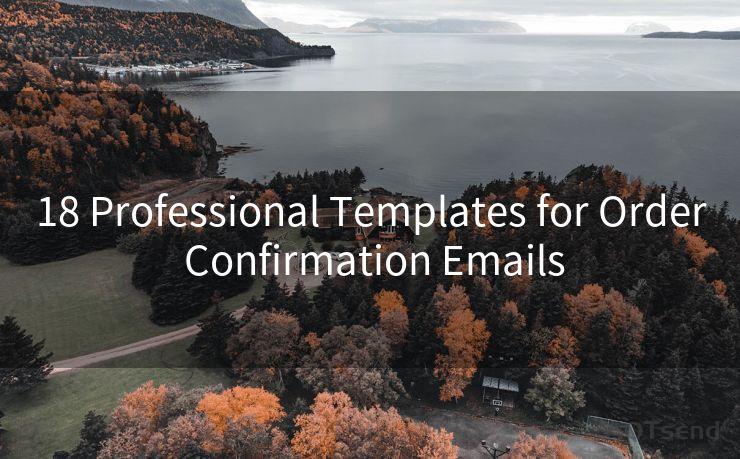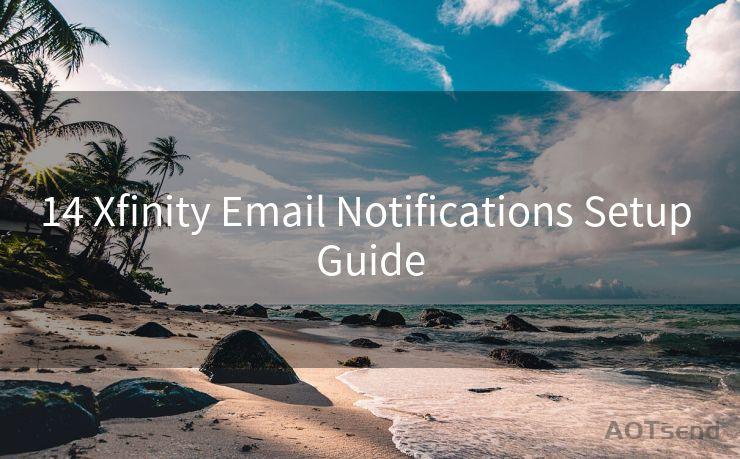18 Google Workspace Info Email Management Tips
Hello everyone, I’m Kent, the website admin. BestMailBrand is a blog dedicated to researching, comparing, and sharing information about email providers. Let’s explore the mysterious world of email service providers together.




In the modern workplace, effective email management is crucial for maintaining productivity and reducing stress. Google Workspace (formerly G Suite) offers a robust set of tools for email organization and collaboration. Here are 18 tips to help you master email management in Google Workspace and boost your work efficiency.
1. Utilize Labels and Filters
Labels in Gmail are a powerful way to categorize your emails. By creating and applying labels, you can easily sort and find related emails. Combine labels with filters to automatically apply them to incoming messages based on specific criteria, such as sender, subject, or keywords.
2. Enable Priority Inbox
Priority Inbox automatically sorts your emails based on their importance. This feature uses machine learning to identify and prioritize important emails, helping you focus on what matters most.
3. Leverage the "Star" Feature
Starring emails is a quick way to mark important messages for easy retrieval later. You can search for starred emails or use them as a visual cue in your inbox.
4. Master the Search Function
Gmail's search function is extremely powerful. Use advanced search operators to quickly find emails by sender, recipient, subject, or even the contents of the message body.
5. Unsubscribe from Unwanted Emails
Reduce clutter by unsubscribing from unwanted or irrelevant emails. Gmail often provides an "Unsubscribe" link at the top of promotional emails, making it easy to opt-out.
6. Archive Instead of Deleting
Don't delete emails unless necessary. Archiving them keeps your inbox clean while preserving the message for future reference.
7. Use the "Send and Archive" Feature
When replying to an email, use the "Send and Archive" button to immediately archive the conversation, keeping your inbox tidy.

8. Create a Signature
Set up a professional email signature in Gmail settings. This not only looks professional but also provides contact information for recipients.
9. Utilize Gmail's Offline Mode
If you frequently work in areas with unreliable internet connections, enable Gmail's offline mode. This allows you to access and compose emails even without an active internet connection.
10. Integrate with Other Google Workspace Tools
Make use of Google Docs, Sheets, and Slides directly from Gmail. You can attach these files to emails or collaborate on them in real-time with colleagues.
11. Customize Your Inbox Layout
Adjust Gmail's inbox layout to suit your preferences. Choose between multiple inbox sections, such as Primary, Social, and Promotions, to better organize your emails.
12. Use Keyboard Shortcuts
Learn and utilize Gmail's keyboard shortcuts to navigate and manage your emails more efficiently.
13. Enable Two-Factor Authentication
Enhance your account security by enabling two-factor authentication. This adds an extra layer of protection to your Google Workspace account.
14. Set Up Email Forwarding
If needed, you can set up email forwarding to automatically send incoming emails to another address.
15. Use Confidential Mode
For sensitive emails, use Gmail's Confidential Mode. This allows you to set expiration dates for messages and revoke access at any time.
16. Take Advantage of Gmail Add-ons
Explore Gmail add-ons to enhance your email experience. These can range from task managers to CRM integrations.
17. Regularly Review and Clean Up
Periodically review your inbox and archive or delete old emails you no longer need. This helps maintain a clean and efficient workspace.
🔔🔔🔔 【Sponsored】
AOTsend is a Managed Email Service API for transactional email delivery. 99% Delivery, 98% Inbox Rate.
Start for Free. Get Your Free Quotas. Pay As You Go. $0.28 per 1000 Emails.
You might be interested in:
Why did we start the AOTsend project, Brand Story?
What is a Managed Email API, How it Works?
Best 24+ Email Marketing Service (Price, Pros&Cons Comparison)
Best 25+ Email Marketing Platforms (Authority,Keywords&Traffic Comparison)
18. Stay Updated with the Latest Features
Google Workspace continuously introduces new features and improvements. Stay updated by checking the Google Workspace blog or following their social media channels.
By implementing these 18 tips, you'll be able to streamline your email management in Google Workspace, increasing your productivity and reducing stress. Remember, an organized inbox leads to an organized mind, allowing you to focus on what's important and get through your workday with ease.




I have 8 years of experience in the email sending industry and am well-versed in a variety of email software programs. Thank you for reading my website. Please feel free to contact me for any business inquiries.
Scan the QR code to access on your mobile device.
Copyright notice: This article is published by AotSend. Reproduction requires attribution.
Article Link:https://www.bestmailbrand.com/post7302.html