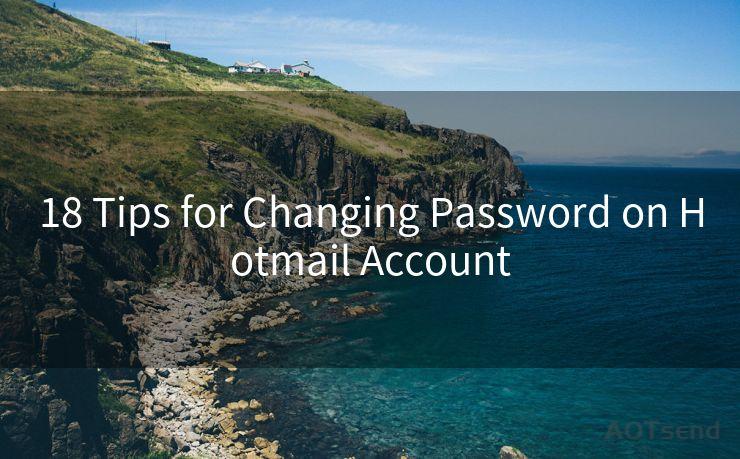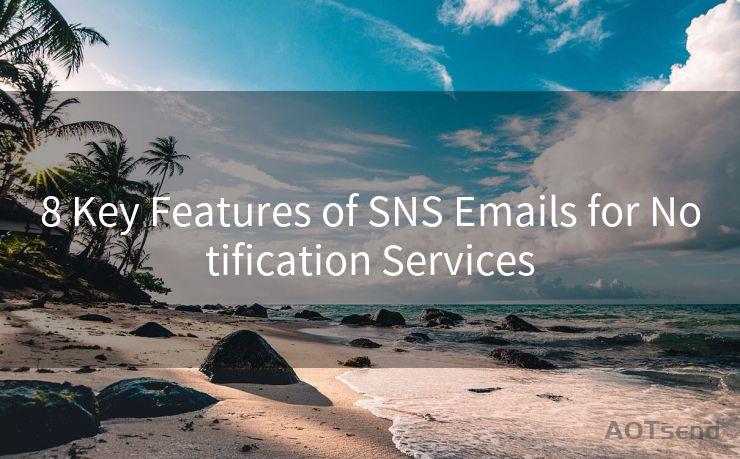16 G Suite Receipt Management Tips for Businesses
Hello everyone, I’m Kent, the website admin. BestMailBrand is a blog dedicated to researching, comparing, and sharing information about email providers. Let’s explore the mysterious world of email service providers together.




Managing receipts is a crucial aspect of any business, and with G Suite, the task becomes more streamlined and efficient. Here are 16 tips to help businesses make the most of G Suite for receipt management.
1. Utilize Gmail for Receipt Organization
Gmail, with its powerful labeling and filtering features, can be a great tool for organizing receipts. Create specific labels for receipts and use filters to automatically apply these labels to incoming emails with receipts.
2. Leverage Google Drive for Receipt Storage
Google Drive provides ample cloud storage for keeping digital copies of receipts. You can create folders specifically for receipts and share them with relevant team members.
3. Scan and Upload Physical Receipts
Use the Google Drive mobile app to scan and upload physical receipts. This ensures all receipts, both digital and physical, are stored in one central location.
4. Integrate with Third-Party Apps
Explore integrating G Suite with third-party receipt management apps like Expensify or Shoeboxed. These apps can automate the process of capturing, organizing, and storing receipts.
5. Make Use of Google Sheets for Tracking
Google Sheets can be a powerful tool for tracking and analyzing receipt data. Create spreadsheets to monitor expenses, categorize them, and identify any patterns or trends.
6. Collaborate with Team Members
Utilize G Suite's collaboration features to work with your team on receipt management. Share documents, spreadsheets, and folders to ensure everyone is on the same page.
7. Set Up Alerts and Reminders
Use Google Calendar to set up reminders for regular receipt checks and audits. This helps ensure nothing slips through the cracks.
8. Create a Standardized Naming Convention
Develop a clear and consistent naming system for receipt files in Google Drive. This will make searching and retrieving receipts much easier.
9. Backup Regularly
Although Google Drive is reliable, it's always a good practice to regularly backup your data, including receipts. Consider using Google's Takeout service for this purpose.
10. Utilize Gmail's Confidential Mode
When sending sensitive receipt information via Gmail, use Confidential Mode to add an extra layer of security.

11. Link Gmail and Google Sheets
You can use Gmail Add-ons to automatically log receipt data into a Google Sheet, saving time and reducing manual errors.
12. Tagging and Searching
Make use of Gmail's tagging system to easily search and retrieve receipt emails. This can be invaluable during audits or when tracking down specific expenses.
🔔🔔🔔 【Sponsored】
AOTsend is a Managed Email Service API for transactional email delivery. 99% Delivery, 98% Inbox Rate.
Start for Free. Get Your Free Quotas. Pay As You Go. $0.28 per 1000 Emails.
You might be interested in:
Why did we start the AOTsend project, Brand Story?
What is a Managed Email API, How it Works?
Best 24+ Email Marketing Service (Price, Pros&Cons Comparison)
Best 25+ Email Marketing Platforms (Authority,Keywords&Traffic Comparison)
13. Mobile Device Management
Utilize G Suite's mobile device management features to securely access, share, and manage receipts on the go.
14. Two-Step Verification
Enable two-step verification for your G Suite account to ensure the security of your receipt data.
15. Data Validation in Sheets
Use Google Sheets' data validation feature to ensure that expense entries are formatted correctly and consistently.
16. Regular Audits
Conduct regular audits of your receipt management system to ensure everything is in order and nothing has been missed.
By following these 16 G Suite Receipt Management Tips for Businesses, you can streamline your receipt management process, improve security, and ensure compliance. Remember, the key to effective receipt management is consistency and attention to detail. With G Suite, you have the tools to achieve both.




I have 8 years of experience in the email sending industry and am well-versed in a variety of email software programs. Thank you for reading my website. Please feel free to contact me for any business inquiries.
Scan the QR code to access on your mobile device.
Copyright notice: This article is published by AotSend. Reproduction requires attribution.
Article Link:https://www.bestmailbrand.com/post7317.html