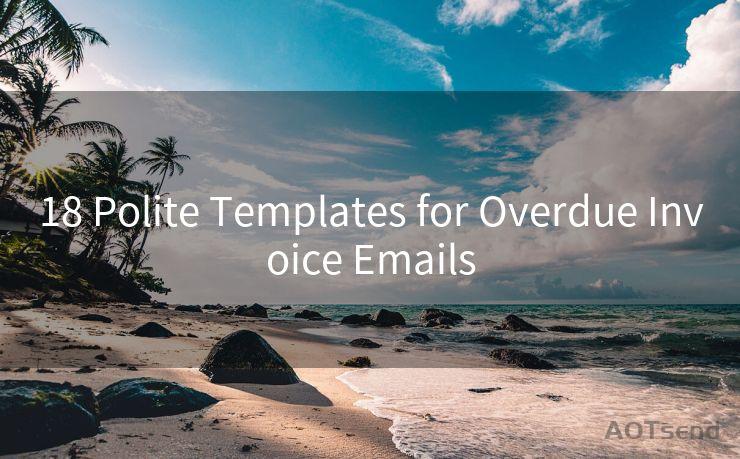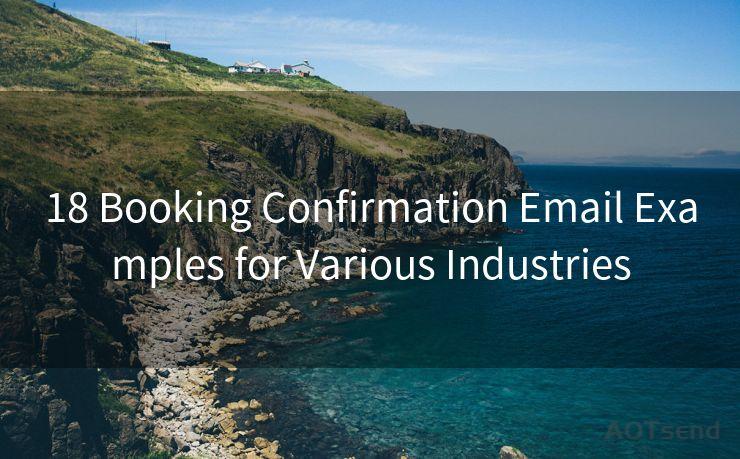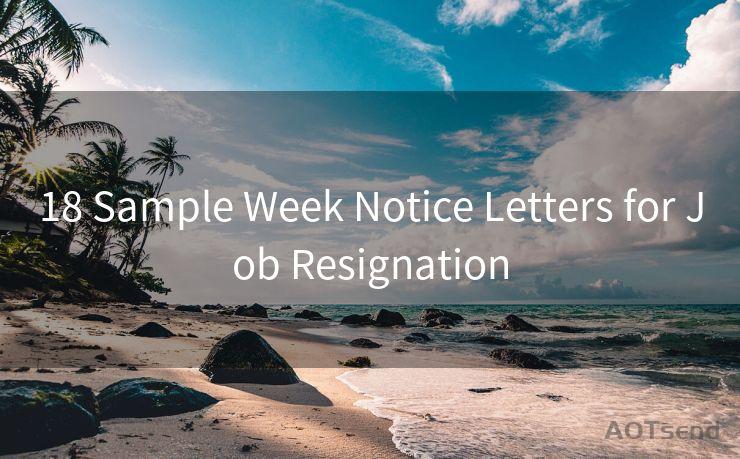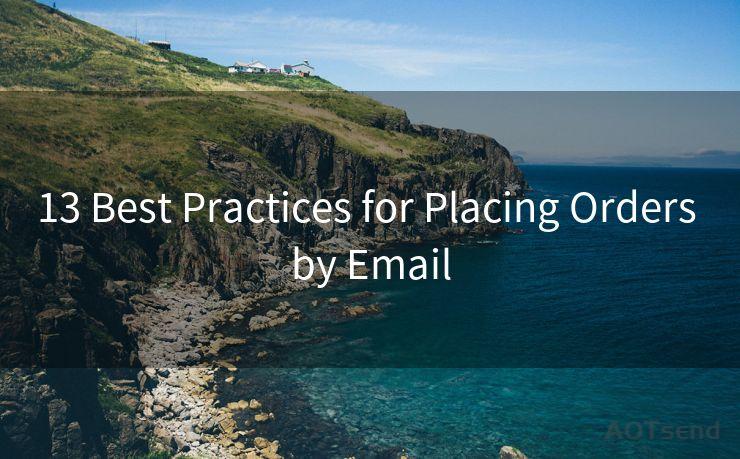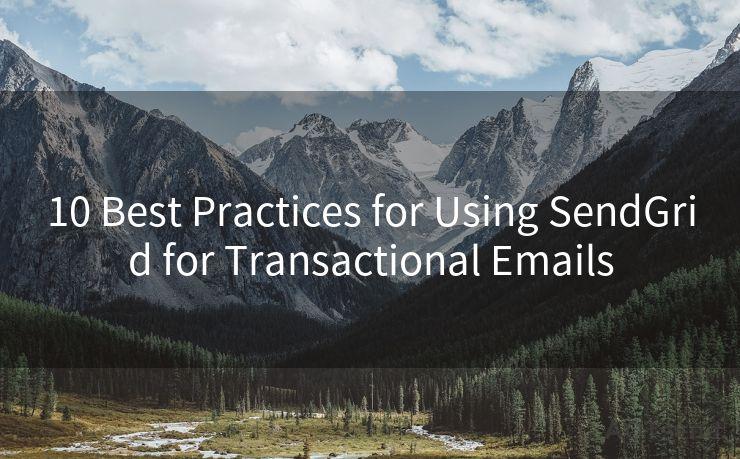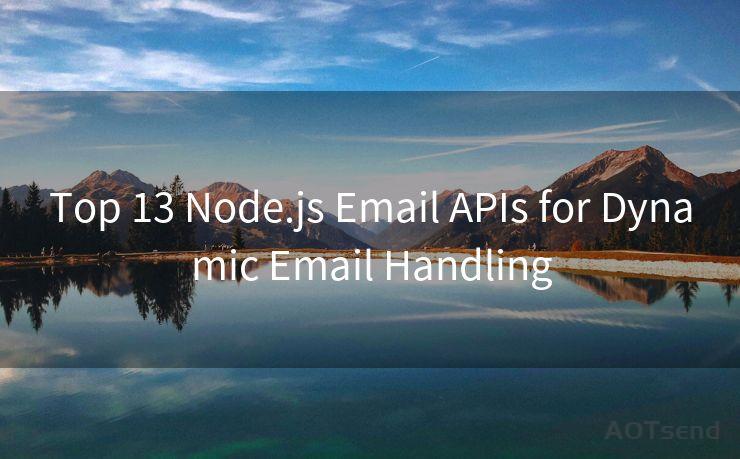15 Tips for Changing Email Password on iPhone iOS 15
Hello everyone, I’m Kent, the website admin. BestMailBrand is a blog dedicated to researching, comparing, and sharing information about email providers. Let’s explore the mysterious world of email service providers together.




Introduction
With the increasing frequency of cyber attacks and data breaches, it's crucial to regularly update your passwords to protect your online accounts. If you're using an iPhone with iOS 15, changing your email password might seem daunting at first, but it's actually a straightforward process. In this article, we'll guide you through 15 tips for changing your email password on your iPhone running iOS 15.
1. Accessing Email Settings
To begin, open the "Settings" app on your iPhone. Scroll down and tap on "Passwords & Accounts" or "Mail" depending on your iOS version. Here, you'll find a list of all the email accounts you've set up on your device.
2. Selecting the Correct Account
From the list of email accounts, tap on the one you want to change the password for. This will bring up the account's specific settings.
3. Navigating to Password Change
Within the account settings, look for the "Password" or "Account Password" option. Tap on this to proceed with changing your password.
4. Verifying Your Identity
Before you can change your password, you might be asked to verify your identity. This is a security measure to ensure that only the account owner is making changes.
5. Choosing a New Password
When prompted, enter your new password. Make sure it's strong and unique, combining letters, numbers, and special characters.
6. Confirming the New Password
After entering your new password, you'll be asked to confirm it by typing it again. This ensures that there are no typos or mistakes.
7. Updating Password on Other Devices
If you use the same email account on multiple devices, remember to update the password on all of them. This ensures seamless syncing and avoids any login issues.
8. Testing the New Password

Once you've changed your password, send yourself a test email to make sure everything is working correctly.
9. Keeping Your Password Safe
Never share your password with anyone, and consider using a password manager to securely store all your login credentials.
10. Regular Password Updates
For optimal security, update your passwords regularly. Set a reminder or use a password manager that prompts you to change your passwords periodically.
11. Two-Factor Authentication
Enable two-factor authentication for your email account if it's available. This adds an extra layer of security by requiring a second verification step, such as a code sent to your phone.
12. Monitoring Account Activity
🔔🔔🔔 【Sponsored】
AOTsend is a Managed Email Service API for transactional email delivery. 99% Delivery, 98% Inbox Rate.
Start for Free. Get Your Free Quotas. Pay As You Go. $0.28 per 1000 Emails.
You might be interested in:
Why did we start the AOTsend project, Brand Story?
What is a Managed Email API, How it Works?
Best 24+ Email Marketing Service (Price, Pros&Cons Comparison)
Best 25+ Email Marketing Platforms (Authority,Keywords&Traffic Comparison)
Regularly check your email account's activity log to monitor for any unusual or unauthorized access attempts.
13. Avoiding Phishing Scams
Be cautious of phishing emails that might try to trick you into revealing your password. Never click on suspicious links or provide sensitive information via email.
14. Contacting Support
If you encounter any issues while changing your password, don't hesitate to contact your email provider's customer support for assistance.
15. Staying Updated
Keep your iPhone and its apps updated to the latest versions. This ensures that you have the latest security patches and features.
By following these tips, you can securely change your email password on your iPhone running iOS 15, keeping your account safe from unauthorized access. Remember, password security is crucial in today's digital age, so make sure to prioritize it.




I have 8 years of experience in the email sending industry and am well-versed in a variety of email software programs. Thank you for reading my website. Please feel free to contact me for any business inquiries.
Scan the QR code to access on your mobile device.
Copyright notice: This article is published by AotSend. Reproduction requires attribution.
Article Link:https://www.bestmailbrand.com/post7332.html