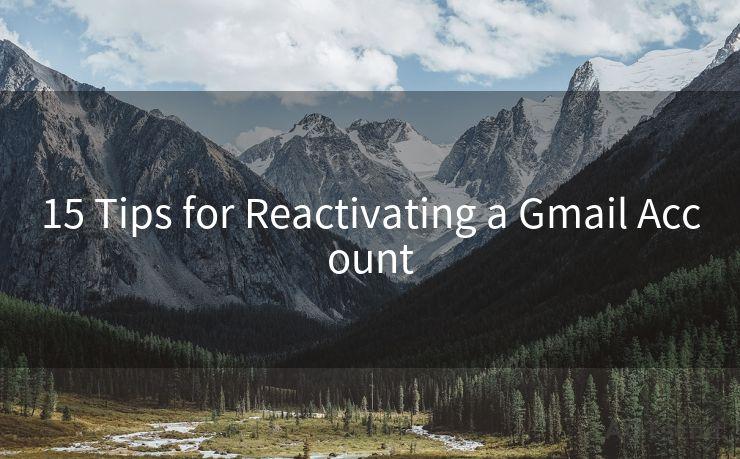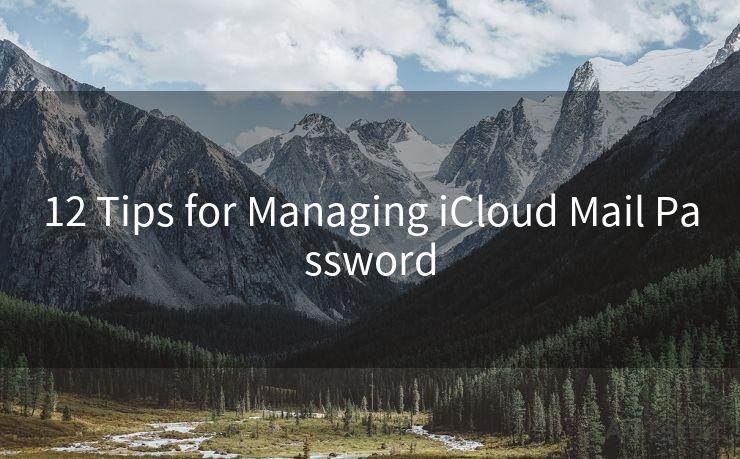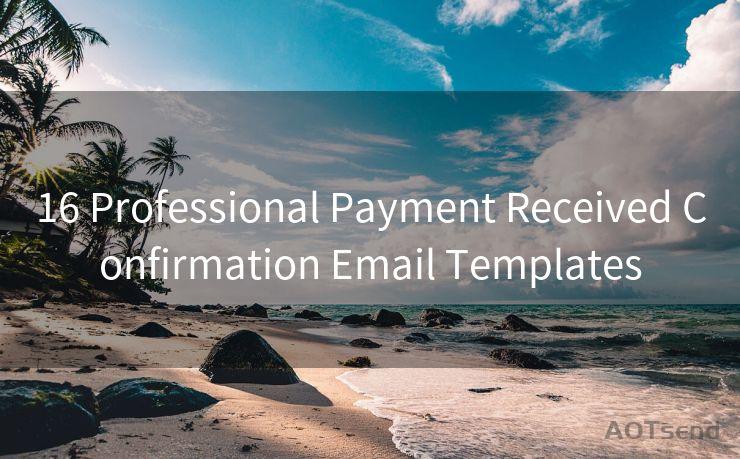7 Solutions for Outlook’s ‘530 Authentication Required’ Error
Hello everyone, I’m Kent, the website admin. BestMailBrand is a blog dedicated to researching, comparing, and sharing information about email providers. Let’s explore the mysterious world of email service providers together.




When using Outlook, one of the most frustrating errors you might encounter is the ‘530 Authentication Required’ message. This error typically indicates that there's an issue with the SMTP authentication process, preventing you from sending emails. Fortunately, there are several solutions you can try to resolve this problem. In this article, we'll explore seven effective methods to fix the ‘530 Authentication Required’ error in Outlook.
1. Check Your Account Settings
The first step is to ensure that your Outlook account settings are correct. Go to your account settings and double-check that your username, password, and server details are accurately entered. Any misconfiguration here can lead to authentication errors.
2. Enable SMTP Authentication
If SMTP authentication is not enabled in your email client, it can cause the ‘530 Authentication Required’ error. To fix this, navigate to your account settings in Outlook and make sure SMTP authentication is turned on.
3. Use the Correct Port and Encryption
Another common reason for this error is using the wrong port or encryption method. Typically, you should use port 587 for TLS/STARTTLS encryption or port 465 for SSL/TLS encryption. Check with your email provider to confirm the correct port and encryption method.
4. Update Your Password
If you've recently changed your email password but haven't updated it in Outlook, this can cause authentication issues. Make sure to update your password in Outlook's account settings.
5. Check Your Firewall and Antivirus Settings
Sometimes, firewall or antivirus software can block Outlook from authenticating properly. Temporarily disable these programs and try sending an email again to see if this resolves the issue.
6. Contact Your Email Provider

If none of the above solutions work, there might be an issue with your email provider's servers. Contact them to inquire about any potential problems or outages that could be causing the authentication error.
7. Re-add Your Email Account
As a last resort, you can try removing and re-adding your email account to Outlook. This can sometimes resolve stubborn authentication issues.
In conclusion, the ‘530 Authentication Required’ error in Outlook can be frustrating, but it's usually solvable with a bit of troubleshooting. By following the steps outlined in this article, you should be able to resolve the issue and get back to sending emails without any hindrance. Remember to always keep your account settings up to date and use the correct port and encryption method to avoid such errors in the future.
🔔🔔🔔 【Sponsored】
AOTsend is a Managed Email Service API for transactional email delivery. 99% Delivery, 98% Inbox Rate.
Start for Free. Get Your Free Quotas. Pay As You Go. $0.28 per 1000 Emails.
You might be interested in:
Why did we start the AOTsend project, Brand Story?
What is a Managed Email API, How it Works?
Best 24+ Email Marketing Service (Price, Pros&Cons Comparison)
Best 25+ Email Marketing Platforms (Authority,Keywords&Traffic Comparison)




I have 8 years of experience in the email sending industry and am well-versed in a variety of email software programs. Thank you for reading my website. Please feel free to contact me for any business inquiries.
Scan the QR code to access on your mobile device.
Copyright notice: This article is published by AotSend. Reproduction requires attribution.
Article Link:https://www.bestmailbrand.com/post7384.html