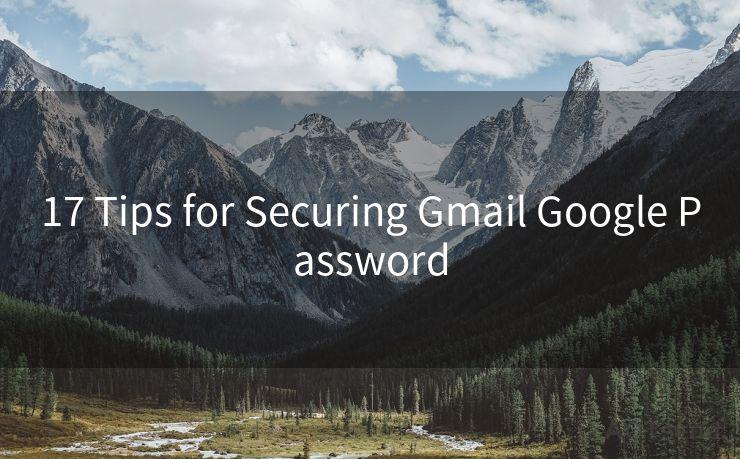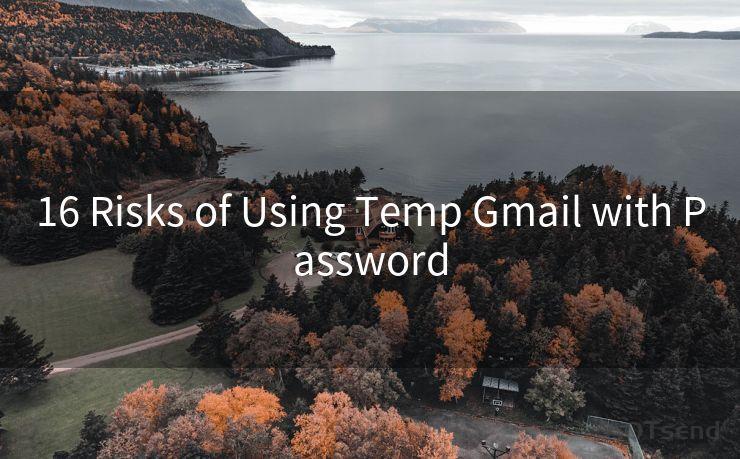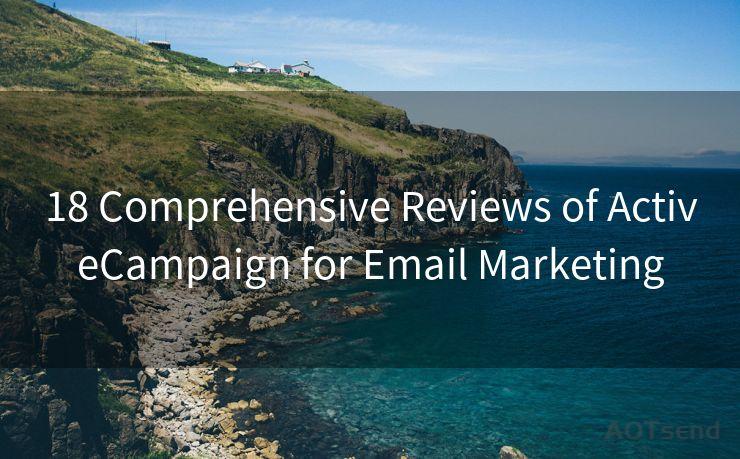Top 10 Fixes for Samsung Email Notifications Issues
Hello everyone, I’m Kent, the website admin. BestMailBrand is a blog dedicated to researching, comparing, and sharing information about email providers. Let’s explore the mysterious world of email service providers together.




Samsung devices are known for their reliability and performance, but like any other smartphone, they can sometimes encounter issues. One common problem that many Samsung users face is with email notifications. If you're not receiving email notifications on your Samsung device, here are the top 10 fixes to resolve this issue.
1. Restart Your Device
The first and simplest fix is to restart your Samsung phone. This basic troubleshooting step can resolve minor software glitches that might be preventing email notifications.

2. Check Notification Settings
Go to your device's settings and ensure that email notifications are enabled. Sometimes, notifications might be accidentally disabled.
3. Update Email App
Make sure your email app is up to date. Outdated apps can have bugs that affect notifications. Visit the app store to check for updates.
4. Verify Email Sync Settings
Within the email app, check the sync settings for your email accounts. Ensure that they are set to sync at regular intervals to receive timely notifications.
5. Clear Cache and Data
Clearing the cache and data of the email app can resolve notification issues. Go to your device's settings, find the email app, and clear its cache and data.
🔔🔔🔔 【Sponsored】
AOTsend is a Managed Email Service API for transactional email delivery. 99% Delivery, 98% Inbox Rate.
Start for Free. Get Your Free Quotas. Pay As You Go. $0.28 per 1000 Emails.
You might be interested in:
Why did we start the AOTsend project, Brand Story?
What is a Managed Email API, How it Works?
Best 24+ Email Marketing Service (Price, Pros&Cons Comparison)
Best 25+ Email Marketing Platforms (Authority,Keywords&Traffic Comparison)
6. Check Battery Optimization Settings
Some battery optimization settings might be preventing the email app from running in the background, affecting notifications. Adjust these settings to allow the app to run uninterrupted.
7. Disable Do Not Disturb Mode
If your device is in Do Not Disturb mode, it might be silencing email notifications. Disable this mode to ensure you receive notifications.
8. Check Network Connection
A stable internet connection is essential for receiving email notifications. Ensure your device is connected to a reliable network.
9. Uninstall and Reinstall Email App
If all else fails, try uninstalling and reinstalling the email app. This can resolve deeper software issues affecting notifications.
10. Contact Samsung Support
If none of the above fixes work, it might be a more complex issue. In this case, contacting Samsung support for further assistance is advisable.
In conclusion, email notifications are crucial for staying up to date with important messages. By following these top 10 fixes, you should be able to resolve any Samsung email notification issues you might be facing. Remember to always keep your device and apps updated for the best performance.




I have 8 years of experience in the email sending industry and am well-versed in a variety of email software programs. Thank you for reading my website. Please feel free to contact me for any business inquiries.
Scan the QR code to access on your mobile device.
Copyright notice: This article is published by AotSend. Reproduction requires attribution.
Article Link:https://www.bestmailbrand.com/post7431.html