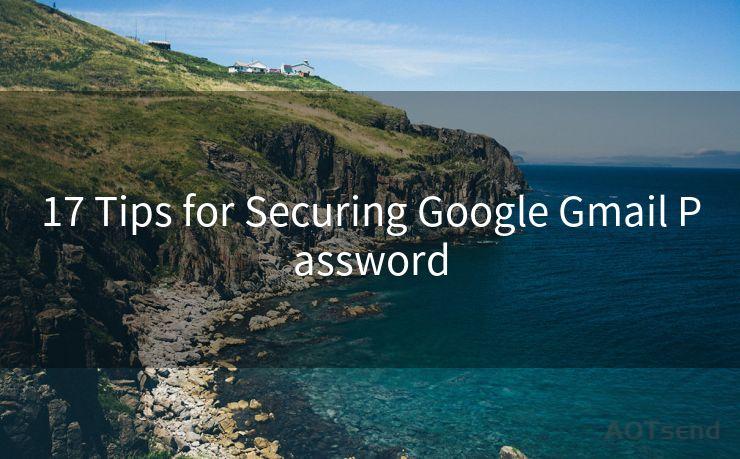Best 10 Strategies for Setting Up Outlook Vacation Notifications
Hello everyone, I’m Kent, the website admin. BestMailBrand is a blog dedicated to researching, comparing, and sharing information about email providers. Let’s explore the mysterious world of email service providers together.




When it comes to managing your emails while on vacation, Outlook offers a range of useful features. Setting up vacation notifications in Outlook can help you inform your colleagues and contacts that you're away, ensuring they know when to expect a response. Here are the top 10 strategies for effectively setting up Outlook vacation notifications.
1. Utilize the Automatic Replies Feature
Outlook's Automatic Replies feature allows you to send an automatic message to everyone who emails you during your vacation. This message can inform them of your absence and when you'll be back. To access this feature, go to "File" > "Automatic Replies" and select the appropriate options.
2. Customize Your Vacation Message
Make sure your vacation message is clear, professional, and informative. Include the dates of your vacation, who to contact in your absence, and when they can expect a response from you. Personalizing your message adds a friendly touch and helps maintain professional communication.
3. Schedule Your Vacation Notifications
To avoid sending vacation notifications indefinitely, schedule them to start and end on specific dates. This ensures that your contacts are only informed of your absence during your actual vacation period.
4. Set Rules for Specific Contacts or Groups
Outlook allows you to set rules for sending automatic replies to specific contacts or groups. This is useful if you want to send different messages to internal team members, external partners, or even specific individuals.
5. Test Your Notifications
Before going on vacation, send yourself a test email to ensure that your vacation notification is working correctly. This helps you identify any issues and make necessary adjustments before your departure.
6. Consider Time Zones
When scheduling your vacation notifications, consider the time zones of your contacts. Ensure that your notifications are sent at appropriate times, avoiding any confusion or inconvenience.
7. Use Templates for Efficiency
To save time, create a template for your vacation notification message. This allows you to quickly set up and modify your notifications for future vacations.
8. Inform Your Team
In addition to setting up automatic replies, inform your team members about your vacation plans. This ensures they are aware of your absence and can assist in handling any urgent matters that may arise.
9. Monitor Your Inbox Periodically
Even while on vacation, it's a good idea to check your inbox periodically. Set aside specific times during your trip to quickly scan for any urgent or important messages that may require your attention.

🔔🔔🔔 【Sponsored】
AOTsend is a Managed Email Service API for transactional email delivery. 99% Delivery, 98% Inbox Rate.
Start for Free. Get Your Free Quotas. Pay As You Go. $0.28 per 1000 Emails.
You might be interested in:
Why did we start the AOTsend project, Brand Story?
What is a Managed Email API, How it Works?
Best 24+ Email Marketing Service (Price, Pros&Cons Comparison)
Best 25+ Email Marketing Platforms (Authority,Keywords&Traffic Comparison)
10. Disable Notifications on Your Mobile Device
To fully enjoy your vacation, consider disabling Outlook notifications on your mobile device. This helps you avoid distractions and focus on enjoying your time off.
By following these best practices for setting up Outlook vacation notifications, you can ensure that your absence is communicated effectively to your colleagues and contacts. This allows you to take a relaxing vacation while maintaining professional communication standards.




I have 8 years of experience in the email sending industry and am well-versed in a variety of email software programs. Thank you for reading my website. Please feel free to contact me for any business inquiries.
Scan the QR code to access on your mobile device.
Copyright notice: This article is published by AotSend. Reproduction requires attribution.
Article Link:https://www.bestmailbrand.com/post7455.html