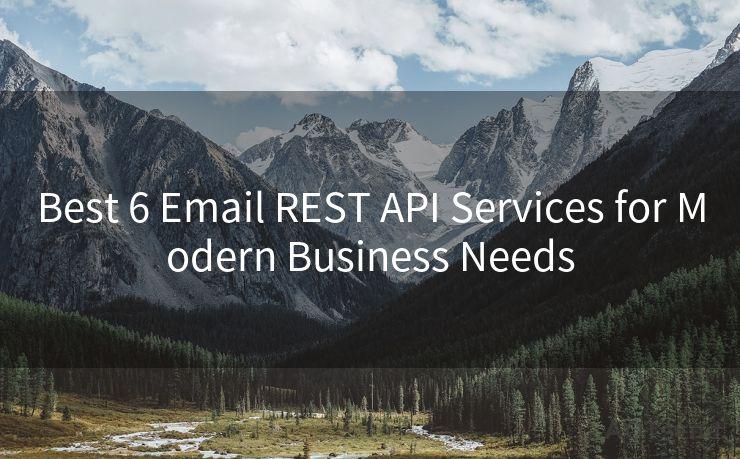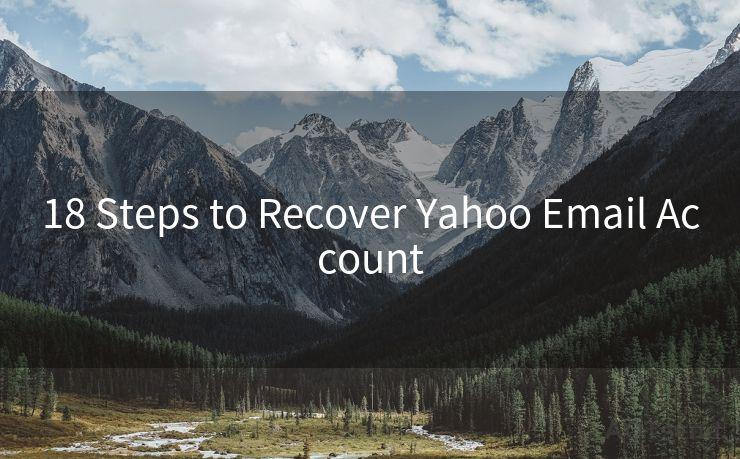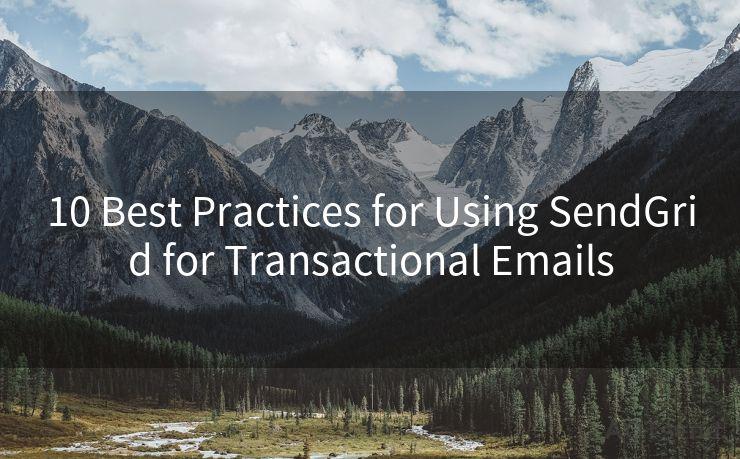Top 10 Fixes for Not Receiving Email Notifications on iPhone
Hello everyone, I’m Kent, the website admin. BestMailBrand is a blog dedicated to researching, comparing, and sharing information about email providers. Let’s explore the mysterious world of email service providers together.




iPhone users may occasionally encounter issues with not receiving email notifications. This can be frustrating, especially when you're expecting an important email. Fortunately, there are several potential fixes for this problem. In this article, we'll explore the top 10 solutions to resolve the issue of not receiving email notifications on your iPhone.
1. Check Your Notification Settings
First and foremost, ensure that your iPhone's notification settings are correctly configured for email. Go to Settings > Notifications > Mail and make sure that Allow Notifications is turned on. Here, you can also adjust the notification sound, badges, and banners to your preference.
2. Verify Email Account Settings
It's essential to check your email account settings within the Mail app. Open Settings > Mail > Accounts and select your email account. Ensure that the account is properly set up and that notifications are enabled for incoming emails.

3. Update iOS and Apps
Keeping your iOS system and apps up to date is crucial for optimal performance. Go to Settings > General > Software Update to check for and install any available updates. Additionally, update your Mail app through the App Store if necessary.
4. Check Do Not Disturb
If your iPhone is in Do Not Disturb mode, it may be blocking email notifications. You can toggle this setting off by going to Settings > Do Not Disturb and making sure it's disabled, or at least configured to allow email notifications.
5. Restart Your iPhone
Sometimes, a simple restart can fix minor software glitches that may be preventing notifications. Try restarting your iPhone and see if notifications start working again.
6. Check Email Fetch Settings
Your iPhone has fetch settings that determine how often it checks for new emails. Go to Settings > Mail > Accounts > Fetch New Data and make sure Push is enabled for your email account, or adjust the fetch interval to your preference.
7. Reset Network Settings
Network issues can sometimes interfere with notifications. Try resetting your network settings by going to Settings > General > Reset > Reset Network Settings. Keep in mind that this will remove all saved Wi-Fi passwords, so make sure you have those handy.
8. Check Email Provider Settings
Some email providers have their own notification settings. Log into your email account via a web browser and check if there are any relevant notification settings that need to be adjusted.
9. Uninstall and Reinstall Email Account
If all else fails, try removing and re-adding your email account on your iPhone. This can sometimes resolve stubborn notification issues.
10. Contact Apple Support
If none of the above solutions work, it might be time to contact Apple Support for further assistance. They may be able to diagnose and resolve the issue or suggest additional troubleshooting steps.
By following these Top 10 Fixes for Not Receiving Email Notifications on iPhone, you should be able to resolve most notification issues. Remember to always keep your iOS and apps updated, and regularly check your notification and account settings to ensure everything is configured correctly. If problems persist, don't hesitate to reach out to Apple Support for help.




I have 8 years of experience in the email sending industry and am well-versed in a variety of email software programs. Thank you for reading my website. Please feel free to contact me for any business inquiries.
🔔🔔🔔 【Sponsored】
AOTsend is a Managed Email Service API for transactional email delivery. 99% Delivery, 98% Inbox Rate.
Start for Free. Get Your Free Quotas. Pay As You Go. $0.28 per 1000 Emails.
You might be interested in:
Why did we start the AOTsend project, Brand Story?
What is a Managed Email API, How it Works?
Best 24+ Email Marketing Service (Price, Pros&Cons Comparison)
Best 25+ Email Marketing Platforms (Authority,Keywords&Traffic Comparison)
Scan the QR code to access on your mobile device.
Copyright notice: This article is published by AotSend. Reproduction requires attribution.
Article Link:https://www.bestmailbrand.com/post7461.html