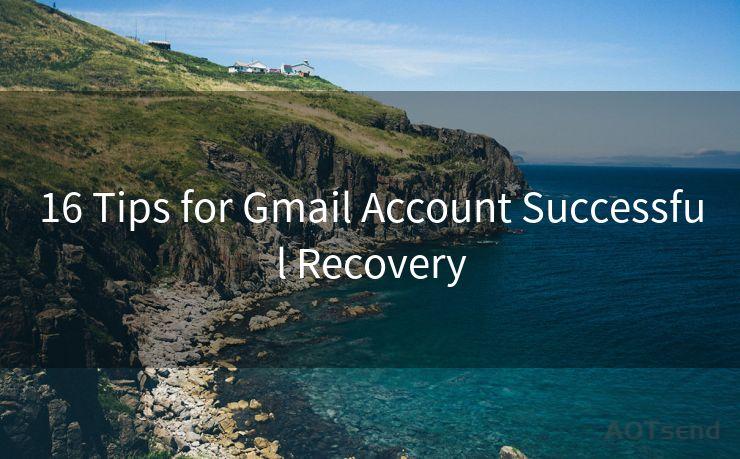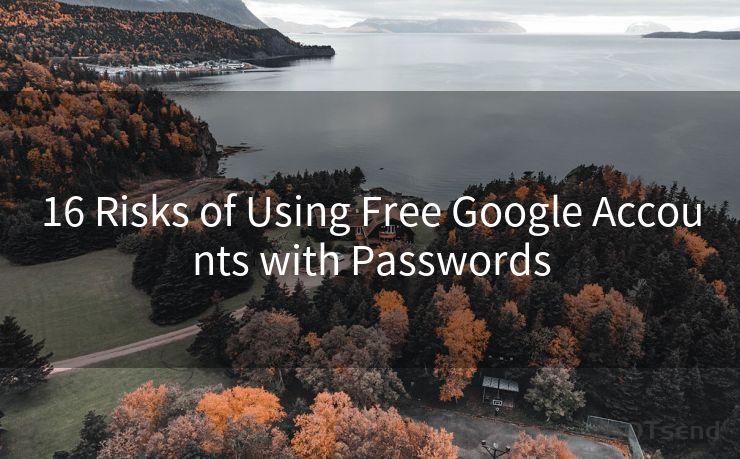8 Reasons Why Your Gmail Isn’t Sending Notifications
Hello everyone, I’m Kent, the website admin. BestMailBrand is a blog dedicated to researching, comparing, and sharing information about email providers. Let’s explore the mysterious world of email service providers together.




Gmail, one of the most popular email services, is known for its reliability and user-friendly interface. However, sometimes users may encounter issues where Gmail fails to send notifications for new emails. This can be frustrating, especially if you rely on timely notifications for work or personal communications. Here are eight reasons why your Gmail might not be sending notifications and what you can do to fix them.
1. Notification Settings Are Disabled
The first and most obvious reason Gmail might not be sending notifications is that the notification settings might be disabled. To check and adjust these settings, open the Gmail app, go to Settings, and ensure that notifications are enabled for new emails.

2. Battery Optimization
Many smartphones have battery optimization features that can interfere with app notifications. If Gmail is on the battery optimization list, it might not be allowed to run in the background, thus preventing notifications. Check your phone’s battery settings and disable optimization for Gmail.
3. Do Not Disturb Mode
If your device is in Do Not Disturb mode, it will suppress all notifications, including those from Gmail. Ensure that this mode is disabled or properly configured to allow Gmail notifications.
4. Sync Issues
Gmail notifications rely on proper syncing between your device and the Gmail servers. If syncing is disabled or not working properly, you won’t receive notifications. Check your account sync settings and make sure Gmail is set to sync automatically.
5. App Permissions
On Android devices, apps require specific permissions to function properly. If Gmail doesn’t have the necessary permissions, such as access to notifications, it won’t be able to send them. Go to your device’s settings, find Gmail in the list of apps, and ensure it has all the required permissions.
6. Gmail App Needs Updating
An outdated Gmail app might not function properly, including sending notifications. Regularly check for updates and keep your Gmail app up to date.
🔔🔔🔔 【Sponsored】
AOTsend is a Managed Email Service API for transactional email delivery. 99% Delivery, 98% Inbox Rate.
Start for Free. Get Your Free Quotas. Pay As You Go. $0.28 per 1000 Emails.
You might be interested in:
Why did we start the AOTsend project, Brand Story?
What is a Managed Email API, How it Works?
Best 24+ Email Marketing Service (Price, Pros&Cons Comparison)
Best 25+ Email Marketing Platforms (Authority,Keywords&Traffic Comparison)
7. Network Connectivity Issues
A stable internet connection is essential for Gmail to send notifications. If your device is connected to a weak or unstable network, notifications might not be sent. Ensure your device is connected to a strong and stable network.
8. Software Bugs or Glitches
Sometimes, software bugs or glitches can prevent Gmail from sending notifications. Restarting your device or reinstalling the Gmail app might help resolve these issues.
In conclusion, there are various reasons why Gmail might not be sending notifications. By checking and adjusting your settings, permissions, and ensuring your app and network are up to date, you can usually resolve these issues. If all else fails, consider reaching out to Gmail support for further assistance. Remember, timely notifications are crucial for effective communication, so it’s worth taking the time to troubleshoot any issues you might encounter.




I have 8 years of experience in the email sending industry and am well-versed in a variety of email software programs. Thank you for reading my website. Please feel free to contact me for any business inquiries.
Scan the QR code to access on your mobile device.
Copyright notice: This article is published by AotSend. Reproduction requires attribution.
Article Link:https://www.bestmailbrand.com/post7467.html