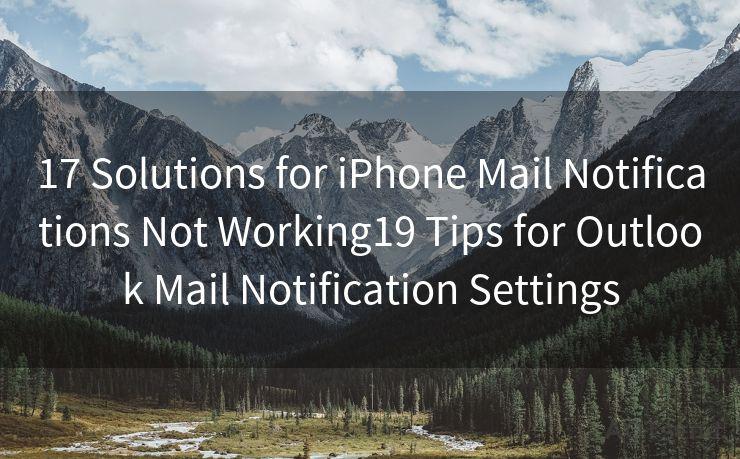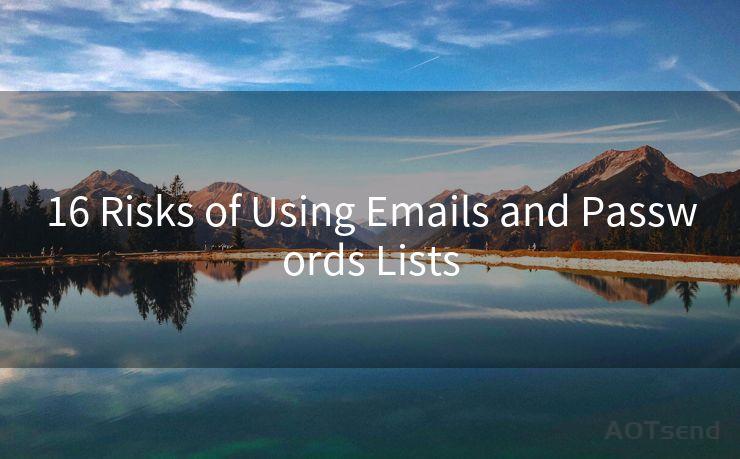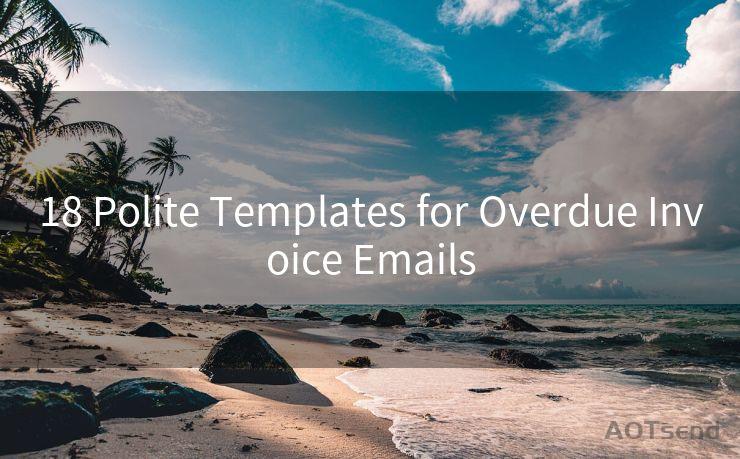"Top 10 Solutions for iOS Gmail Notifications Not Working"
Hello everyone, I’m Kent, the website admin. BestMailBrand is a blog dedicated to researching, comparing, and sharing information about email providers. Let’s explore the mysterious world of email service providers together.




When it comes to email management on iOS devices, Gmail is a popular choice. However, sometimes users may encounter issues with Gmail notifications not working properly on their iPhones or iPads. This can be frustrating, as notifications are crucial for staying up to date with incoming emails. Fortunately, there are several solutions that can help resolve this problem. Here are the top 10 solutions for iOS Gmail notifications not working:
1. Check Notification Settings
The first step is to ensure that Gmail notifications are enabled in your iOS settings. Go to Settings > Notifications > Gmail and make sure that Allow Notifications is turned on. Additionally, check the notification sound, banner style, and badges to ensure they are set to your preferences.
2. Update the Gmail App
An outdated Gmail app can cause notification issues. Head to the App Store and check if there are any updates available for the Gmail app. Keeping the app up to date can resolve many common problems.
3. Restart Your Device
Sometimes, a simple restart can fix minor software glitches that might be causing notification issues. Try restarting your iOS device and see if the problem persists.
4. Check Your Internet Connection

A stable internet connection is essential for receiving Gmail notifications. Make sure your device is connected to a reliable network, whether it's Wi-Fi or cellular data.
5. Verify Gmail Account Settings
Log in to your Gmail account on a web browser and check your account settings. Ensure that notifications are enabled and that your iOS device is listed as a trusted device for receiving notifications.
6. Reset Network Settings
If you suspect that the issue might be related to your network settings, try resetting them. Go to Settings > General > Reset > Reset Network Settings. Keep in mind that this will remove all saved Wi-Fi networks and passwords, so make sure you have those details before proceeding.
7. Check for iOS Updates
Your iOS device should be running the latest version of the operating system for optimal performance. Go to Settings > General > Software Update and install any available updates.
8. Uninstall and Reinstall the Gmail App
Sometimes, uninstalling and reinstalling the Gmail app can resolve stubborn issues. Delete the app from your device and then reinstall it from the App Store.
9. Contact Gmail Support
If none of the above solutions work, you might need to reach out to Gmail support for further assistance. They can provide personalized help and might be able to identify a specific issue with your account or device.
10. Consider Alternative Email Apps
If all else fails, you might want to consider using a different email app on your iOS device. There are several third-party email apps that offer similar functionality to Gmail and might not have the same notification issues.
By following these top 10 solutions, you should be able to resolve iOS Gmail notification problems and ensure that you're always up to date with your emails. Remember to troubleshoot step by step and don't hesitate to seek professional help if needed.




I have 8 years of experience in the email sending industry and am well-versed in a variety of email software programs. Thank you for reading my website. Please feel free to contact me for any business inquiries.
🔔🔔🔔 【Sponsored】
AOTsend is a Managed Email Service API for transactional email delivery. 99% Delivery, 98% Inbox Rate.
Start for Free. Get Your Free Quotas. Pay As You Go. $0.28 per 1000 Emails.
You might be interested in:
Why did we start the AOTsend project, Brand Story?
What is a Managed Email API, How it Works?
Best 24+ Email Marketing Service (Price, Pros&Cons Comparison)
Best 25+ Email Marketing Platforms (Authority,Keywords&Traffic Comparison)
Scan the QR code to access on your mobile device.
Copyright notice: This article is published by AotSend. Reproduction requires attribution.
Article Link:https://www.bestmailbrand.com/post7483.html