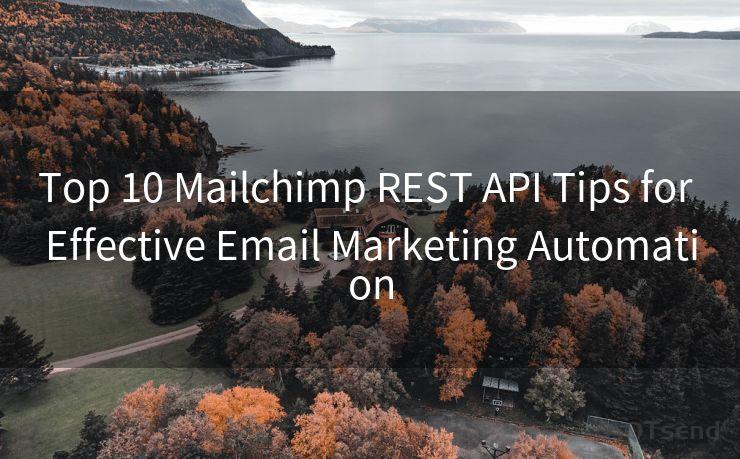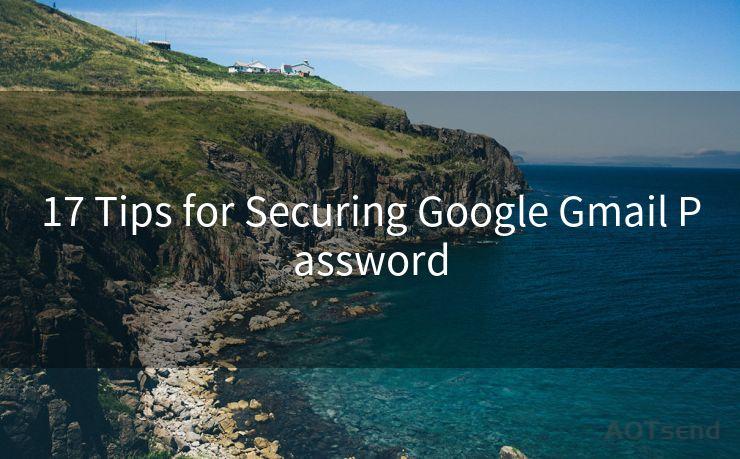"9 Ways to Fix iOS Email Push Notification Issues"
Hello everyone, I’m Kent, the website admin. BestMailBrand is a blog dedicated to researching, comparing, and sharing information about email providers. Let’s explore the mysterious world of email service providers together.




iOS devices have become an integral part of our daily lives, and push notifications, especially for emails, are crucial for staying up-to-date. However, sometimes these notifications can malfunction, causing us to miss important emails. Here are nine ways to fix iOS email push notification issues.
1. Check Your Notification Settings
First and foremost, ensure that your notification settings are correctly configured. Go to Settings > Notifications > Mail and check that Allow Notifications is enabled. Here, you can customize the notification style, sounds, and badges for each email account.
2. Verify Email Account Settings
It's essential to double-check your email account settings. Open the Settings app, go to Passwords & Accounts (or Mail, Contacts, Calendars on older iOS versions), and select your email account. Ensure that the account is properly set up and that notifications are enabled for it.
3. Update iOS and Apps
Keeping your iOS system and apps up to date is crucial for optimal performance. Outdated software can cause compatibility issues, leading to notification problems. Regularly check for and install updates.
4. Reset Network Settings
Sometimes, network issues can interfere with push notifications. Try resetting your network settings by going to Settings > General > Reset > Reset Network Settings. This will remove all saved Wi-Fi passwords and other network-related data, so make sure to have those details handy before resetting.
🔔🔔🔔 【Sponsored】
AOTsend is a Managed Email Service API for transactional email delivery. 99% Delivery, 98% Inbox Rate.
Start for Free. Get Your Free Quotas. Pay As You Go. $0.28 per 1000 Emails.
You might be interested in:
Why did we start the AOTsend project, Brand Story?
What is a Managed Email API, How it Works?
Best 24+ Email Marketing Service (Price, Pros&Cons Comparison)
Best 25+ Email Marketing Platforms (Authority,Keywords&Traffic Comparison)

5. Check Internet Connectivity
Strong and stable internet connectivity is essential for receiving push notifications. If you're on a weak or unstable network, consider switching to a more reliable one.
6. Force Quit and Restart the Mail App
If the Mail app is misbehaving, try force quitting it and restarting. Double-press the Home button (or on newer iPhones, swipe up from the bottom of the screen and pause slightly in the middle of the screen to open the app switcher), then swipe up on the Mail app card to close it. Relaunch the app to see if notifications start working again.
7. Sign Out and Sign In to Your Email Account
Signing out and then signing back into your email account can sometimes resolve notification issues. Go to Settings > Passwords & Accounts, select your email account, and tap on "Delete Account". Then, re-add the account and check if notifications are working.
8. Check for Server-Side Issues
Sometimes, the problem might not be on your device but on the email server side. Check with your email provider to see if there are any known issues or outages.
9. Restore Your Device
If all else fails, you might consider restoring your device to factory settings. Make sure to backup all your data before doing so. Go to Settings > General > Reset > Erase All Content and Settings. After the restore, set up your device as a new one or restore from a backup.
By following these nine ways to fix iOS email push notification issues, you should be able to resolve most problems. Remember to always backup your data before performing any major changes to your device, and if the issue persists, contact Apple Support for further assistance.




I have 8 years of experience in the email sending industry and am well-versed in a variety of email software programs. Thank you for reading my website. Please feel free to contact me for any business inquiries.
Scan the QR code to access on your mobile device.
Copyright notice: This article is published by AotSend. Reproduction requires attribution.
Article Link:https://www.bestmailbrand.com/post7484.html