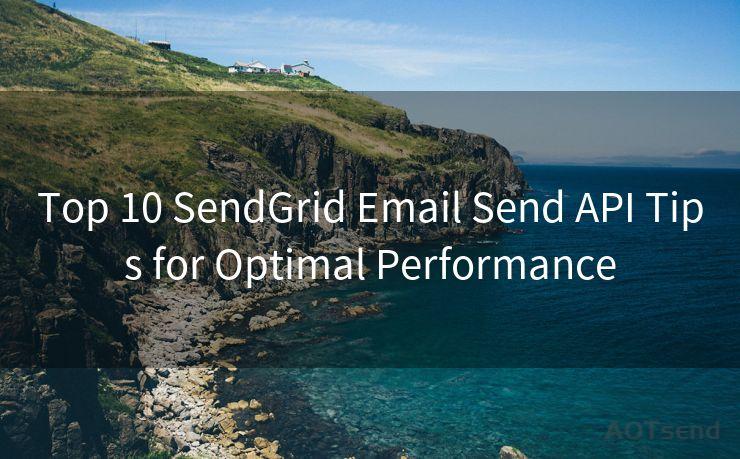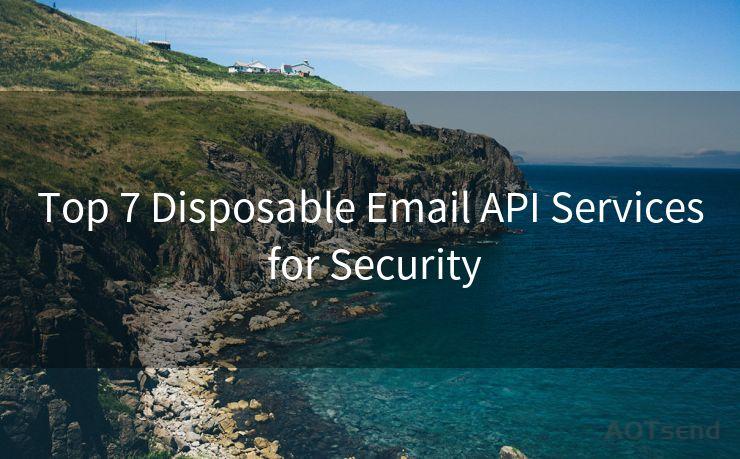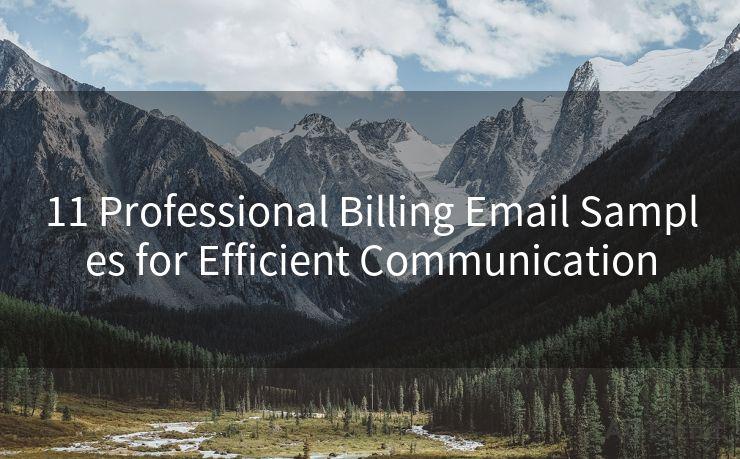"10 Ways to Enable Mail Notifications on iPhone for Gmail"
Hello everyone, I’m Kent, the website admin. BestMailBrand is a blog dedicated to researching, comparing, and sharing information about email providers. Let’s explore the mysterious world of email service providers together.




Using Gmail on your iPhone and want to stay updated with new email notifications? Here are 10 ways to enable Gmail notifications on your iPhone, ensuring you never miss an important email again.
1. Turn On Gmail Notifications in the Gmail App
First and foremost, make sure you have the official Gmail app installed on your iPhone. Open the app, go to Settings, and ensure that notifications are turned on. You can customize the sound, banner style, and even choose to show notifications on the lock screen.
2. Configure Gmail Push Notifications
Push notifications are crucial for real-time updates. In the Gmail app settings, look for the option to enable push notifications. This ensures that whenever a new email arrives, you get an instant alert, even if the app is not currently open.
3. Sync Gmail with iPhone's Mail App
If you prefer using the default Mail app on your iPhone, you can set up your Gmail account there. Go to Settings > Passwords & Accounts > Add Account > Google. Enter your Gmail credentials and make sure to turn on Mail notifications in the Mail app's settings.
4. Customize Notification Sounds
To distinguish Gmail notifications from other apps, customize the notification sound. In the Gmail app settings or the iPhone's settings for the Mail app, you can choose a unique sound for new Gmail messages.
5. Adjust Notification Frequency
If you don't want to be bombarded with notifications, you can adjust the frequency in the Gmail app settings. For example, you can set it to only notify you about new messages every hour or when you open the app.
6. Use Gmail's Priority Inbox Feature
Gmail's Priority Inbox feature helps you focus on important emails. When enabling notifications, you can choose to only be notified about emails marked as important by this feature, reducing unnecessary distractions.
7. Filter Notifications by Labels
Gmail allows you to create and apply labels to emails. You can set up notifications to only alert you about emails with specific labels, such as "Work" or "Urgent".
8. Utilize Gmail's "Send to" and "Cc" Filters
If you only want to be notified about emails sent directly to you or when you are Cc'd, Gmail's advanced filters allow you to set this up. This way, you won't be distracted by every email sent to a group you're a part of.
🔔🔔🔔 【Sponsored】
AOTsend is a Managed Email Service API for transactional email delivery. 99% Delivery, 98% Inbox Rate.
Start for Free. Get Your Free Quotas. Pay As You Go. $0.28 per 1000 Emails.
You might be interested in:
Why did we start the AOTsend project, Brand Story?
What is a Managed Email API, How it Works?
Best 24+ Email Marketing Service (Price, Pros&Cons Comparison)
Best 25+ Email Marketing Platforms (Authority,Keywords&Traffic Comparison)
9. Manage Multiple Gmail Accounts
If you have multiple Gmail accounts, make sure to configure notifications separately for each account. This ensures that you receive notifications based on your preferences for each account.
10. Regularly Update Your Settings
As Gmail and iOS update their features, regularly check your notification settings to ensure they still align with your preferences. This helps avoid missing important emails or being overwhelmed with notifications.
By following these 10 ways to enable Gmail notifications on your iPhone, you can stay connected and up-to-date with your emails while maintaining control over the frequency and type of notifications you receive. Remember to regularly review and update your settings as Gmail and iOS evolve to ensure optimal notification management.





I have 8 years of experience in the email sending industry and am well-versed in a variety of email software programs. Thank you for reading my website. Please feel free to contact me for any business inquiries.
Scan the QR code to access on your mobile device.
Copyright notice: This article is published by AotSend. Reproduction requires attribution.
Article Link:https://www.bestmailbrand.com/post7489.html