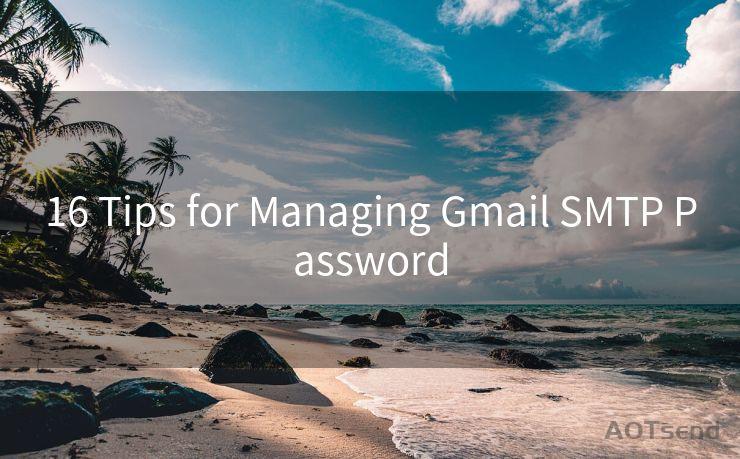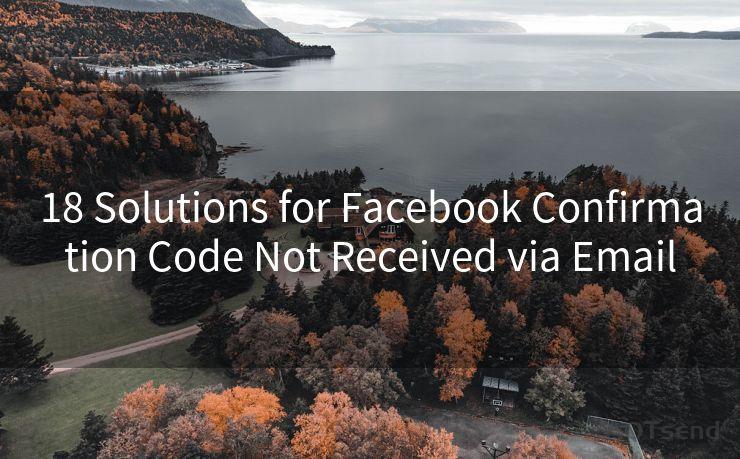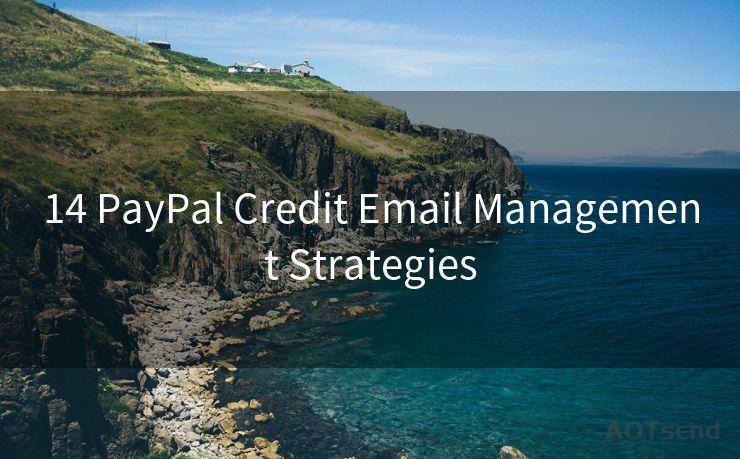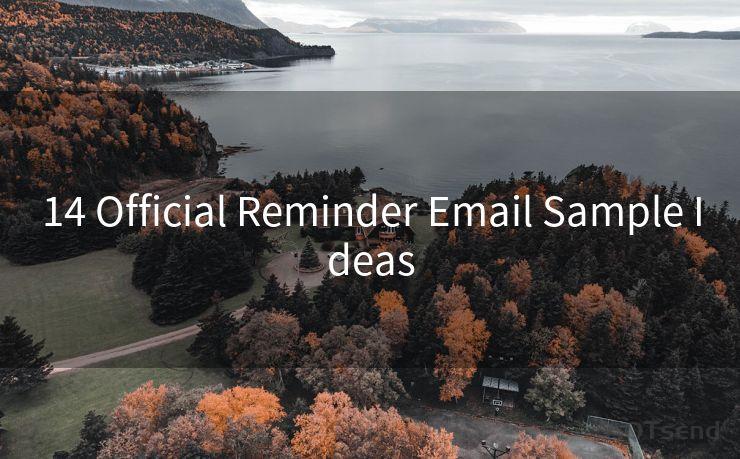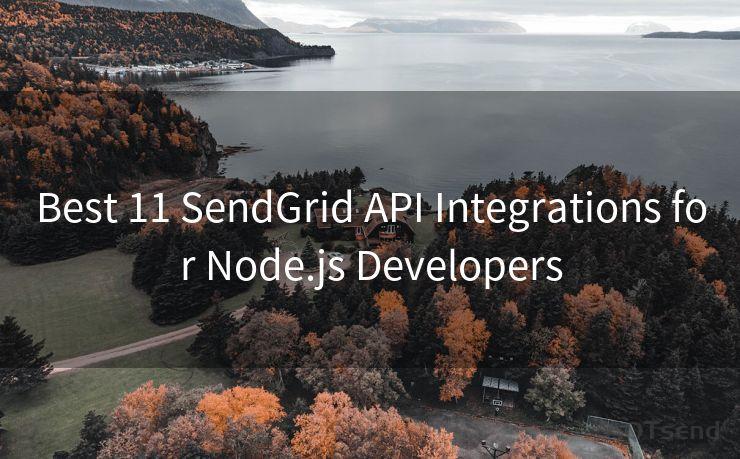"9 Fixes for Not Receiving Email Notifications on Your iPhone"
Hello everyone, I’m Kent, the website admin. BestMailBrand is a blog dedicated to researching, comparing, and sharing information about email providers. Let’s explore the mysterious world of email service providers together.




iPhone users may occasionally encounter issues where they don't receive email notifications as expected. This can be frustrating, especially if you're waiting for an important email. Fortunately, there are several troubleshooting steps you can take to resolve this problem. Here are nine fixes for not receiving email notifications on your iPhone.
Fix 1: Check Your Notification Settings
First and foremost, ensure that your iPhone's notification settings are correctly configured for email. Go to Settings > Notifications > Mail and make sure that Allow Notifications is enabled. Adjust the alert style, sound, and badges to your preference.
Fix 2: Verify Email Account Settings
It's essential to check your email account settings to ensure they're properly configured. Go to Settings > Mail > Accounts and select your email account. Confirm that the incoming and outgoing mail server settings are correct and that your account is properly authenticated.
Fix 3: Update Your iOS
An outdated iOS version might cause compatibility issues with email notifications. To avoid this, keep your iOS up to date. Go to Settings > General > Software Update and install any available updates.
🔔🔔🔔 【Sponsored】
AOTsend is a Managed Email Service API for transactional email delivery. 99% Delivery, 98% Inbox Rate.
Start for Free. Get Your Free Quotas. Pay As You Go. $0.28 per 1000 Emails.
You might be interested in:
Why did we start the AOTsend project, Brand Story?
What is a Managed Email API, How it Works?
Best 24+ Email Marketing Service (Price, Pros&Cons Comparison)
Best 25+ Email Marketing Platforms (Authority,Keywords&Traffic Comparison)
Fix 4: Restart Your iPhone
Sometimes, a simple restart can resolve minor software glitches that might be preventing email notifications. Press and hold the power button until the slide to power off option appears, then slide to turn off your iPhone. Wait a few seconds before turning it back on.
Fix 5: Check Your Email Provider's Settings
Certain email providers might have their own notification settings or filters that could be interfering with iPhone notifications. Log into your email account via a web browser and check these settings.
Fix 6: Reset Network Settings
Network issues can also affect email notifications. Try resetting your network settings by going to Settings > General > Reset > Reset Network Settings. Keep in mind that this will erase all saved Wi-Fi passwords and other network-related data.
Fix 7: Check for App Conflicts
If you've installed third-party email apps, they might be conflicting with the default Mail app. Try uninstalling or disabling these apps to see if they're causing the issue.
Fix 8: Clear the Mail App's Cache
Over time, the Mail app's cache can become corrupted, affecting notifications. While there's no direct way to clear the Mail app's cache on iPhone, restarting your device or deleting and re-adding your email account can sometimes help.

Fix 9: Contact Your Email Provider or Apple Support
If none of the above solutions work, it might be a deeper technical issue. In this case, contacting your email provider or Apple Support for further assistance is advisable.
By following these nine fixes, you should be able to resolve the issue of not receiving email notifications on your iPhone. Remember to check your notification and account settings, update your iOS, restart your device, and clear any potential conflicts or cache issues. If all else fails, don't hesitate to reach out for professional help.




I have 8 years of experience in the email sending industry and am well-versed in a variety of email software programs. Thank you for reading my website. Please feel free to contact me for any business inquiries.
- Fix 1: Check Your Notification Settings
- Fix 2: Verify Email Account Settings
- Fix 3: Update Your iOS
- Fix 4: Restart Your iPhone
- Fix 5: Check Your Email Provider's Settings
- Fix 6: Reset Network Settings
- Fix 7: Check for App Conflicts
- Fix 8: Clear the Mail App's Cache
- Fix 9: Contact Your Email Provider or Apple Support
Scan the QR code to access on your mobile device.
Copyright notice: This article is published by AotSend. Reproduction requires attribution.
Article Link:https://www.bestmailbrand.com/post7491.html