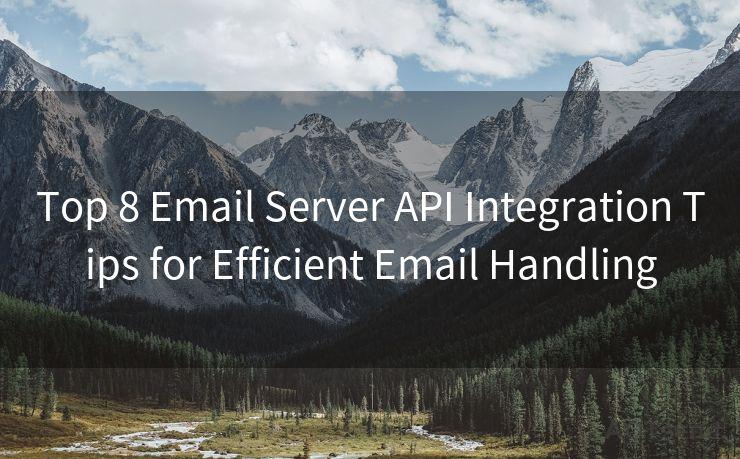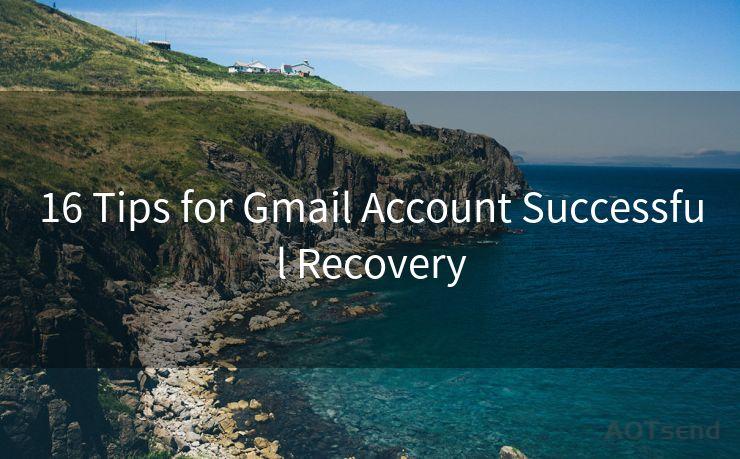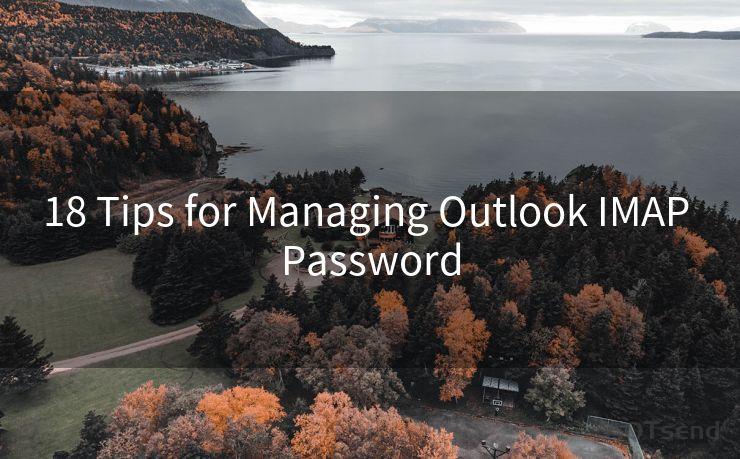"Top 8 Tips to Manage HubSpot Email Notifications"
Hello everyone, I’m Kent, the website admin. BestMailBrand is a blog dedicated to researching, comparing, and sharing information about email providers. Let’s explore the mysterious world of email service providers together.




Email notifications are a crucial part of staying up-to-date with the latest developments in your HubSpot account. However, an overflow of notifications can quickly become overwhelming. Here are the top 8 tips to help you effectively manage your HubSpot email notifications.
1. Customize Your Notification Settings
HubSpot allows you to customize your email notification settings. Take advantage of this feature to ensure you only receive notifications that are relevant to you. You can choose to be notified about new contacts, deals, or tickets, among other options. By tailoring these settings, you can avoid information overload.
2. Use Filters to Reduce Noise
HubSpot's filtering options are powerful tools to refine the types of notifications you receive. Set up filters to exclude certain types of updates or focus on specific activities. This way, you can concentrate on the notifications that matter most to your workflow.

3. Leverage the 'Do Not Disturb' Feature
If you find yourself constantly bombarded with notifications, consider using HubSpot's 'Do Not Disturb' feature. This allows you to temporarily suspend notifications during specific hours, ensuring you can focus on your work without interruption.
4. Prioritize Your Notifications
Not all notifications are equally important. Set up your HubSpot account to prioritize certain notifications based on their urgency or relevance to your role. This helps you quickly identify and respond to critical updates.
5. Utilize the Mobile App
The HubSpot mobile app keeps you connected even when you're away from your desk. By enabling push notifications on your mobile device, you can stay informed about important updates without being tied to your computer.
6. Regularly Review and Adjust Your Settings
As your business needs and role evolve, it's important to periodically review and update your notification settings. This ensures that you continue to receive only the most relevant and actionable notifications.
7. Create a Separate Email Folder
To keep your inbox organized, create a separate email folder for HubSpot notifications. This helps you quickly find and reference important updates without cluttering your primary inbox.
8. Unsubscribe From Unnecessary Notifications
If you find that certain notifications are no longer relevant or useful, don't hesitate to unsubscribe from them. HubSpot makes it easy to opt-out of specific notifications, allowing you to streamline your inbox and focus on what's important.
By following these Top 8 Tips to Manage HubSpot Email Notifications, you can ensure that you're receiving the right information at the right time, without being overwhelmed by an excess of notifications. Staying informed and organized is key to maximizing the efficiency of your HubSpot experience.




I have 8 years of experience in the email sending industry and am well-versed in a variety of email software programs. Thank you for reading my website. Please feel free to contact me for any business inquiries.
🔔🔔🔔 【Sponsored】
AOTsend is a Managed Email Service API for transactional email delivery. 99% Delivery, 98% Inbox Rate.
Start for Free. Get Your Free Quotas. Pay As You Go. $0.28 per 1000 Emails.
You might be interested in:
Why did we start the AOTsend project, Brand Story?
What is a Managed Email API, How it Works?
Best 24+ Email Marketing Service (Price, Pros&Cons Comparison)
Best 25+ Email Marketing Platforms (Authority,Keywords&Traffic Comparison)
Scan the QR code to access on your mobile device.
Copyright notice: This article is published by AotSend. Reproduction requires attribution.
Article Link:https://www.bestmailbrand.com/post7492.html