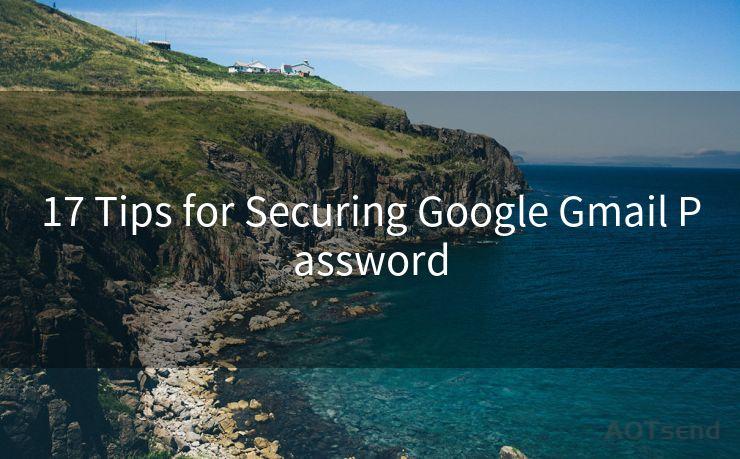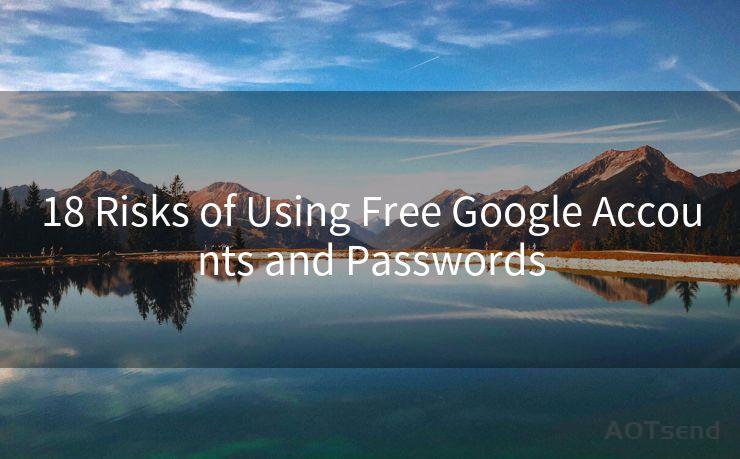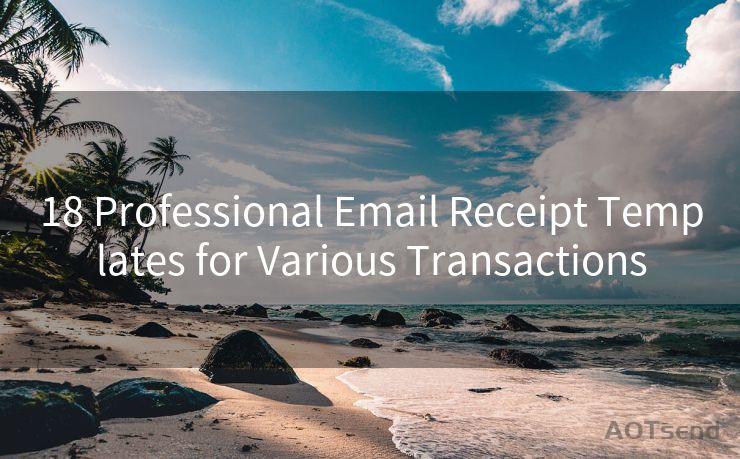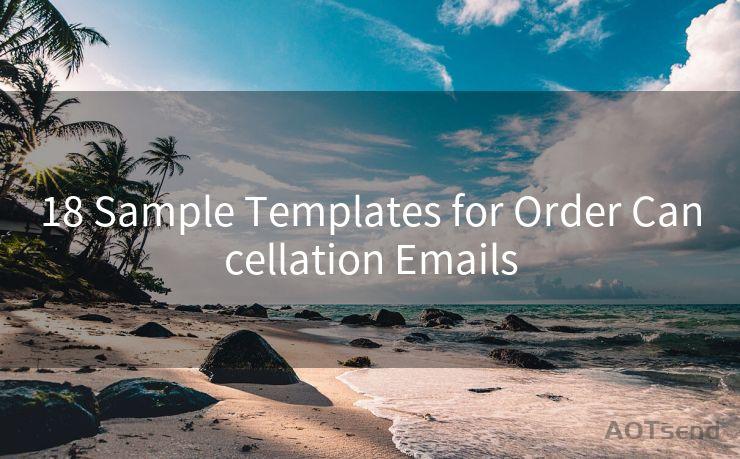"8 Quick Tips for Managing Google Notification Emails"
Hello everyone, I’m Kent, the website admin. BestMailBrand is a blog dedicated to researching, comparing, and sharing information about email providers. Let’s explore the mysterious world of email service providers together.




1. Filter and Label Your Emails
When managing your Google notification emails, one of the first steps you should take is to set up filters and labels. This helps you organize your inbox efficiently, allowing you to quickly identify and sort through various notifications. By creating specific labels for different types of notifications, such as "Social Media Updates" or "Financial Alerts," you can easily find and manage these emails in the future.
2. Unsubscribe From Unwanted Notifications
A crucial step in managing your Google notification emails is to unsubscribe from any unwanted or unnecessary notifications. Over time, you may have subscribed to various services or newsletters that now clutter your inbox. Take some time to go through your emails and unsubscribe from anything that is no longer relevant or useful to you.
3. Use the 'Inbox' Tab System
Google's Inbox tab system can be a powerful tool for managing your emails. By default, Inbox separates your emails into different categories like Primary, Promotions, and Updates. You can customize these tabs to suit your needs, making it easier to focus on important emails while keeping promotional or less critical messages separate.
4. Prioritize Your Emails
Not all notification emails are equally important. Use Gmail's starring, labeling, and marking as important features to prioritize your emails. This way, you can quickly identify and address critical notifications first.
5. Set Up Auto-Archive Rules
To keep your inbox clean and organized, consider setting up auto-archive rules for certain types of notifications. For example, if you receive daily or weekly summaries from certain services, you may want these emails to be automatically archived after a certain period. This helps declutter your inbox while still keeping these emails accessible if needed.
6. Utilize Gmail's Search Functionality
Gmail's powerful search functionality can help you quickly find specific notification emails when you need them. By using keywords or labels, you can easily retrieve emails related to a particular service or topic.
7. Create a Separate Folder for Notifications
If you prefer, you can create a separate folder in Gmail specifically for notification emails. This allows you to keep these emails separate from your primary inbox, reducing clutter and making it easier to find specific notifications when needed.
8. Regularly Review and Adjust Your Settings
Finally, it's important to regularly review and adjust your email settings to ensure they still meet your needs. As your life and priorities change, so should your email management strategy. Take some time every few months to go through your Gmail settings and make sure everything is still set up the way you want it.

By following these 8 quick tips for managing Google notification emails, you can take control of your inbox and ensure that you're only receiving the notifications that are truly important to you. Remember to regularly review and adjust your settings as your needs change, and utilize Gmail's powerful search and organization tools to your advantage.
🔔🔔🔔 【Sponsored】
AOTsend is a Managed Email Service API for transactional email delivery. 99% Delivery, 98% Inbox Rate.
Start for Free. Get Your Free Quotas. Pay As You Go. $0.28 per 1000 Emails.
You might be interested in:
Why did we start the AOTsend project, Brand Story?
What is a Managed Email API, How it Works?
Best 24+ Email Marketing Service (Price, Pros&Cons Comparison)
Best 25+ Email Marketing Platforms (Authority,Keywords&Traffic Comparison)




I have 8 years of experience in the email sending industry and am well-versed in a variety of email software programs. Thank you for reading my website. Please feel free to contact me for any business inquiries.
Scan the QR code to access on your mobile device.
Copyright notice: This article is published by AotSend. Reproduction requires attribution.
Article Link:https://www.bestmailbrand.com/post7498.html