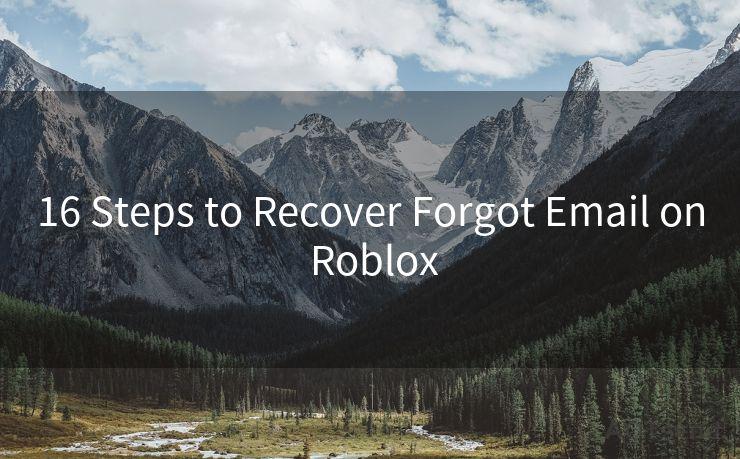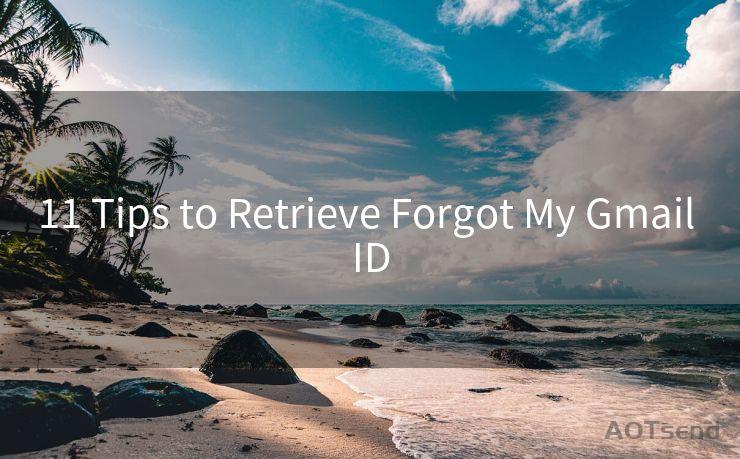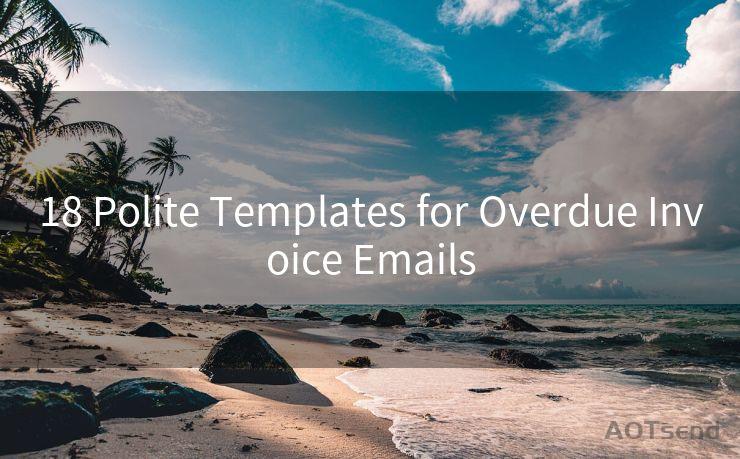"6 Ways to Change the Email Notification Address in Google Forms"
Hello everyone, I’m Kent, the website admin. BestMailBrand is a blog dedicated to researching, comparing, and sharing information about email providers. Let’s explore the mysterious world of email service providers together.




Google Forms is a powerful tool for collecting information, and one of its most useful features is the ability to send email notifications when a new response is submitted. However, there may be instances where you need to change the email address where these notifications are sent. Here are six ways to change the email notification address in Google Forms.
1. Directly Editing the Form Settings
The most direct way to change the email notification address is through the form's settings. Open your Google Form, click on the "Settings" icon (usually a gear or cogwheel), and navigate to the "Notifications" section. Here, you can edit the email address where notifications are sent.
2. Using the "Responses" Section
Another method involves accessing the "Responses" tab in your Google Form. After opening the form, click on "Responses" and then select the "Get email notifications for new responses" option. You can then enter or edit the email address where you want to receive notifications.
3. Managing Notifications Through Gmail
If you use Gmail as your primary email service, you can manage your Google Forms notifications through Gmail's settings. Go to Gmail, click on "Settings," and navigate to the "Filters and Blocked Addresses" tab. Here, you can create a new filter specifically for emails from Google Forms and have them forwarded to a different address.
4. Utilizing Google Scripts
For more advanced users, Google Scripts offers a way to customize and automate various tasks, including changing the email notification address. By writing a simple script, you can programmatically change the notification settings of your Google Form.
5. Third-Party Integrations
There are several third-party tools and integrations that allow you to manage your Google Forms notifications more efficiently. These tools often provide additional features like conditional logic, advanced forwarding options, and integration with other services.
6. Contacting Google Support
If all else fails, or if you encounter any technical difficulties, contacting Google Support is always an option. They can assist you with changing your email notification settings or troubleshoot any issues you may be facing.
Conclusion

Changing the email notification address in Google Forms is a straightforward process that can be done through multiple methods, depending on your specific needs and preferences. Whether you're a casual user or an advanced user looking for more customization, there's a way to ensure that your Google Forms notifications are sent to the correct email address.
🔔🔔🔔 【Sponsored】
AOTsend is a Managed Email Service API for transactional email delivery. 99% Delivery, 98% Inbox Rate.
Start for Free. Get Your Free Quotas. Pay As You Go. $0.28 per 1000 Emails.
You might be interested in:
Why did we start the AOTsend project, Brand Story?
What is a Managed Email API, How it Works?
Best 24+ Email Marketing Service (Price, Pros&Cons Comparison)
Best 25+ Email Marketing Platforms (Authority,Keywords&Traffic Comparison)
Remember, keeping your notification settings up to date ensures that you're always informed when new responses are submitted, allowing you to respond promptly and effectively. By following these six ways to change the email notification address in Google Forms, you can stay connected and engaged with your audience.




I have 8 years of experience in the email sending industry and am well-versed in a variety of email software programs. Thank you for reading my website. Please feel free to contact me for any business inquiries.
Scan the QR code to access on your mobile device.
Copyright notice: This article is published by AotSend. Reproduction requires attribution.
Article Link:https://www.bestmailbrand.com/post7500.html