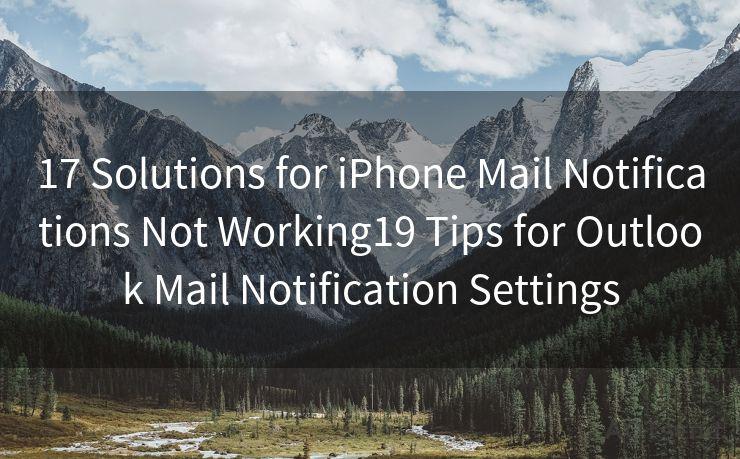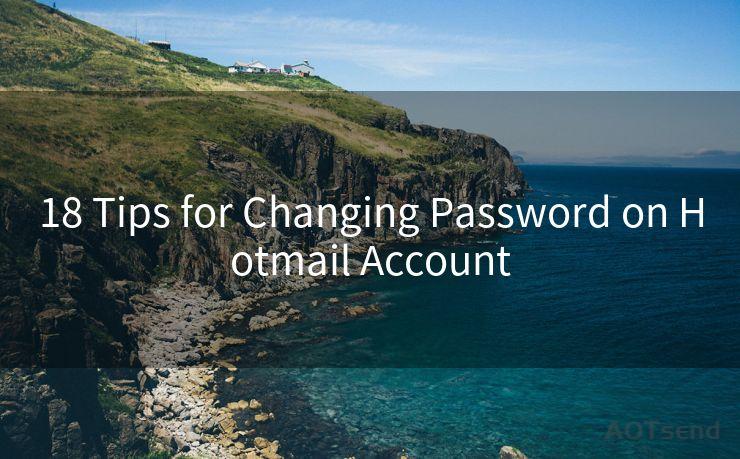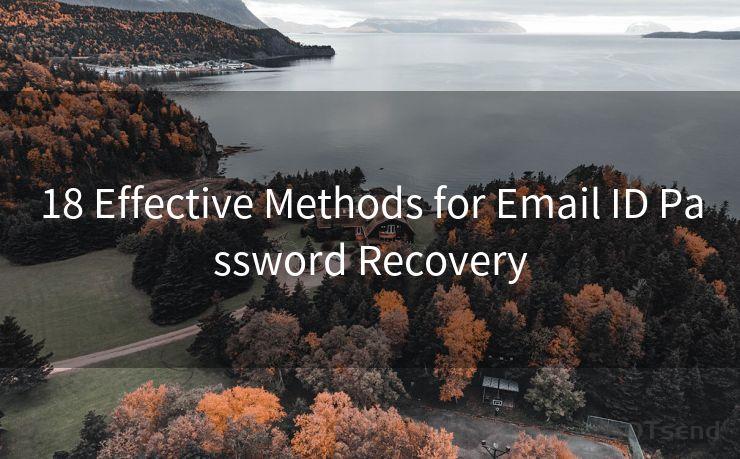"Top 7 Ways to Enable Gmail Web Notifications"
Hello everyone, I’m Kent, the website admin. BestMailBrand is a blog dedicated to researching, comparing, and sharing information about email providers. Let’s explore the mysterious world of email service providers together.




Gmail, being one of the most popular email services, offers various features to enhance user experience. Web notifications are one such feature that keeps you updated on new emails without constantly checking your inbox. Enabling these notifications can significantly improve your efficiency, especially if you're expecting an important email. Here are the top 7 ways to enable Gmail web notifications:
1. Turn On Desktop Notifications
To receive real-time updates on your desktop, make sure desktop notifications are enabled in your browser. For Chrome, you can do this by clicking the lock icon in the address bar, selecting "Site settings," and then allowing notifications for mail.google.com.
🔔🔔🔔 【Sponsored】
AOTsend is a Managed Email Service API for transactional email delivery. 99% Delivery, 98% Inbox Rate.
Start for Free. Get Your Free Quotas. Pay As You Go. $0.28 per 1000 Emails.
You might be interested in:
Why did we start the AOTsend project, Brand Story?
What is a Managed Email API, How it Works?
Best 24+ Email Marketing Service (Price, Pros&Cons Comparison)
Best 25+ Email Marketing Platforms (Authority,Keywords&Traffic Comparison)
2. Enable Gmail's Native Notifications
Within Gmail, you can activate web notifications by going to Settings > General and scrolling down to the "Desktop Notifications" section. Check the box labeled "New mail notifications on," and choose your preferred notification options.
3. Use Gmail's "Send and Archive" Feature
While not directly related to notifications, using the "Send and Archive" button when replying to emails can help keep your inbox clean, making it easier to notice new notifications. This feature automatically archives emails after you reply, reducing clutter.
4. Customize Your Notification Settings
Gmail allows you to customize your notification sounds and alerts. Under Settings > General > Desktop Notifications, you can choose specific sounds for new email alerts, chat messages, and other events. This personalization helps you quickly identify the type of notification received.
5. Utilize Gmail's "Important" Label
Gmail's priority inbox feature can help filter important emails. When enabled, you can set notifications only for emails marked as "important." This ensures you're only alerted for crucial messages, reducing distraction.
6. Install Gmail Extensions for Enhanced Notifications
There are various browser extensions available that can enhance Gmail's notification system. These extensions often provide more customization options, such as different alert sounds for different senders or subject lines.

7. Regularly Update Your Browser and Gmail
Keeping your browser and Gmail updated ensures that you have access to the latest notification features. Updates often include bug fixes and improvements to existing functionalities, which can enhance your overall Gmail experience.
By following these top 7 ways to enable Gmail web notifications, you can stay up-to-date with your emails without constantly checking your inbox. Remember to regularly update your settings as Gmail and browser updates might change the notification system.
In conclusion, enabling Gmail web notifications is a straightforward process that can significantly improve your email management efficiency. By following the steps outlined in this article, you can ensure that you never miss an important email again. Stay tuned for more Gmail tips and tricks to optimize your email experience!




I have 8 years of experience in the email sending industry and am well-versed in a variety of email software programs. Thank you for reading my website. Please feel free to contact me for any business inquiries.
Scan the QR code to access on your mobile device.
Copyright notice: This article is published by AotSend. Reproduction requires attribution.
Article Link:https://www.bestmailbrand.com/post7503.html