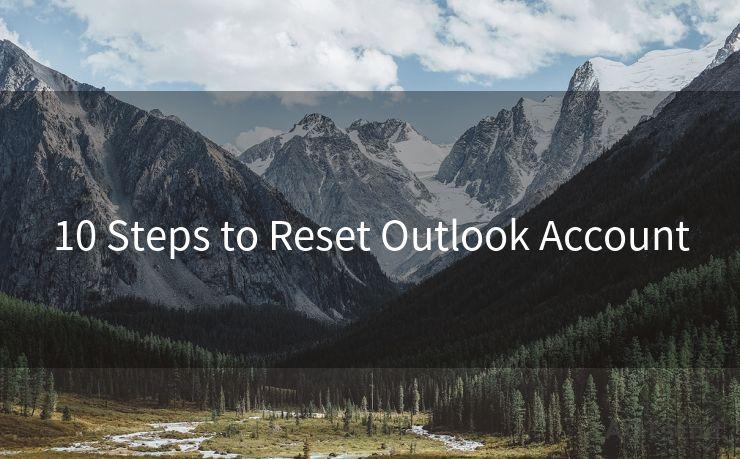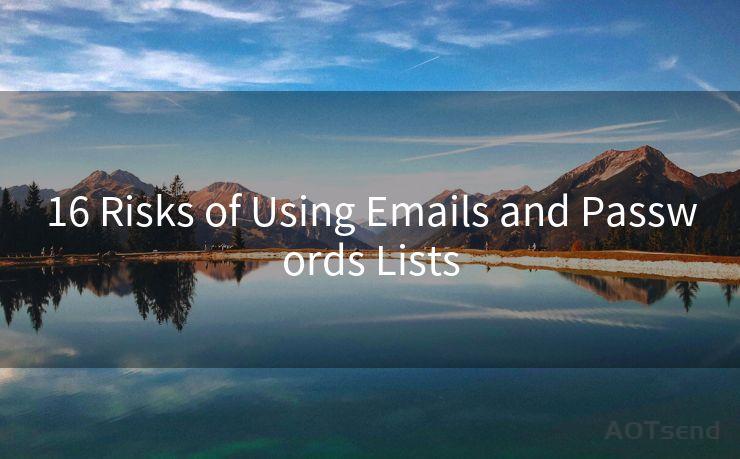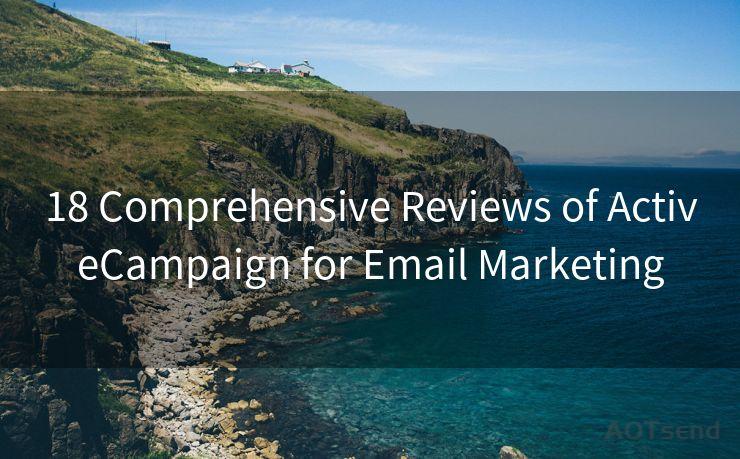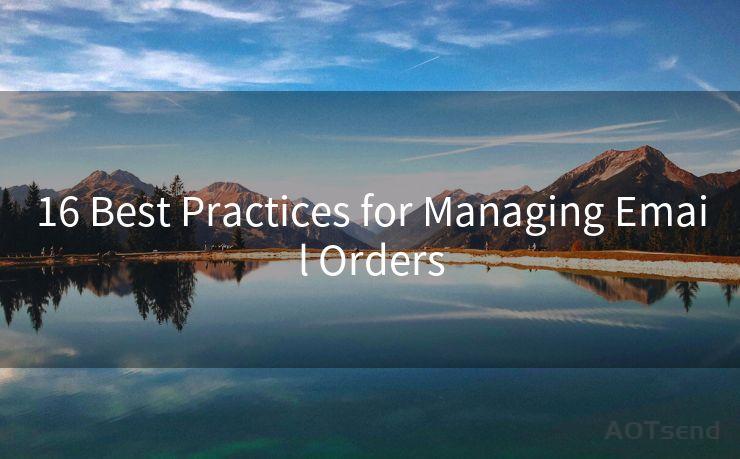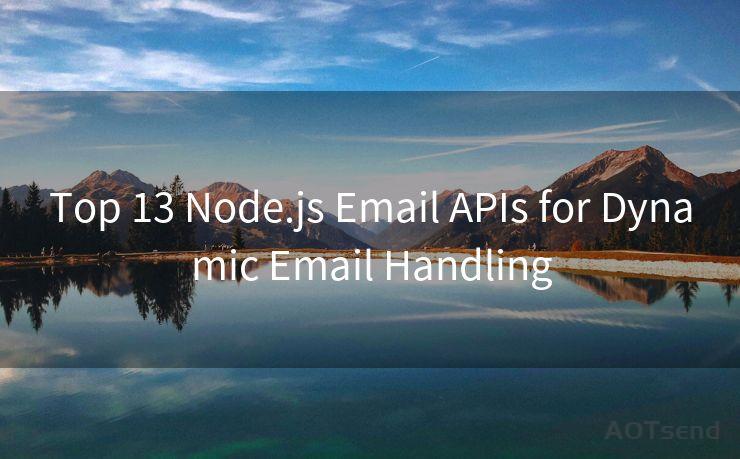"10 Solutions for Not Receiving Gmail Email Alerts"
Hello everyone, I’m Kent, the website admin. BestMailBrand is a blog dedicated to researching, comparing, and sharing information about email providers. Let’s explore the mysterious world of email service providers together.




Gmail is one of the most popular email services in the world, yet sometimes users may encounter issues with receiving email alerts. If you're among those who are not receiving Gmail notifications, here are 10 solutions to help you resolve the problem.
1. Check Your Notification Settings
First and foremost, ensure that your Gmail notification settings are correctly configured. Log into your Gmail account, go to Settings, and then to the General tab. Scroll down to the "Desktop Notifications" section and make sure the option to show notifications is checked.
2. Update Your Browser and Gmail
Sometimes, outdated software can cause compatibility issues. Ensure that both your web browser and Gmail are updated to the latest versions. This can help resolve any bugs or glitches that might be preventing notifications from appearing.
3. Clear Cookies and Cache
Your browser's cookies and cache might be interfering with Gmail's ability to send notifications. Regularly clearing these can help resolve the issue. Go to your browser's settings and clear cookies and cache, then reload Gmail and check if notifications are working.
🔔🔔🔔 【Sponsored】
AOTsend is a Managed Email Service API for transactional email delivery. 99% Delivery, 98% Inbox Rate.
Start for Free. Get Your Free Quotas. Pay As You Go. $0.28 per 1000 Emails.
You might be interested in:
Why did we start the AOTsend project, Brand Story?
What is a Managed Email API, How it Works?
Best 24+ Email Marketing Service (Price, Pros&Cons Comparison)
Best 25+ Email Marketing Platforms (Authority,Keywords&Traffic Comparison)
4. Check Your Internet Connection
A stable internet connection is crucial for receiving Gmail notifications. If your connection is unstable or slow, it might affect Gmail's ability to push notifications. Try restarting your router or connecting to a different network to see if this resolves the issue.
5. Disable Other Browser Extensions
Browser extensions can sometimes conflict with Gmail's notification system. Try disabling any extensions you have installed, especially those related to emails or notifications, and see if this resolves the problem.
6. Use the Gmail App
If you're still not receiving notifications on your desktop, consider using the Gmail app on your mobile device. The app is optimized for notifications and often provides a more reliable alert system.
7. Check Your System Volume
It's possible that your system volume is turned down or muted, which would explain why you're not hearing any notifications. Ensure that your system volume is turned up and that Gmail notifications are not set to silent.
8. Check Your Firewall Settings
Sometimes, firewall settings can block Gmail notifications. Ensure that Gmail and your browser are allowed through your firewall.
9. Restart Your Device
A simple restart of your computer or mobile device can sometimes resolve minor software glitches that might be preventing Gmail notifications from appearing.

10. Contact Gmail Support
If none of the above solutions work, you might need to contact Gmail support for further assistance. They can help you troubleshoot the issue and provide personalized solutions.
In conclusion, there are various reasons why you might not be receiving Gmail email alerts. By following the solutions outlined above, you should be able to resolve the issue and ensure that you're receiving all your important notifications. Remember to regularly check your Gmail and browser settings to ensure everything is configured correctly.




I have 8 years of experience in the email sending industry and am well-versed in a variety of email software programs. Thank you for reading my website. Please feel free to contact me for any business inquiries.
Scan the QR code to access on your mobile device.
Copyright notice: This article is published by AotSend. Reproduction requires attribution.
Article Link:https://www.bestmailbrand.com/post7506.html