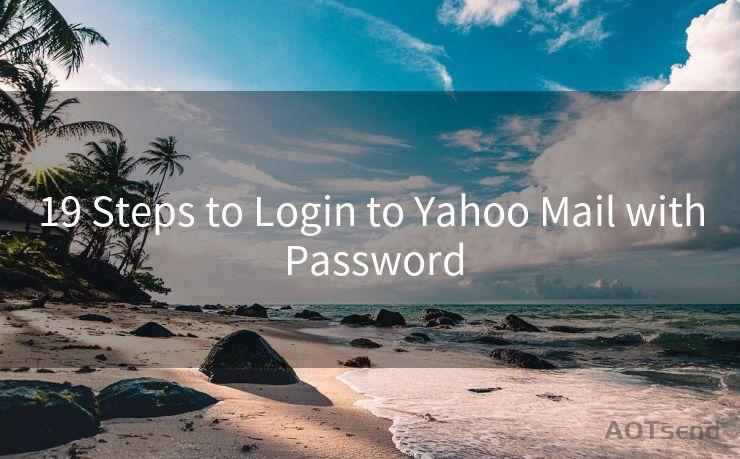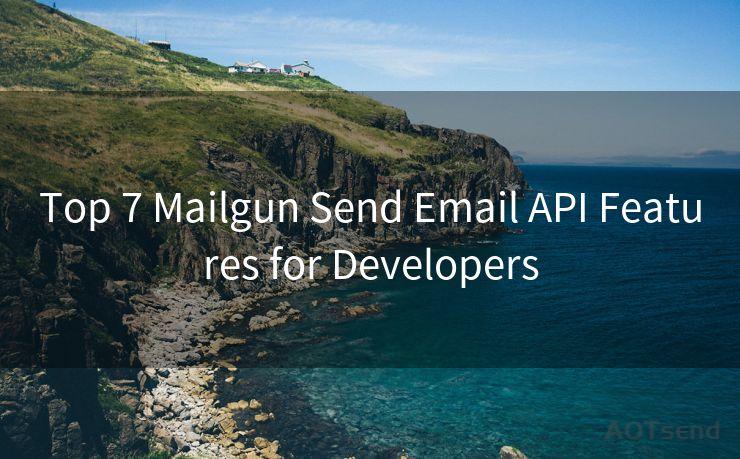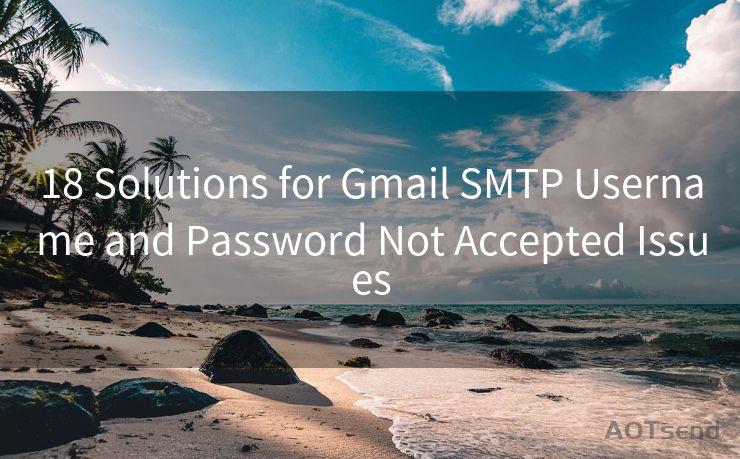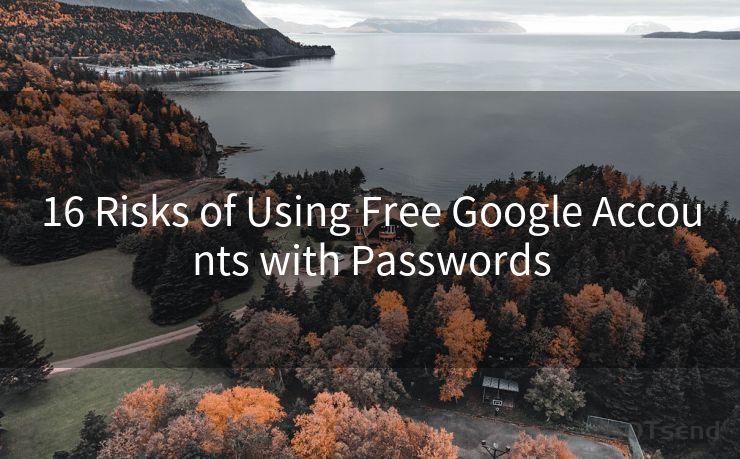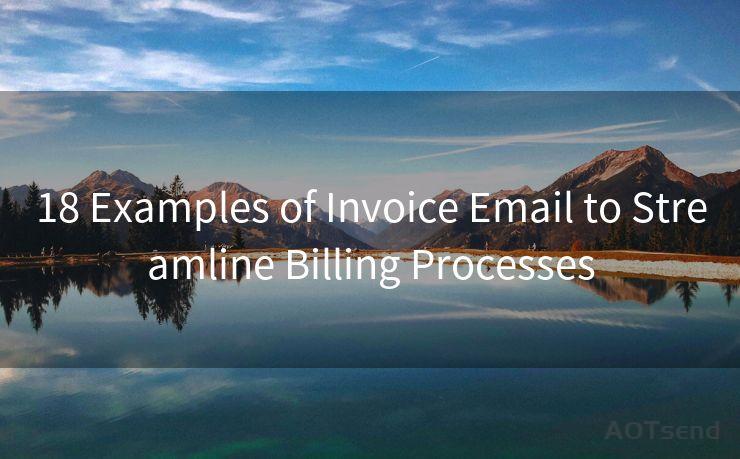"Best 10 Tips to Enable Gmail Notifications on All Devices"
Hello everyone, I’m Kent, the website admin. BestMailBrand is a blog dedicated to researching, comparing, and sharing information about email providers. Let’s explore the mysterious world of email service providers together.




Gmail, being one of the most popular email services, offers seamless communication across various devices. However, to ensure you never miss an important email, it's crucial to enable Gmail notifications on all your devices. Here are the top 10 tips to help you achieve that:
Tip 1: Understand Notification Settings
Before enabling notifications, it's essential to understand Gmail's notification settings. Gmail allows you to customize your notifications based on various factors, such as the type of email received or the sender.
Tip 2: Enable Desktop Notifications
If you use Gmail on a web browser, make sure to enable desktop notifications. This can be done by accessing Gmail's settings and navigating to the 'General' tab. Look for 'Desktop Notifications' and select 'New mail notifications on'.
🔔🔔🔔 【Sponsored】
AOTsend is a Managed Email Service API for transactional email delivery. 99% Delivery, 98% Inbox Rate.
Start for Free. Get Your Free Quotas. Pay As You Go. $0.28 per 1000 Emails.
You might be interested in:
Why did we start the AOTsend project, Brand Story?
What is a Managed Email API, How it Works?
Best 24+ Email Marketing Service (Price, Pros&Cons Comparison)
Best 25+ Email Marketing Platforms (Authority,Keywords&Traffic Comparison)
Tip 3: Configure Mobile Notifications
For mobile devices, download and install the official Gmail app. Once installed, go to the app's settings and ensure that 'Notifications' are turned on. You can further customize these notifications, such as choosing sound, vibration, and LED light options.
Tip 4: Use Labels for Filtered Notifications
Gmail's labeling system is a powerful tool for organizing your emails. You can create labels for important emails and set up specific notification settings for each label. This ensures that you only receive notifications for emails that matter most to you.
Tip 5: Manage Multiple Accounts
If you have multiple Gmail accounts, make sure to enable notifications for each account separately. This ensures that you receive alerts for all your accounts, not just one.

Tip 6: Check Your Device's Notification Settings
Sometimes, the issue might not be with Gmail but with your device's notification settings. Make sure your device is not set to silent or do not disturb mode, and that Gmail notifications are allowed in your device's settings.
Tip 7: Update Your Apps and Browsers
Keeping your Gmail app and web browser updated ensures compatibility and reduces the chance of notification issues. Regularly check for updates and install them promptly.
Tip 8: Use Gmail's Inbox Categories
Gmail's Inbox feature categorizes your emails into different tabs, such as 'Primary', 'Social', and 'Promotions'. You can set up notifications for specific categories, allowing you to focus on the most important emails.
Tip 9: Troubleshoot Notification Issues
If you're not receiving notifications, try troubleshooting. Check your internet connection, clear your browser's cache, or reinstall the Gmail app.
Tip 10: Regularly Check Gmail's Notification Settings
As Gmail updates its features, it's important to regularly check your notification settings to ensure they're still configured to your preferences.
By following these Best 10 Tips to Enable Gmail Notifications on All Devices, you can ensure that you never miss an important email, whether you're on your desktop, laptop, or mobile device. Stay connected and informed with Gmail's powerful notification system.




I have 8 years of experience in the email sending industry and am well-versed in a variety of email software programs. Thank you for reading my website. Please feel free to contact me for any business inquiries.
Scan the QR code to access on your mobile device.
Copyright notice: This article is published by AotSend. Reproduction requires attribution.
Article Link:https://www.bestmailbrand.com/post7510.html