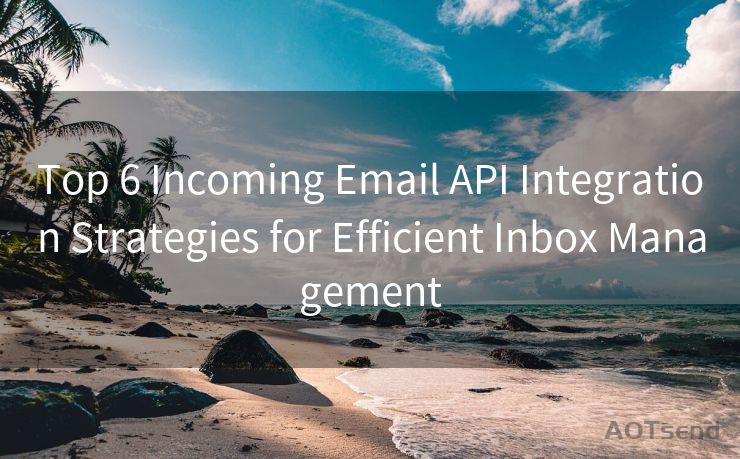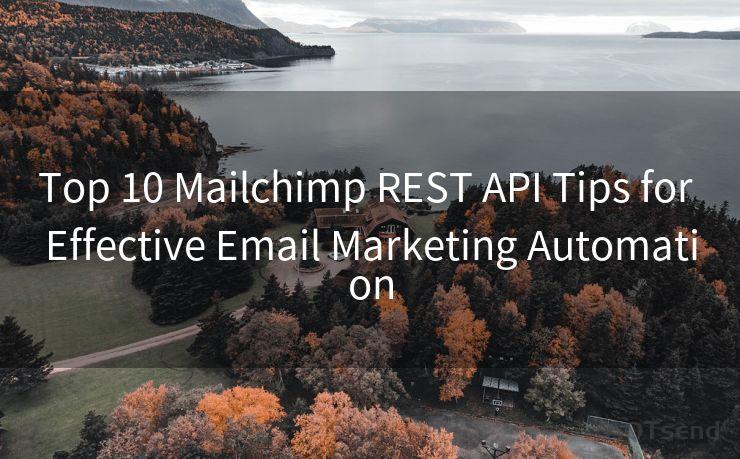15 Steps to Send Email with Gmail API in Python
Hello everyone, I’m Kent, the website admin. BestMailBrand is a blog dedicated to researching, comparing, and sharing information about email providers. Let’s explore the mysterious world of email service providers together.




Introduction

In the digital age, email communication remains a vital tool for personal and business correspondence. The Gmail API, provided by Google, allows developers to integrate Gmail functionality into their applications. In this article, we'll walk through the process of sending an email using the Gmail API in Python in 15 steps.
Step 1: Set Up Your Google Developer Console Project
To use the Gmail API, you first need to set up a project in the Google Developer Console. This involves creating credentials that will authenticate your application to access Gmail services.
Step 2: Enable the Gmail API
Within your Google Developer Console project, you must enable the Gmail API. This allows your application to interact with Gmail's functionalities.
Step 3: Install the Google API Python Client
Before you can write code to interact with the Gmail API, you need to install the Google API Python client library. This can be done using pip.
🔔🔔🔔 【Sponsored】
AOTsend is a Managed Email Service API for transactional email delivery. 99% Delivery, 98% Inbox Rate.
Start for Free. Get Your Free Quotas. Pay As You Go. $0.28 per 1000 Emails.
You might be interested in:
Why did we start the AOTsend project, Brand Story?
What is a Managed Email API, How it Works?
Best 24+ Email Marketing Service (Price, Pros&Cons Comparison)
Best 25+ Email Marketing Platforms (Authority,Keywords&Traffic Comparison)
Step 4: Import the Necessary Libraries
In your Python script, import the required libraries. These typically include the Google API Python client and OAuth2 modules.
Step 5: Set Up OAuth 2.0 Authentication
OAuth 2.0 is used for authorization. You'll need to configure your application to use OAuth 2.0 to authenticate with the Gmail API.
Step 6: Obtain User Consent
Your application must obtain consent from the user to access their Gmail account. This is done through the OAuth 2.0 flow.
Step 7: Get an Access Token
Once the user consents, your application will receive an access token. This token authorizes your application to make requests to the Gmail API on behalf of the user.
Step 8: Create a Gmail Service Object
Using the access token, you can create a service object that will be used to interact with the Gmail API.
Step 9: Prepare the Email Message
Construct the email message you want to send. This includes setting the sender, recipient, subject, and body of the email.
Step 10: Create a MIME Message
Format your email message using MIME (Multipurpose Internet Mail Extensions). This ensures compatibility with a wide range of email clients.
Step 11: Encode the MIME Message
Before sending, the MIME message needs to be encoded into a format suitable for transmission via the Gmail API.
Step 12: Send the Email
Use the Gmail API's 'send' method, along with your encoded MIME message, to dispatch the email.
Step 13: Handle Responses and Errors
Your code should be able to handle responses from the Gmail API, including any potential errors that may occur during the sending process.
Step 14: Verify Email Delivery
After sending, you can optionally verify that the email has been successfully delivered to the recipient's inbox.
Step 15: Clean Up and Log Out
Once the email has been sent, it's good practice to clean up any resources used during the process and log out of the Gmail API securely.
By following these 15 steps, you can successfully integrate Gmail functionality into your Python applications, allowing you to send emails programmatically. Remember to always handle user data securely and respect privacy when working with APIs that access personal information.




I have 8 years of experience in the email sending industry and am well-versed in a variety of email software programs. Thank you for reading my website. Please feel free to contact me for any business inquiries.
Scan the QR code to access on your mobile device.
Copyright notice: This article is published by AotSend. Reproduction requires attribution.
Article Link:https://www.bestmailbrand.com/post7682.html