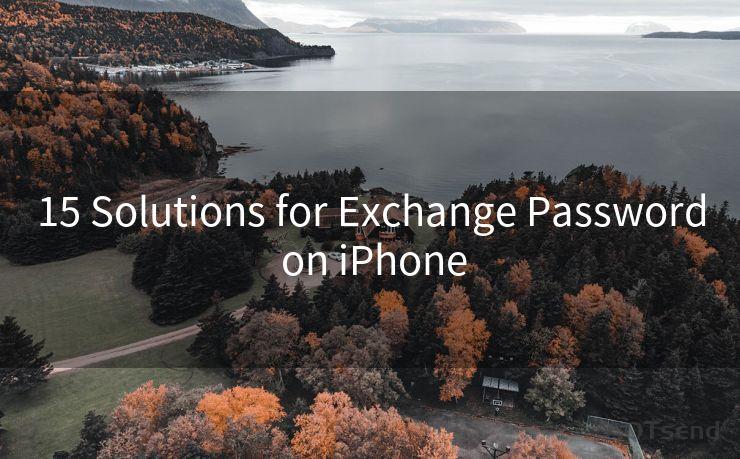15 Steps to Send Email via Mailchimp API
Hello everyone, I’m Kent, the website admin. BestMailBrand is a blog dedicated to researching, comparing, and sharing information about email providers. Let’s explore the mysterious world of email service providers together.




In the digital marketing world, email remains a powerful tool to reach and engage with your audience. Mailchimp, a leading email marketing platform, simplifies this process with its user-friendly interface and robust API. In this article, we'll guide you through the 15 steps to send emails via the Mailchimp API, helping you harness the power of automated email marketing for your business.
Step 1: Set Up Your Mailchimp Account
Before you can use the Mailchimp API, you need to have a Mailchimp account. Signing up is straightforward and only requires basic information.
Step 2: Understand the Mailchimp API
Familiarize yourself with the Mailchimp API documentation. This will help you understand the various endpoints and parameters you'll be working with.
Step 3: Obtain Your API Key
In Mailchimp, navigate to your account settings to generate an API key. This key will authenticate your requests to the API.

Step 4: Install the Mailchimp API Client
To simplify the process of interacting with the API, you can install a Mailchimp API client library in your preferred programming language.
Step 5: Set Up Your Project
Initialize your project by importing the necessary libraries and setting up your API credentials.
Step 6: Create a New Campaign
Use the API to create a new email campaign. Specify details like the campaign name, subject line, and sender information.
Step 7: Design Your Email
Craft the content of your email using Mailchimp's drag-and-drop editor or by writing custom HTML. You can also use one of Mailchimp's pre-designed templates as a starting point.
Step 8: Configure Your Campaign Settings
Set the campaign's tracking options, social sharing settings, and other preferences.
Step 9: Choose Your Recipients
Determine who will receive your email by selecting an existing list or segment, or by uploading a new list of recipients.
Step 10: Schedule or Send Your Campaign
Decide whether you want to send the email immediately or schedule it for a later time.
Step 11: Test Your Email
Send a test email to yourself to ensure everything looks and functions as intended.
Step 12: Analyze and Optimize
After sending, monitor your campaign's performance using Mailchimp's analytics tools. Use this data to optimize future campaigns.
Step 13: Handle Bounces and Unsubscribes
Manage bouncebacks and unsubscribe requests to maintain a healthy email list.
Step 14: Integrate with Other Services
Explore integrating Mailchimp with other marketing tools and services to maximize your email marketing efforts.
Step 15: Stay Compliant with Email Marketing Best Practices
Ensure your emails comply with anti-spam regulations and best practices for email marketing.
By following these 15 steps, you can effectively utilize the Mailchimp API to send professional, targeted email campaigns that engage your audience and drive results for your business. Remember to continually monitor and optimize your campaigns based on performance data to ensure maximum impact.
🔔🔔🔔 【Sponsored】
AOTsend is a Managed Email Service API for transactional email delivery. 99% Delivery, 98% Inbox Rate.
Start for Free. Get Your Free Quotas. Pay As You Go. $0.28 per 1000 Emails.
You might be interested in:
Why did we start the AOTsend project, Brand Story?
What is a Managed Email API, How it Works?
Best 24+ Email Marketing Service (Price, Pros&Cons Comparison)
Best 25+ Email Marketing Platforms (Authority,Keywords&Traffic Comparison)




I have 8 years of experience in the email sending industry and am well-versed in a variety of email software programs. Thank you for reading my website. Please feel free to contact me for any business inquiries.
Scan the QR code to access on your mobile device.
Copyright notice: This article is published by AotSend. Reproduction requires attribution.
Article Link:https://www.bestmailbrand.com/post7689.html