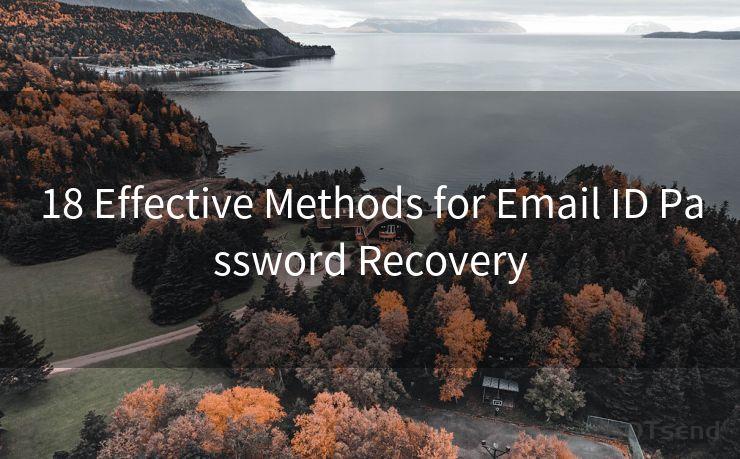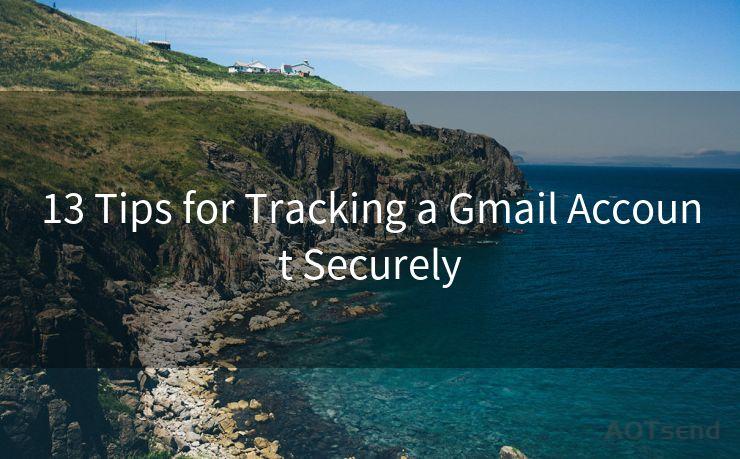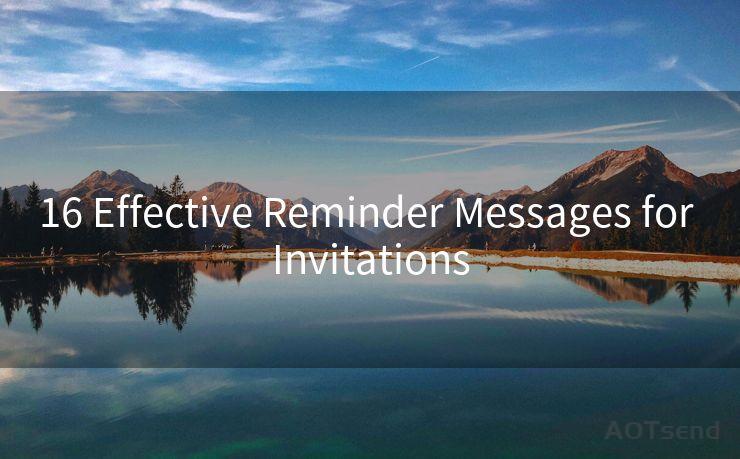15 Steps to Recover Your Windows Live Mail Password
Hello everyone, I’m Kent, the website admin. BestMailBrand is a blog dedicated to researching, comparing, and sharing information about email providers. Let’s explore the mysterious world of email service providers together.




Losing your Windows Live Mail password can be a frustrating experience, especially if you rely on the service for important communications. Fortunately, there are steps you can take to recover your password and regain access to your account. In this blog post, we'll outline a 15-step process to help you recover your Windows Live Mail password.
Step 1: Visit the Password Reset Page
To begin the password recovery process, visit the Microsoft Account password reset page. This is typically accessible through the Microsoft website.
Step 2: Enter Your Email Address
On the password reset page, you'll be prompted to enter the email address associated with your Windows Live Mail account.

Step 3: Choose a Password Reset Method
Microsoft will then offer you several options to verify your identity and reset your password. These may include receiving a security code via email or phone.
Step 4: Verify Your Identity
Depending on the method you choose, you'll need to provide additional information to verify your identity. This could be a security code sent to your alternate email or phone number.
Step 5: Create a New Password
Once your identity has been verified, you'll be able to create a new password for your Windows Live Mail account. Make sure to choose a strong and unique password for security reasons.
Step 6: Confirm Your New Password
After creating your new password, you'll be asked to confirm it by entering it again. This ensures that you've typed it correctly and helps prevent future login issues.
Step 7: Update Your Security Settings (Optional)
While not mandatory, it's a good idea to review and update your account's security settings after a password reset. This includes setting up additional security measures like two-factor authentication.
Step 8 to 15: Troubleshooting and Additional Security Measures
If you encounter any issues during the password reset process, there are several troubleshooting steps you can take. These include clearing your browser's cookies and cache, trying a different browser, or contacting Microsoft support for assistance.
Additionally, to enhance the security of your account, consider enabling additional security features like account alerts and regularly reviewing your account activity.
By following these 15 steps, you should be able to successfully recover your Windows Live Mail password and regain access to your account. Remember, security is paramount, so make sure to choose a strong password and keep it safe.
In conclusion, losing your Windows Live Mail password can be stressful, but with these steps, you can quickly and securely recover it. Always remember to prioritize account security to protect your personal information and communications.




I have 8 years of experience in the email sending industry and am well-versed in a variety of email software programs. Thank you for reading my website. Please feel free to contact me for any business inquiries.
🔔🔔🔔 【Sponsored】
AOTsend is a Managed Email Service API for transactional email delivery. 99% Delivery, 98% Inbox Rate.
Start for Free. Get Your Free Quotas. Pay As You Go. $0.28 per 1000 Emails.
You might be interested in:
Why did we start the AOTsend project, Brand Story?
What is a Managed Email API, How it Works?
Best 24+ Email Marketing Service (Price, Pros&Cons Comparison)
Best 25+ Email Marketing Platforms (Authority,Keywords&Traffic Comparison)
Scan the QR code to access on your mobile device.
Copyright notice: This article is published by AotSend. Reproduction requires attribution.
Article Link:https://www.bestmailbrand.com/post802.html