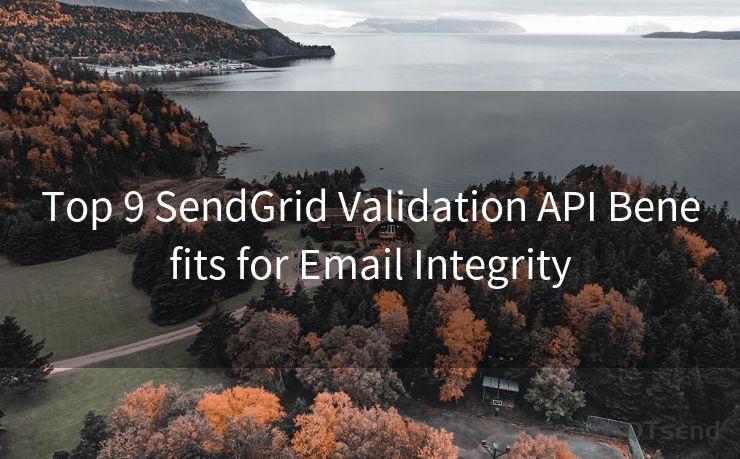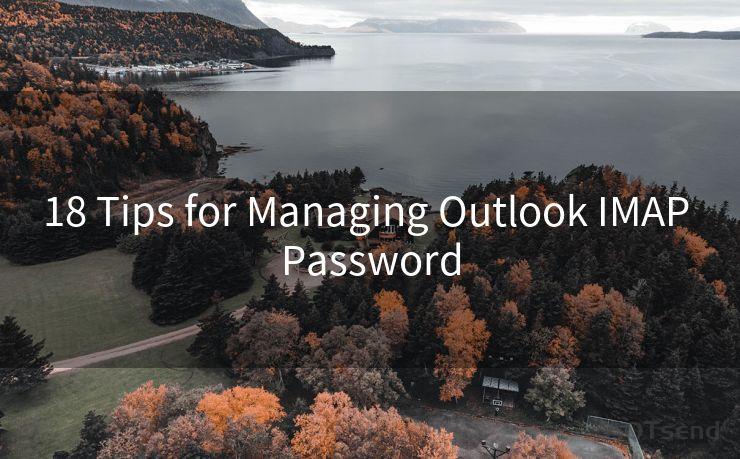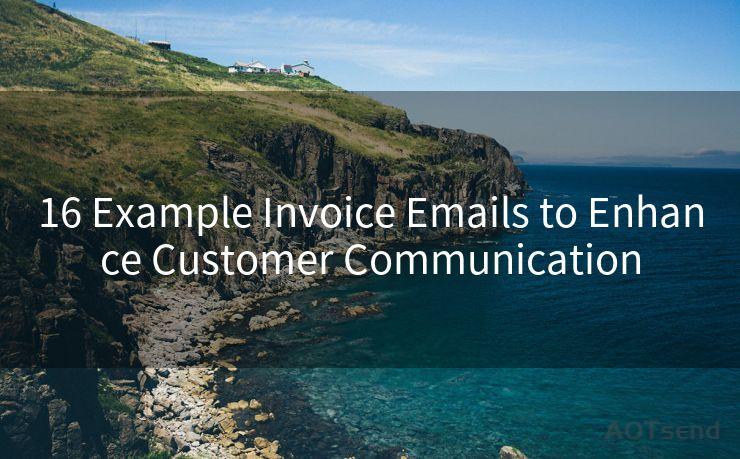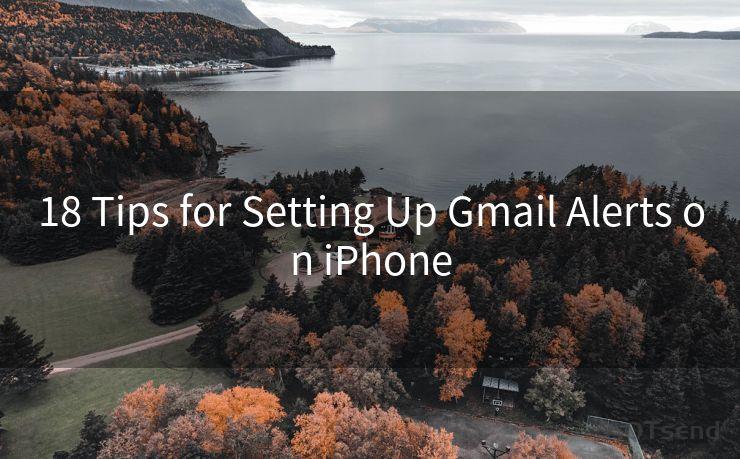9 Reasons Why You're Not Getting Gmail Notifications
Hello everyone, I’m Kent, the website admin. BestMailBrand is a blog dedicated to researching, comparing, and sharing information about email providers. Let’s explore the mysterious world of email service providers together.




Gmail, being one of the most popular email services, is known for its reliability and timely notifications. However, sometimes users might not receive Gmail notifications, leading to missed emails and potential communication gaps. Here are nine reasons why you might not be getting Gmail notifications and how to fix them.
1. Notification Settings Are Disabled
The first and foremost reason could be that your Gmail notification settings are disabled. To check and modify these settings, open the Gmail app, go to Settings, and ensure that notifications are enabled for both new email and other important alerts.

2. Do Not Disturb Mode Is On
If your device is in Do Not Disturb mode, it will silence all notifications, including those from Gmail. Check your device's settings and disable DND mode if it's accidentally been turned on.
3. Battery Optimization Is Restricting Notifications
Many modern smartphones have battery optimization features that can restrict background app activity to save power. This can affect Gmail's ability to push notifications. Go to your device's battery settings and ensure that Gmail is not being optimized for battery usage.
4. Gmail Sync Is Disabled
If Gmail sync is disabled, your device won't receive new emails or notifications. To fix this, open the Gmail app, go to Settings, and check that sync is enabled.
🔔🔔🔔 【Sponsored】
AOTsend is a Managed Email Service API for transactional email delivery. 99% Delivery, 98% Inbox Rate.
Start for Free. Get Your Free Quotas. Pay As You Go. $0.28 per 1000 Emails.
You might be interested in:
Why did we start the AOTsend project, Brand Story?
What is a Managed Email API, How it Works?
Best 24+ Email Marketing Service (Price, Pros&Cons Comparison)
Best 25+ Email Marketing Platforms (Authority,Keywords&Traffic Comparison)
5. App Permissions Are Not Set Correctly
Ensure that the Gmail app has the necessary permissions to show notifications. Go to your device's app permissions settings and check that Gmail has been granted permission to display notifications.
6. The Gmail App Isn't Updated
An outdated Gmail app might not function properly, including its notification system. Regularly update your Gmail app to ensure you're running the latest version with all the bug fixes and improvements.
7. There's A Problem With Your Device's Notification System
Sometimes, the issue might not be with Gmail but with your device's notification system itself. Try restarting your device or checking for any system updates that might address notification-related issues.
8. Gmail Is Experiencing Server Issues
Rarely, Gmail itself might experience server-side issues that affect notification delivery. You can check Gmail's status dashboard or official support channels for any service outages or maintenance notices.
9. Your Email Account Might Be Hacked
If you suddenly stop receiving notifications and suspect foul play, your account might have been hacked. Immediately change your password, review your account activity, and consider enabling two-factor authentication for added security.
In conclusion, there are various reasons why you might not be receiving Gmail notifications. By checking and adjusting your settings, updating your apps, and ensuring your account is secure, you can usually resolve these issues. If problems persist, contact Gmail support for further assistance. Remember, timely notifications are crucial for effective communication, so it's essential to keep your Gmail app and device settings optimized.




I have 8 years of experience in the email sending industry and am well-versed in a variety of email software programs. Thank you for reading my website. Please feel free to contact me for any business inquiries.
Scan the QR code to access on your mobile device.
Copyright notice: This article is published by AotSend. Reproduction requires attribution.
Article Link:https://www.bestmailbrand.com/post889.html