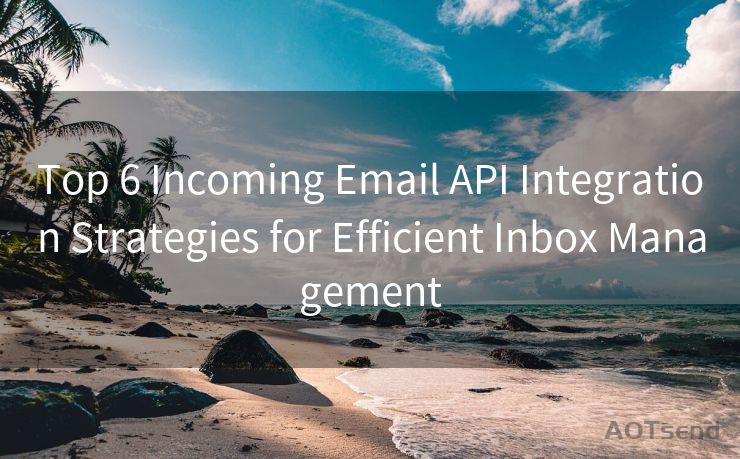6 Steps to Fix iOS Mail App Gmail Push Issues
Hello everyone, I’m Kent, the website admin. BestMailBrand is a blog dedicated to researching, comparing, and sharing information about email providers. Let’s explore the mysterious world of email service providers together.




Introduction
iOS devices have become an integral part of our daily lives, and the Mail app is often the go-to choice for managing emails on these devices. However, users sometimes face push notification issues with Gmail accounts synced to the iOS Mail app. If you're among those who've encountered this problem, here are six steps to help you fix iOS Mail App Gmail push issues.
Step 1: Check Your Gmail Settings
The first step is to ensure that your Gmail settings allow push notifications. Log into your Gmail account on a web browser and navigate to the settings. Under the "Forwarding and POP/IMAP" tab, ensure that IMAP is enabled. This allows your Gmail account to sync with the iOS Mail app.
Step 2: Verify iOS Mail App Settings
Open the Settings app on your iOS device and navigate to "Passwords & Accounts". Select your Gmail account and ensure that all the relevant settings, such as "Mail" and "Notifications", are enabled. This ensures that your device is set up to receive push notifications from Gmail.
Step 3: Update iOS and Apps
Keeping your iOS system and apps up to date is crucial for optimal performance. Outdated software can cause compatibility issues, leading to push notification problems. Regularly check for and install updates to ensure everything runs smoothly.
Step 4: Check Your Network Connection
A stable internet connection is essential for receiving push notifications. If you're on a weak or unstable network, notifications may not come through. Try switching to a stronger network or using a different connection type to see if this resolves the issue.
Step 5: Restart Your Device
Sometimes, a simple restart can fix minor software glitches that may be causing push notification issues. Try restarting your iOS device and see if this resolves the problem.
Step 6: Remove and Re-add Your Gmail Account

If none of the above steps work, try removing your Gmail account from the iOS Mail app and then re-adding it. This can sometimes resolve syncing and notification issues.
Conclusion
By following these six steps, you should be able to fix iOS Mail App Gmail push issues. Remember to regularly check your Gmail and iOS settings, keep your software up to date, ensure a stable network connection, and don't hesitate to restart your device or remove and re-add your Gmail account if necessary. With these tips, you can enjoy seamless Gmail notifications on your iOS device.
By addressing these common issues, you can ensure that you're always up to date with your emails, no matter where you are. And remember, if all else fails, don't hesitate to reach out to Apple or Google support for further assistance.
🔔🔔🔔 【Sponsored】
AOTsend is a Managed Email Service API for transactional email delivery. 99% Delivery, 98% Inbox Rate.
Start for Free. Get Your Free Quotas. Pay As You Go. $0.28 per 1000 Emails.
You might be interested in:
Why did we start the AOTsend project, Brand Story?
What is a Managed Email API, How it Works?
Best 24+ Email Marketing Service (Price, Pros&Cons Comparison)
Best 25+ Email Marketing Platforms (Authority,Keywords&Traffic Comparison)




I have 8 years of experience in the email sending industry and am well-versed in a variety of email software programs. Thank you for reading my website. Please feel free to contact me for any business inquiries.
Scan the QR code to access on your mobile device.
Copyright notice: This article is published by AotSend. Reproduction requires attribution.
Article Link:https://www.bestmailbrand.com/post900.html