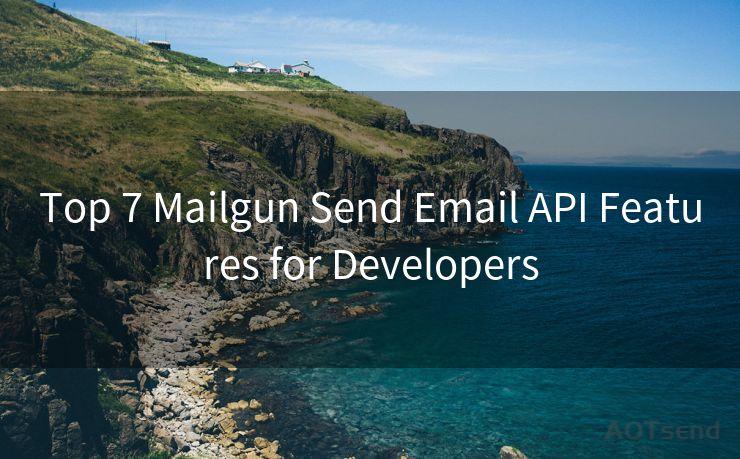Top 10 Ways to Set Gmail Notifications for a Specific Sender
Hello everyone, I’m Kent, the website admin. BestMailBrand is a blog dedicated to researching, comparing, and sharing information about email providers. Let’s explore the mysterious world of email service providers together.




Gmail, with its powerful filtering and labeling system, allows users to customize their email experience like never before. One of the most useful features is the ability to set notifications for specific senders, ensuring you never miss an important email from them. Here are the top 10 ways to achieve this:
1. Use Gmail's Built-in Filters
Gmail's filter creation tool is a powerful way to manage your inbox. You can create a filter based on the sender's email address and then choose to receive a desktop notification whenever an email from that sender arrives.
2. Labels and Notification Settings
Create a unique label for emails from a specific sender. Then, in Gmail's settings, you can adjust the notification settings for that label to trigger a desktop or mobile notification.
3. Utilize Gmail's Priority Inbox
Gmail's Priority Inbox feature learns from your email habits and tries to separate important emails from the rest. You can train it to recognize emails from a specific sender as important, ensuring you receive notifications for them.
4. Third-Party Extensions
There are various third-party browser extensions available that can enhance Gmail's functionality. Some of these extensions allow you to set custom notifications for specific senders, providing more flexibility than Gmail's native options.
5. Gmail Mobile App Notifications
On the Gmail mobile app, you can customize your notifications to receive alerts only for emails from specific senders. This is especially useful if you're often on the go and need to stay updated on important emails.
6. Use of Stars and Snooze
Gmail's star system allows you to flag important emails. You can set up a filter to automatically star emails from a particular sender, making them easier to find and prioritize. Additionally, the snooze feature lets you temporarily hide emails and bring them back to your inbox at a later time, which can be helpful for managing emails from important senders.
7. Inbox Rules and Categories
If you use Outlook for Gmail, you can create inbox rules to flag or categorize emails from specific senders. This helps in organizing your inbox and ensures you don't miss crucial emails.
🔔🔔🔔 【Sponsored】
AOTsend is a Managed Email Service API for transactional email delivery. 99% Delivery, 98% Inbox Rate.
Start for Free. Get Your Free Quotas. Pay As You Go. $0.28 per 1000 Emails.
You might be interested in:
Why did we start the AOTsend project, Brand Story?
What is a Managed Email API, How it Works?
Best 24+ Email Marketing Service (Price, Pros&Cons Comparison)
Best 25+ Email Marketing Platforms (Authority,Keywords&Traffic Comparison)
8. Gmail Add-ons
There are Gmail add-ons that can enhance your email experience. Some of these add-ons provide advanced filtering and notification options, allowing you to customize alerts for specific senders.
9. Forwarding Important Emails
You can set up a filter to automatically forward emails from a specific sender to another account or device, ensuring you receive timely notifications even if you're not actively checking your Gmail account.
10. Integration with Other Services
Integrating Gmail with other services like Slack or Teams can help you receive notifications in those platforms when an email from a specific sender arrives. This integration provides flexibility and ensures you're always in the loop.

By utilizing these top 10 ways to set Gmail notifications for a specific sender, you can ensure that you never miss an important email again. Customizing your Gmail experience with filters, labels, and notifications helps you stay organized and on top of your communication needs.




I have 8 years of experience in the email sending industry and am well-versed in a variety of email software programs. Thank you for reading my website. Please feel free to contact me for any business inquiries.
Scan the QR code to access on your mobile device.
Copyright notice: This article is published by AotSend. Reproduction requires attribution.
Article Link:https://www.bestmailbrand.com/post904.html