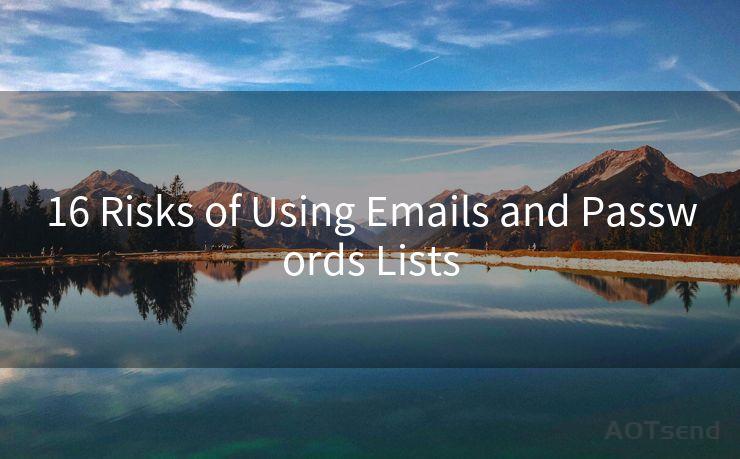8 Tips for AOL Two-Factor Authentication Setup
Hello everyone, I’m Kent, the website admin. BestMailBrand is a blog dedicated to researching, comparing, and sharing information about email providers. Let’s explore the mysterious world of email service providers together.




In today's digital age, securing your online accounts is paramount. Two-factor authentication (2FA) adds an extra layer of security to your AOL account, making it harder for unauthorized individuals to gain access. Here are eight tips to help you set up and manage two-factor authentication for your AOL account effectively.
1. Understanding Two-Factor Authentication
Two-factor authentication combines two different verification methods to confirm a user's identity. Typically, this involves something you know (like a password) and something you have (like a smartphone for receiving verification codes). By adding this extra step, 2FA significantly reduces the risk of unauthorized access.
2. Enabling Two-Factor on AOL
To enable 2FA on your AOL account, navigate to the account security settings. Look for the option to enable two-step verification and follow the prompts. You'll be asked to provide a phone number where you can receive verification codes via text message or voice call.
3. Choosing the Right Authentication App
Instead of relying on SMS or voice calls, you can use authentication apps like Google Authenticator or Authy. These apps generate one-time passwords (OTP) that change every few seconds, providing an even stronger security layer.
4. Keeping Your Devices Secure
🔔🔔🔔 【Sponsored】
AOTsend is a Managed Email Service API for transactional email delivery. 99% Delivery, 98% Inbox Rate.
Start for Free. Get Your Free Quotas. Pay As You Go. $0.28 per 1000 Emails.
You might be interested in:
Why did we start the AOTsend project, Brand Story?
What is a Managed Email API, How it Works?
Best 24+ Email Marketing Service (Price, Pros&Cons Comparison)
Best 25+ Email Marketing Platforms (Authority,Keywords&Traffic Comparison)
Since 2FA often relies on smartphones or other devices, it's crucial to keep these devices secure. Use strong passwords, enable device encryption, and regularly update your operating system and apps.
5. Backup Methods
When setting up 2FA, always configure backup methods for receiving codes. This could be an alternate phone number or a set of backup codes. These backups are crucial if you lose access to your primary device.
6. Testing Your Setup
After enabling 2FA, test it immediately to ensure everything works as expected. Try logging out and then logging back in, using the two-factor authentication process. This will help you identify and fix any potential issues.
7. Managing Multiple Accounts
If you have multiple AOL accounts or other online accounts, consider using a password manager to keep track of your login credentials. This will help you avoid confusion and potential security risks.
8. Staying Vigilant
Remember, even with 2FA enabled, it's still important to practice good security habits. This includes using strong and unique passwords, avoiding clicking on suspicious links, and regularly reviewing your account activity.
By following these eight tips, you can greatly enhance the security of your AOL account with two-factor authentication. Remember, security is an ongoing process, and staying vigilant is key to protecting your personal information online.
In conclusion, setting up two-factor authentication for your AOL account is a crucial step in enhancing your online security. By following these tips and staying proactive about your account security, you can rest assured that your personal information and communications remain safe and secure.





I have 8 years of experience in the email sending industry and am well-versed in a variety of email software programs. Thank you for reading my website. Please feel free to contact me for any business inquiries.
Scan the QR code to access on your mobile device.
Copyright notice: This article is published by AotSend. Reproduction requires attribution.
Article Link:https://www.bestmailbrand.com/post990.html