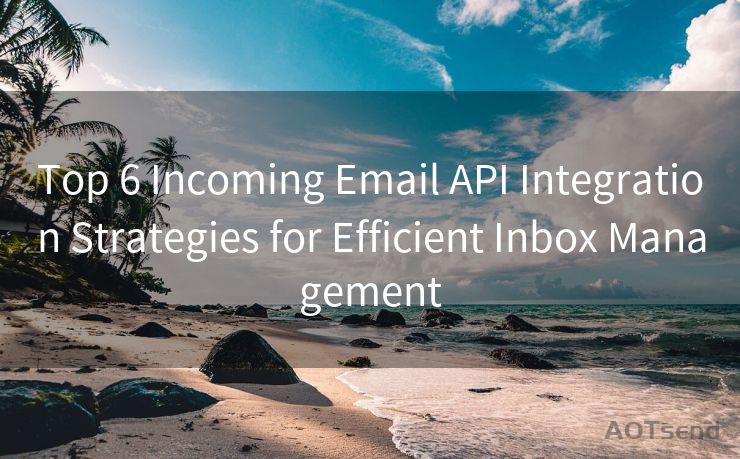Top 10 Tips to Set Up 2FA for Google Mail
Hello everyone, I’m Kent, the website admin. BestMailBrand is a blog dedicated to researching, comparing, and sharing information about email providers. Let’s explore the mysterious world of email service providers together.




Google Mail, or Gmail as it's commonly known, is one of the most popular email services in the world. With the increasing threat of cyber attacks and account hijackings, it's crucial to enhance your account security. Two-factor authentication (2FA) is a powerful tool to protect your Gmail account. Here are the top 10 tips to help you set up 2FA for Gmail.
1. Understanding 2FA
Two-factor authentication adds an extra layer of security to your Gmail account. In addition to your password (something you know), 2FA requires a second factor, such as a code sent to your phone (something you have), to log in.
2. Accessing Google's 2-Step Verification
To enable 2FA, navigate to your Google Account settings and find the "Security" section. Look for "2-Step Verification" and click on "Get Started."
3. Choosing Your Second Factor
Google offers several options for the second factor, including text messages, voice calls, or mobile app notifications. Select the method that works best for you.
4. Backup Codes

When setting up 2FA, make sure to save your backup codes. These codes can be used in case you lose access to your primary second factor. Print them out or store them securely in a digital format.
5. Authenticator App
For even stronger security, consider using a dedicated authenticator app like Google Authenticator. These apps generate one-time passwords (OTP) that are valid for a short period, providing an additional level of security.
6. Testing 2FA
After setting up 2FA, it's important to test it. Try logging out and then logging back into your Gmail account to ensure the process works smoothly.
7. Managing Trusted Devices
You can mark certain devices as "trusted," which means you won't need to enter a second factor every time you log in from those devices. Use this feature wisely.
8. Keeping Your Information Updated
Make sure your contact information, especially your phone number, is always up to date. This ensures that you can always receive the second factor authentication codes.
9. Balancing Security and Convenience
While 2FA greatly enhances security, it also adds an extra step to the login process. Find a balance between security and convenience that works for you.
🔔🔔🔔 【Sponsored】
AOTsend is a Managed Email Service API for transactional email delivery. 99% Delivery, 98% Inbox Rate.
Start for Free. Get Your Free Quotas. Pay As You Go. $0.28 per 1000 Emails.
You might be interested in:
Why did we start the AOTsend project, Brand Story?
What is a Managed Email API, How it Works?
Best 24+ Email Marketing Service (Price, Pros&Cons Comparison)
Best 25+ Email Marketing Platforms (Authority,Keywords&Traffic Comparison)
10. Staying Vigilant
Even with 2FA enabled, it's important to remain vigilant against phishing attacks and other scams. Never share your second factor codes with anyone.
By following these top 10 tips, you can significantly enhance the security of your Google Mail account with two-factor authentication. Remember, your online security is only as strong as your weakest link, so make sure to protect all your accounts with strong passwords and, whenever possible, enable 2FA.
Top 10 Tips to Set Up 2FA for Google Mail — these tips are your guide to securing your Gmail account in today's digital landscape. Don't wait until it's too late; take action now to protect your online identity.




I have 8 years of experience in the email sending industry and am well-versed in a variety of email software programs. Thank you for reading my website. Please feel free to contact me for any business inquiries.
Scan the QR code to access on your mobile device.
Copyright notice: This article is published by AotSend. Reproduction requires attribution.
Article Link:https://www.bestmailbrand.com/post993.html